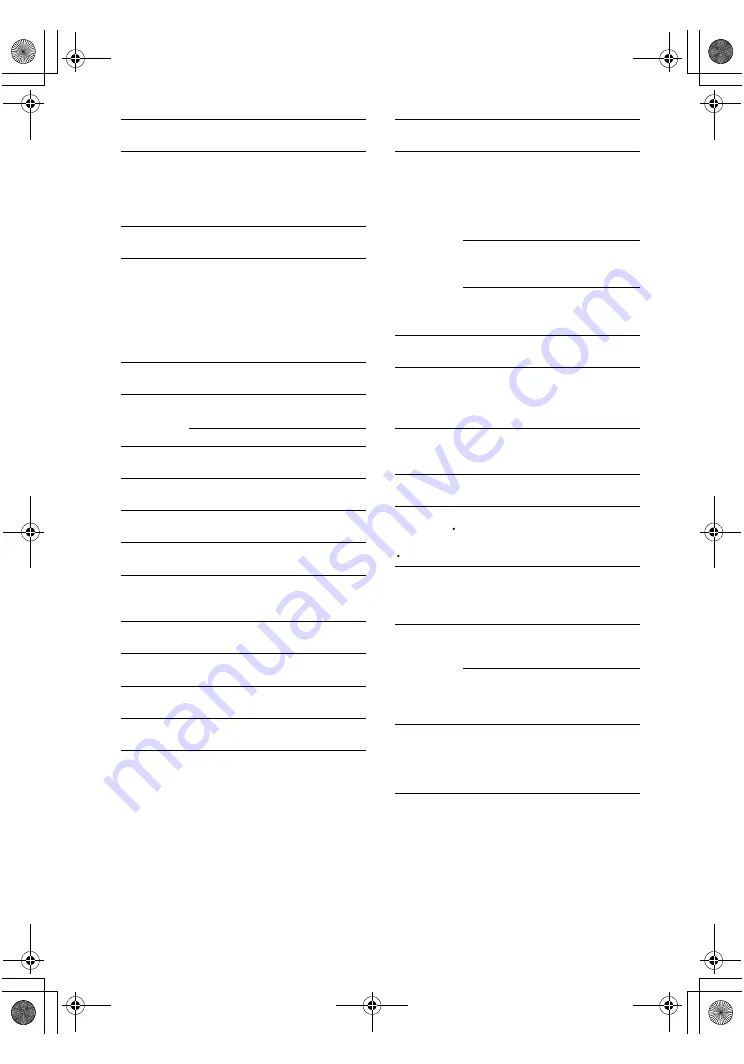
masterpage:Left
lename[C:\Documents and Settings\pc13\Desktop\JC060000_2667838121HT-
K5_GB\2667838121\GB09REM_HT-K5.fm]
36
GB
model name1[HT-K5]
[2-667-838-
12
(1)]
Remote
Button
Operations
Function
SLEEP
el
Receiver
Activates the sleep
function and the
duration which the
receiver turns off
automatically.
SUBTITLE
0
DVD player
Changes the subtitles.
SYSTEM
STANDBY
(Press AV
?/1
1
and
?/1
2
at
the same
time)
Receiver/
TV/VCR/
CD player/
DVD player/
Satellite tuner/
MD deck
Turns off the receiver
and other Sony audio/
video components.
TEST
TONE
ek
Receiver
Outputs test tone.
TOP MENU/
GUIDE
e;
DVD player
Displays DVD title.
Satellite tuner Display guide menu.
TUNER
eg
Receiver
To listen to radio
programs.
/–
ql
wf
Receiver
Scans radio station.
TV
wd
TV
To watch TV
programs.
TV CH +/–
qj
wh
TV
Selects preset TV
channels.
TV/VIDEO
el
TV
Selects input signal:
TV input or video
input.
TV VOL
+/–
qg
TV
Adjusts the volume of
the TV.
TV
?/1
2
TV
Turns the TV on or
off.
VIDEO 1
ej
Receiver
To watch VCR.
(VTR mode 3)
VIDEO 2
eh
Receiver
To watch VCR.
(VTR mode 1)
Remote
Button
Operations
Function
1-9 and
0/10
es
Receiver
Use with SHIFT to
preset radio station or
tuning to preset
stations and with
D.TUNING for direct
tuning.
CD player/
DVD player/
MD deck
Selects track numbers.
0/10 selects track 10.
TV/
VCR/
Satellite tuner
Selects channel
numbers.
2CH
ed
Receiver
Selects 2CH STEREO
mode.
>10
ea
VCR/
CD player/
Satellite tuner/
MD deck
Selects track numbers
over 10.
-/--
ea
TV
Selects the channel
entry mode, either one
or two digit.
?/1
2
Receiver
Turns the receiver on
or off.
c
STEP
C
REPLAY /
ADVANCE
wg
qk
VCR/
DVD player
Replay the previous
scene or fast forward
the current scene.
./>
wh
qj
CD player/
DVD player/
MD deck/
Tape deck
Skips tracks.
m/M
wf
ql
DVD player
Searches tracks in the
forward or backward
direction.
VCR/
CD player/
MD deck/
Tape deck
Fastforwards or
rewinds.
H
wa
VCR/
CD player/
DVD player/
MD deck/
Tape deck
Starts playback.
<
<
GB01COV_HT-K5.book Page 36 Thursday, March 9, 2006 10:21 AM























