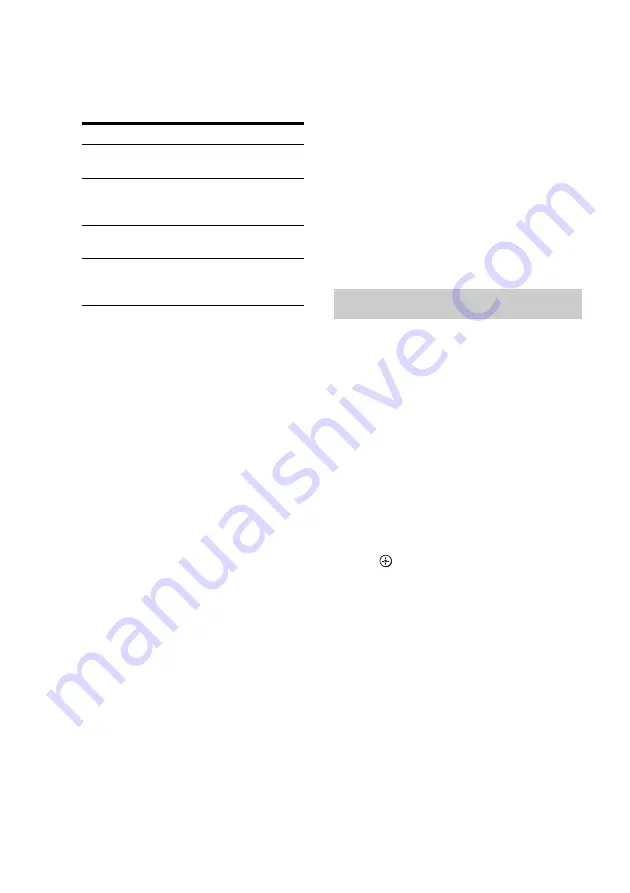
26
GB
3
Measurement starts.
The measurement process will take a few
minutes to complete.
The table below shows the display when
measurement starts.
* The corresponding speaker indicator lights
up in the display during measurement.
4
Measurement ends.
“COMPLETE” appears on the display
and the settings are registered.
After you have finished
Disconnect the optimizer microphone from the
VIDEO IN/PORTABLE AUDIO IN/AUTO
CAL MIC jack.
Notes
• Auto Calibration cannot detect the sub woofer.
Therefore, all sub woofer settings will be
maintained.
• If you have changed the position of the speakers, it
is recommended that you perform Auto Calibration
again to enjoy the surround sound.
Tips
• When Auto Calibration starts:
– Stand some distance from the speakers and the
listening position to avoid measurement failure.
This is because test signals are output from the
speakers during measurement.
– Avoid making noise to get a more accurate
measurement.
• During the measurement process, Auto Calibration
is canceled when you do the following.
– Press
?
/
1
or MUTING.
– Press the input buttons or turn the INPUT
SELECTOR on the receiver.
– Change the volume level.
– Connect the headphones.
– Press AUTO CAL again.
When error codes appear
When an error is detected during Auto
Calibration, an error code will appear on the
display cyclically after each measurement
process as follows:
Error code
t
blank display
t
(error code
t
blank display)
a)
t
PUSH
t
blank display
t
ENTER
a)
Appears when there are more than one error code.
To rectify the error
1
Record down the error code.
2
Press .
3
Press
?
/
1
to turn off the receiver.
4
Rectify the error.
For details, see “Error codes and remedies”
below.
5
Turn on the receiver and perform Auto
Calibration again (page 25).
Measurement for Display
Environment noise
level
NOISE.CHK
Speaker connection
MEASURE and SP
DET. appears
alternately*
Speaker level
MEASURE and GAIN
appears alternately*
Speaker distance
MEASURE and
DISTANCE appears
alternately*
Error and warning codes
















































