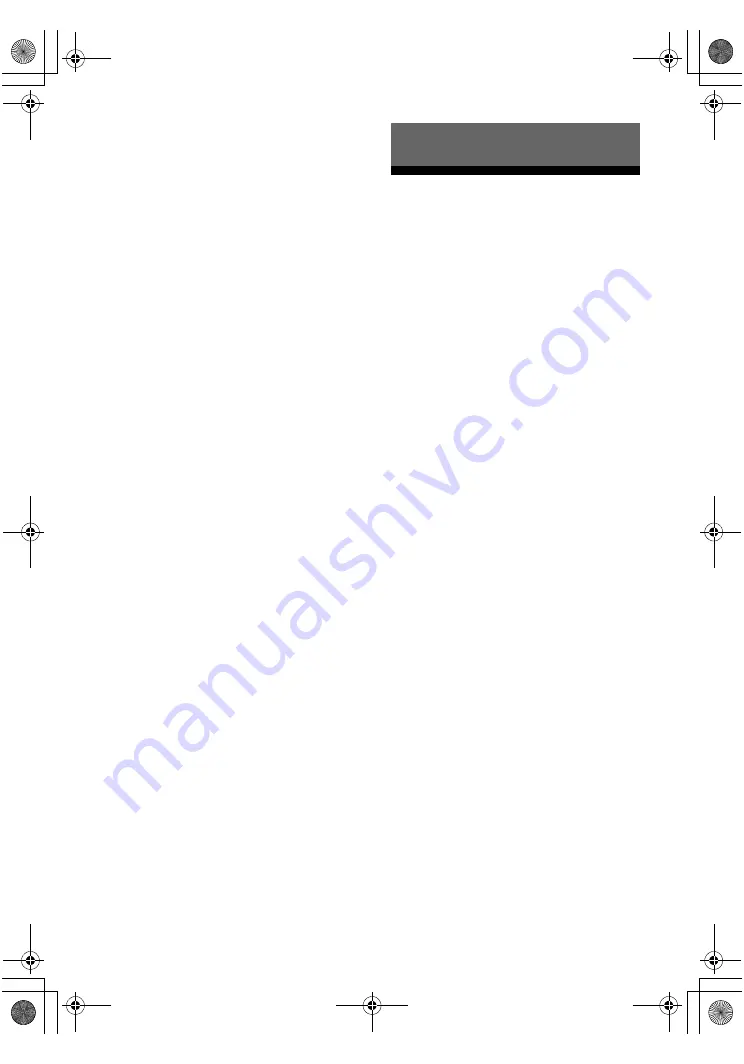
56
US
E:\SEM_soowan(film)\J9050000_2662263112DDW900_US\2662263112\US05AMP_HT-
DDW900-U.fm
masterpage: Left
HT-DDW900
2-662-263-
11
(2)
6
Press control button
V
/
v
repeatedly to select “NAME IN”.
7
Press the control button or
control button
b
to enter the
parameter.
The cursor flashes and you can select a
character. Follow the procedure given in
“To create an index name” below.
To return to the previous display
Press control button
B
.
To create an index name
1
Use control button
V
/
v
/
B
/
b
to create an
index name.
Press control button
V
/
v
to select a
character, then press control button
B
/
b
to
move the cursor to the next position.
If you made a mistake
Press control button
B
/
b
until the character
you want to change flashes, then press
control button
V
/
v
to select the correct
character.
Tip
You can select the character type as follows by
pressing control button
V
/
v
.
Alphabet (upper case)
t
Numbers
t
Symbols
2
Press the control button.
The entered name is registered.
Switching the audio input
mode
(INPUT MODE)
You can select the audio input mode by setting
the audio input mode when you connect
components to both digital and analog audio
input jacks on the receiver.
1
Turn INPUT SELECTOR on the
receiver to select the input.
You can also use the input buttons on the
remote.
2
Press INPUT MODE repeatedly
on the receiver to select the
audio input mode.
The selected audio input mode appears on
the display.
Audio input modes
• AUTO IN
Gives priority to digital audio signals when
there are both digital and analog
connections. If there are no digital audio
signals, analog audio signals are selected.
• COAX IN
Specifies the digital audio signals input to
the DIGITAL COAXIAL jack.
• OPT IN
Specifies the digital audio signals input to
the DIGITAL OPTICAL jack.
• ANALOG
Specifies the analog audio signals input to
the AUDIO IN (L/R) jacks.
Note
Some audio input modes may not be set up
depending on the input.
Other Operations
US01COV_HT-DDW900-U.book Page 56 Thursday, December 15, 2005 4:08 PM
















































