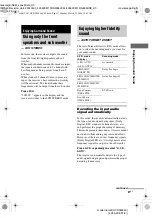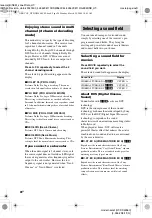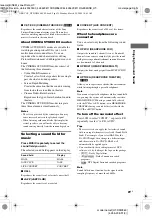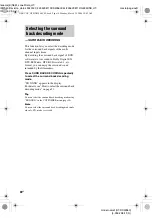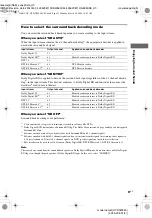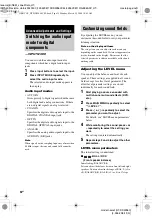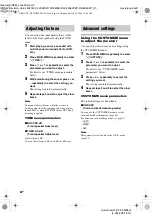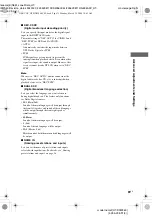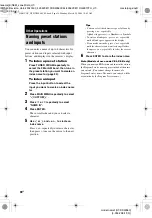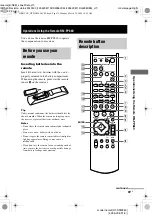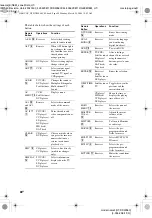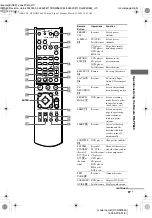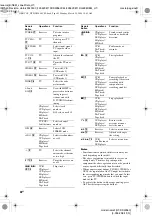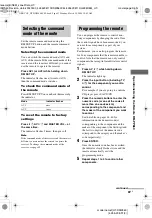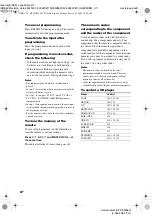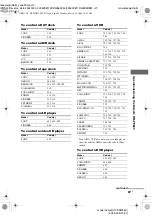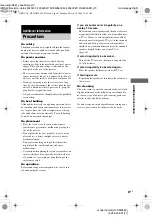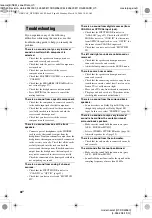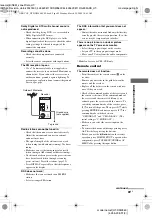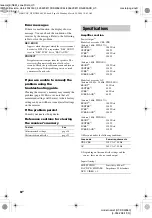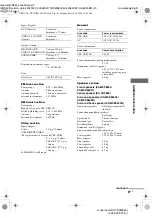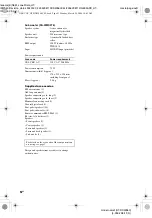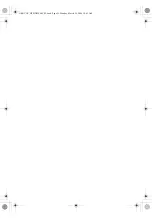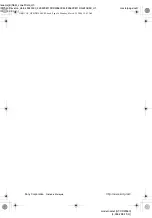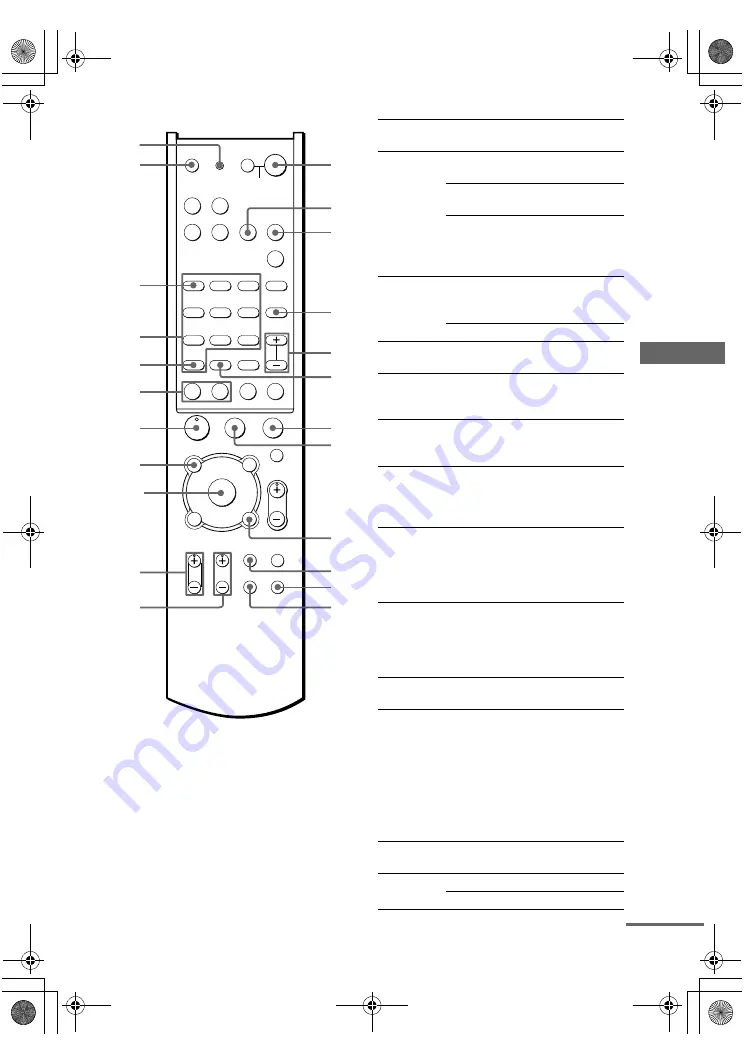
O
p
er
ati
ons U
s
ing
the R
e
mo
te
R
M
-PP86
0
masterpage:Right
lename[E:\SEM_Janet\Data_HT-
DDW860\Revision_data\J9040000_4255298113DDW860CEL\4255298113\GB08REM_HT-
DDW860-CEL.fm]
41
GB
model name1[HT-DDW860]
[4-255-298-
11
(3)]
H
X
M
m
.
>
-
VIDEO1
VIDEO2
RM SET UP
SYSTEM STANDBY SLEEP
AV1
AV2
TV
?/1
AV
?/1
DVD
MD/TAPE SA-CD/CD TUNER
MULTI CH
SHIFT
TOP MENU/
GUIDE
AV MENU
MUTING
MASTER
VOL
DISPLAY
TV VOL
TV CH
TV/
VIDEO
MAIN
MENU
TEST
TONE
WIDE
RETURN/EXIT
D.TUNING
DISC
ALT
ANT
CLEAR SEARCH MODE
2CH
A.F.D.
1
2
3
4
5
6
7
8
9
0/10
>10/11
12
MOVIE
SUBTITLE
ENTER
MUSIC
AUDIO
ANGLE
JUMP/
TIME
PRESET/
CH/D.SKIP
SB
DECODING
DUAL
MONO
x
?/1
P
O
v
V
b
B
wg
wj
ea
wk
wh
es
wl
e;
ek
el
ed
ef
eh
eg
ej
r;
ra
rd
rs
rf
rg
rh
ENTER
Remote
Button
Operations
Function
PRESET/
CH/
Receiver
Selects preset
stations.
D.SKIP +/–
wl
TV/VCR/
Satellite tuner
Selects preset
channels.
CD player/
VCD player/
DVD player/
MD deck
Skips discs (multi-
disc changer only).
RETURN/
EXIT
ed
VCD player/
LD player/
DVD player
Returns to the
previous menu.
Satellite tuner Exits the menu.
RM SET UP
rh
Remote
To set up the remote.
SA-CD/CD
wh
Receiver
To listen to Super
Audio CD or compact
disc.
SB
DECODING
wk
Receiver
Selects the surround
back decoding modes.
SEARCH
MODE
9
DVD player
Selects searching
mode. Press to select
the unit for search
(track, index, etc.)
SHIFT
qj
Receiver
Selects a memory
page for presetting
radio stations or
tuning to preset
stations.
SLEEP
wg
Receiver
Activates the sleep
function and the
duration which the
receiver turns off
automatically.
SUBTITLE
e;
DVD player
Changes the subtitles.
SYSTEM
STANDBY
(Press AV
?/1
1
and
?/1
wg
at
the same
time)
Receiver/
TV/VCR/
Satellite tuner/
CD player/
VCD player/
LD player/
DVD player/
MD deck/
DAT deck
Turns off the receiver
and other Sony audio/
video components.
TEST
TONE
eg
Receiver
Outputs test tone.
TOP MENU/ DVD player
Displays DVD title.
GUIDE
el
Satellite tuner Displays guide menu.
continued
GB01COV_HT-DDW860-CEL.book Page 41 Monday, March 29, 2004 10:42 AM