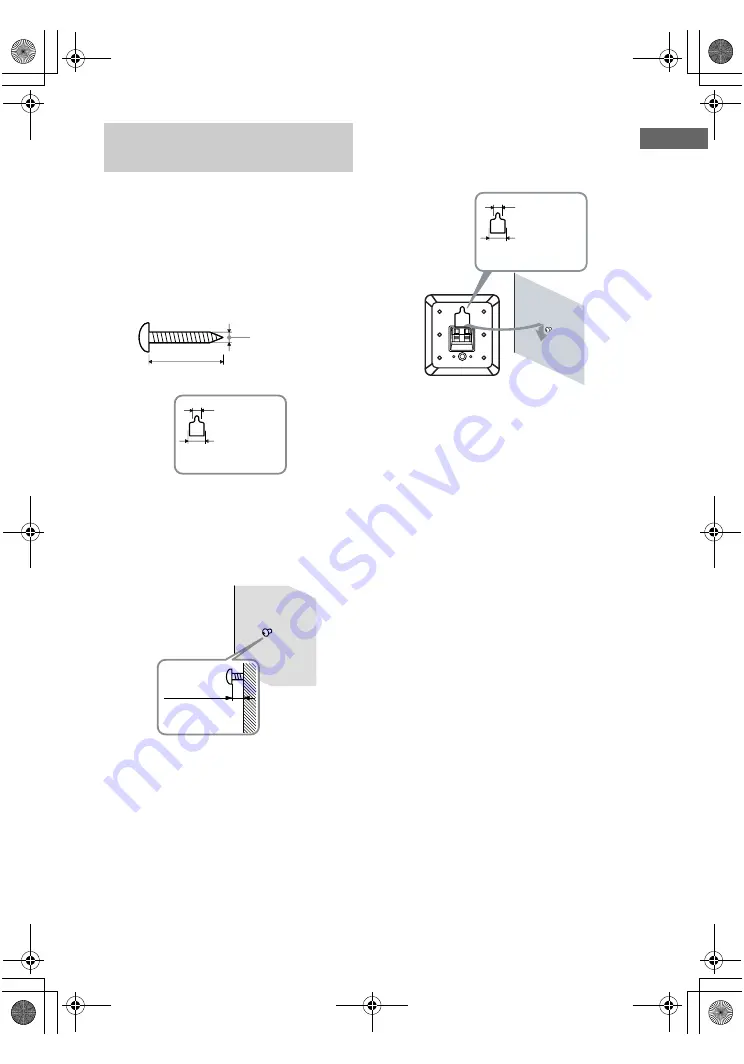
13
GB
F:\Sony SEM HA\Data_DDW680\J9051833_2661459311DDW680_GB\2661459311\030CON_HT-
DDW680_E51.fm
masterpage: Right
HT-DDW680
2-661-459-
31
(1)
Getting Star
ted
You can install your front and surround
speakers on the wall.
1
Prepare screws (not supplied)
that are suitable for the hole on
the back of each speaker as
shown in the illustrations
below.
2
Fasten the screws to the wall.
The screws should protrude 5
to 7 mm.
3
Hang the speakers on the
screws.
Notes
• Use screws that are suitable for the wall material
and strength. As a plaster board wall is especially
fragile, attach the screws securely to a beam and
fasten them to the wall. Install the speakers on a
vertical and flat wall where reinforcement is
applied.
• Contact a screw shop or installer regarding the wall
material or screws to be used.
• Sony is not responsible for accident or damage
caused by improper installation, insufficient wall
strength or improper screw installation, natural
calamity, etc.
Installing the speakers on the
wall
more than 4 mm
more than 25 mm
Hole on the back of the speaker
4.6 mm
10 mm
5 to 7 mm
4.6 mm
10 mm
Hole on the back of the speaker
010COV_HT-DDW680_E51.book Page 13 Wednesday, January 18, 2006 10:55 AM














































