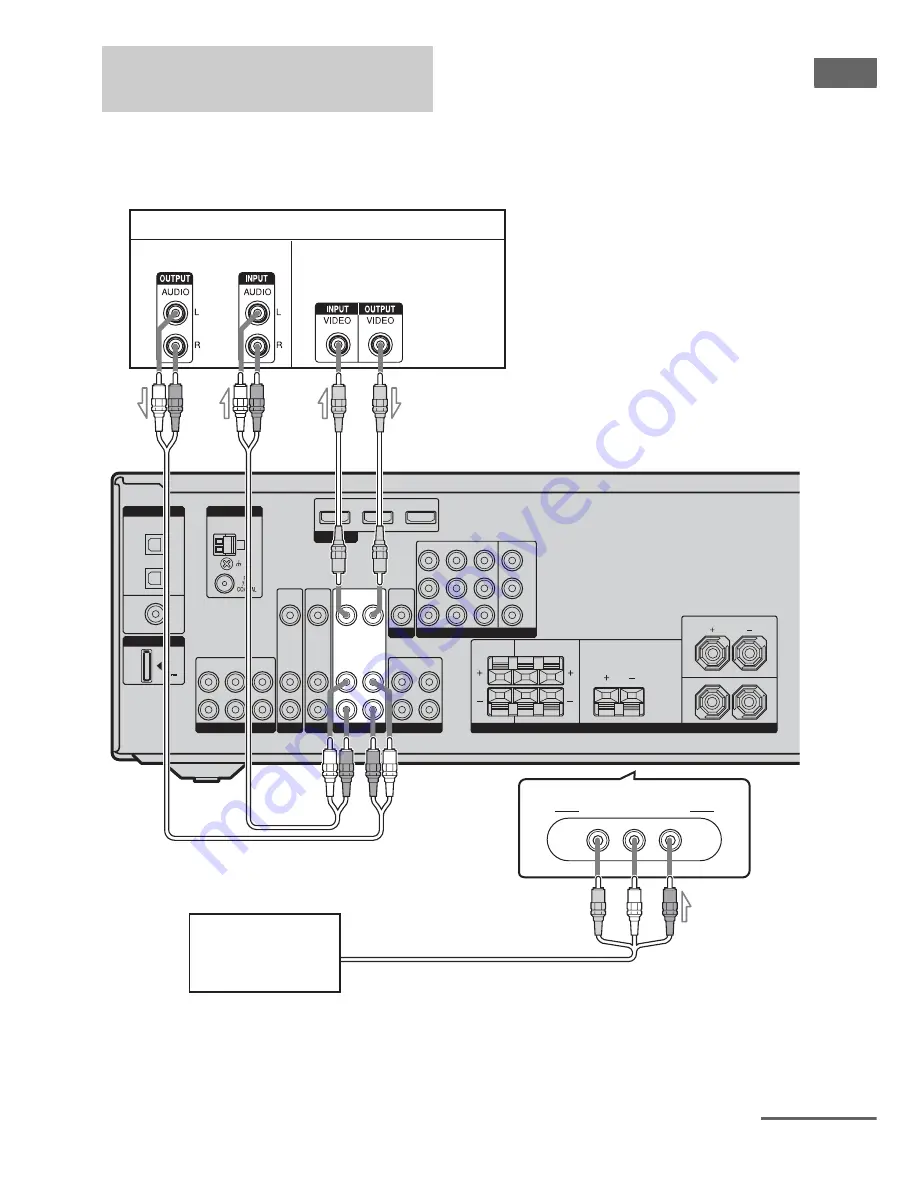
25
GB
Getting Star
ted
The following illustration shows how to
connect a component which has analog jacks
such as a DVD recorder, VCR, etc.
It is not necessary to connect all the cords.
Connect audio and video cords according to
the jacks of your components.
Connecting components with
analog video and audio jacks
DVD IN
BD IN
OUT
OPTICAL
COAXIAL
BD
IN
SAT
IN
DVD
IN
HDMI
VIDEO
IN
AUDIO
IN
VIDEO
IN
AUDIO
IN
AUDIO
OUT
SURROUND
FRONT: ONLY FOR SS-MSP5000
CENTER: ONLY FOR SS-CNP5000
SURROUND: ONLY FOR SS-SRP5000
SURROUND
BACK
CENTER
L
R
FRONT
L
R
SPEAKERS
DMPORT
DIGITAL
AM
ANTENNA
L
R
L
R
SA-CD/CD/CD-R
IN
IN
OUT
TV
SAT
DVD
VIDEO
OUT
MONITOR
DC5V
0.7A MAX
AUDIO
OUT
AUDIO
IN
SAT IN
Y
P
B
/
C
B
P
R
/
C
R
COMPONENT VIDEO
DVD IN
BD IN
MONITOR OUT
VIDEO 2 IN/PORTABLE AV IN
VIDEO
L AUDIO R
VIDEO
OUT
VIDEO
IN
VIDEO 1
SUBWOOFER
DVD recorder, VCR
A
(On the front panel)
Camcorder/
video game
C
Audio signals
Video signals
B
A
Audio cord (not supplied)
B
Video cord (not supplied)
C
Audio/video cord (not supplied)
A
B
continued






























