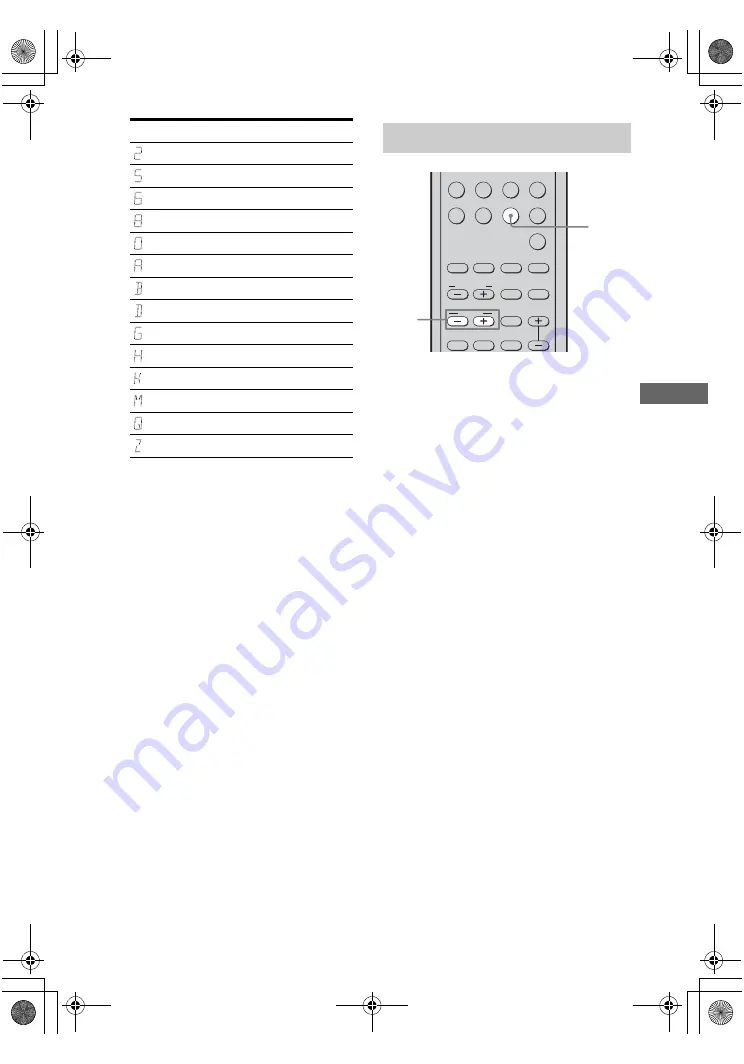
59
US
C:\Documents and
Settings\pc13\Desktop\J9052007_2662265111HT7000DH_US\2662265111\US05AMP_HT-
7000DH-U.fm
masterpage: Right
HT-7000DH
2-662-265-
11
(1)
T
uner O
p
e
ratio
ns
1
Press TUNER repeatedly to
select the “XM RADIO”.
You can also use INPUT SELECTOR on
the receiver.
2
Press or TUNING – to
select a channel.
You can also press TUNING MODE on
the receiver to select “AUTO T.”, and then
turn /– to select a channel.
Display
Description
2 (two)
5 (five)
6 (six)
8 (eight)
0 (zero)
A
B
D
G
H
K
M
Q
Z
Receiving XM Radio broadcasts
.
>
VIDEO1
VIDEO2
VIDEO3
DVD
MD/TAPE SA-CD/CD
TUNER
AUX
MULTI CH
2CH
A.F.D.
1
2
3
4
5
6
7
8
9
MOVIE
SUBTITLE
MEMORY
ENTER
MUSIC
AUDIO
ANGLE
TUNING
JUMP/
TIME
PRESET/
CH/D.SKIP
CATEGORY
MODE
DUAL
MONO
CATEGORY
1
2
US01COV_HT-7000DH-U.book Page 59 Wednesday, January 25, 2006 3:30 PM






























