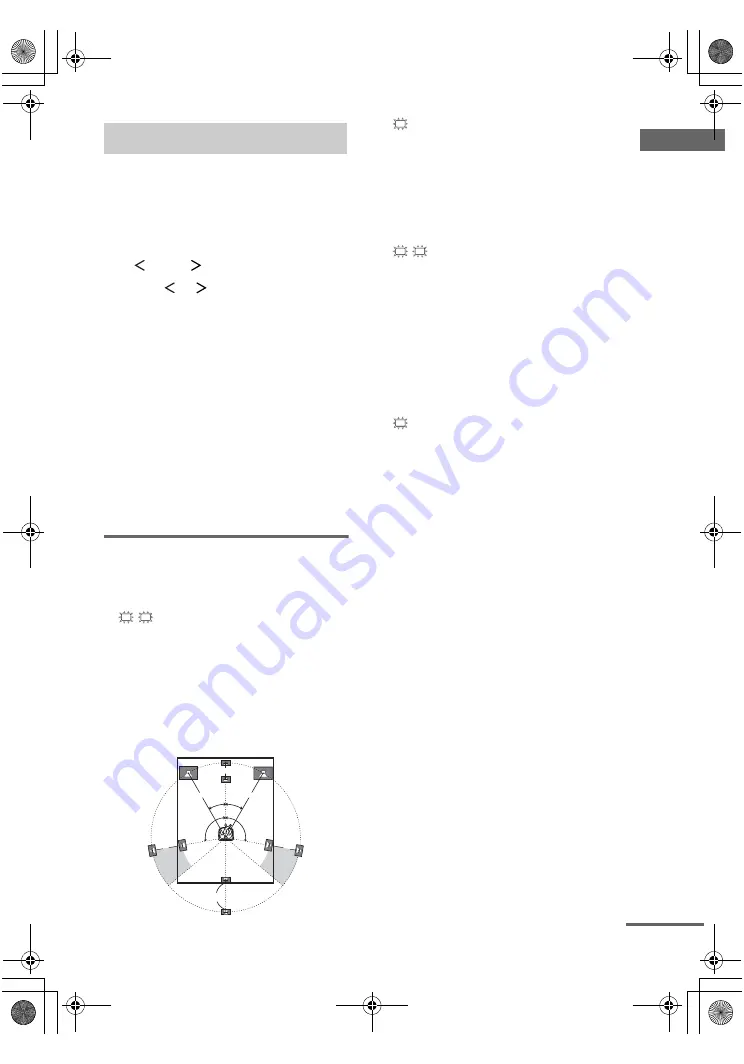
Gettin
g
Star
ted
masterpage:Right
lename[E:\SEM_Janet\DATA_HT-
950DP\J9041386_25497361115950DPUS\2549736111\GB03CON_HT-5950DP-U.fm]
model name1[HT-5950DP]
model name2[HT-6900DP]
model name3[HT-9900M]
19
US
You can use the SPEAKER SET UP menu to set
the distance and location of the speakers
connected to this receiver.
1
Press
?/1
to turn on the receiver.
2
Press MAIN MENU repeatedly to select
“
SET UP
”.
3
Press
or
repeatedly to select the
parameter you want to adjust.
For details, see “SPEAKER SET UP menu
parameters” below.
Note
Some speaker setup items may appear dimmed in
the display. This means that they have been
adjusted automatically due to other speaker
settings or may not be adjustable.
4
Press + or – repeatedly to select the
setting you want.
The setting is entered automatically.
5
Repeat steps 3 and 4 until you have set
all of the items that follow.
SPEAKER SET UP menu
parameters
The initial settings are underlined.
x
DIST. XX ft.
(Front speaker distance)
Initial setting: 10 ft.
Lets you set the distance from your listening position
to the front speakers (
A
). You can adjust from 3 to 23
feet in 1 foot steps.
If both front speakers are not placed an equal distance
from your listening position, set the distance to the
closest speaker.
x
DIST. XX ft.
(Center speaker distance)
Initial setting: 10 ft.
Lets you set the distance from your listening position
to the center speaker. Center speaker distance should
be set from a distance equal to the front speaker
distance (
A
) to a distance 5 feet closer to your
listening position (
B
).
x
DIST. XX ft.
(Surround speaker distance)
Initial setting: 10 ft.
Lets you set the distance from your listening position
to the surround speakers. Surround speaker distance
should be set from a distance equal to the front speaker
distance (
A
) to a distance 15 feet closer to your
listening position (
C
).
If both surround speakers are not placed an equal
distance from your listening position, set the distance
to the closest speaker.
x
DIST. XX ft.
(Surround back speaker distance)
Initial setting: 10 ft.
Lets you set the distance from your listening position
to the surround back speaker. Surround back speaker
distance should be set from a distance equal to the front
speaker distance (
A
) to a distance 15 feet closer to
your listening position (
D
).
Tip
The receiver lets you to input the speaker position in
terms of distance. However, it is not possible to set the
center speaker further than the front speakers. Also, the
center speaker cannot be set more than 5 feet closer
than the front speakers.
Likewise, the surround speakers cannot be set further
away from the listening position than the front
speakers. And they can be no more than 15 feet closer.
This is because incorrect speaker placement is not
conducive to the enjoyment of surround sound.
Please note that, setting the speaker distance closer than
the actual location of the speakers will cause a delay in
the output of the sound from that speaker. In other
words, the speaker will sound like it is further away.
For example, setting the center speaker distance 3–6
feet closer than the actual speaker position will create
a fairly realistic sensation of being “inside” the screen.
If you cannot obtain a satisfactory surround effect
because the surround speakers are too close, setting the
surround speaker distance closer (shorter) than the
actual distance will create a larger sound stage.
Adjusting these parameter while listening to the sound
often results in much better surround sound. Give it a
try!
5: Setting up the speakers
L
R
D
30˚
30˚
100˚-120˚
100˚-120˚
A
C
C
A
B
C
SL
SR
SB
continued
GB01COV_HT-5950DP-U.book Page 19 Thursday, January 13, 2005 3:28 PM






























