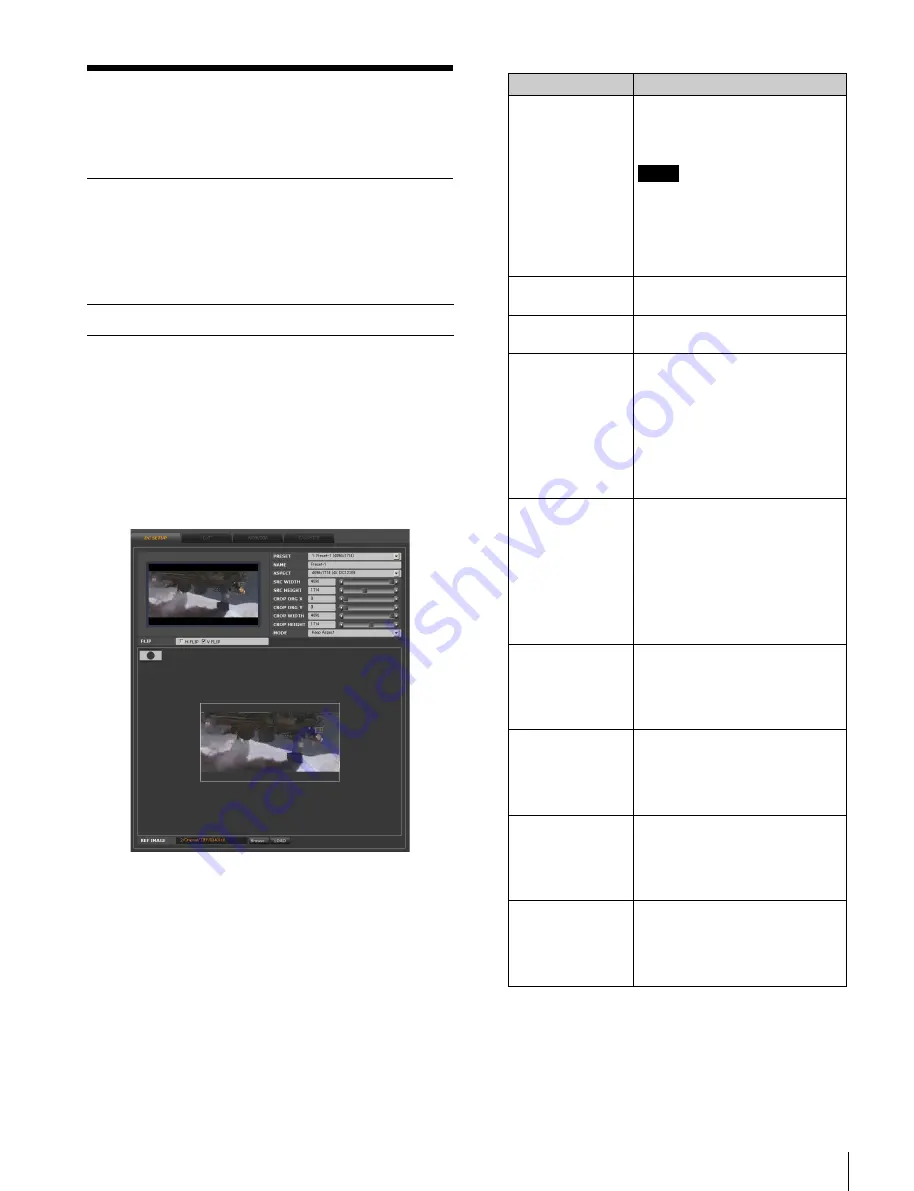
31
Controlling the On-board Functions
Controlling the On-board
Functions
Downconverter Settings
The downconverter settings can be made through the web
application. Downconverter settings can be preset and
applied to the monitor output signal when the system is
operated in uncompressed data format.
When 4K/2K picture files are downconverted to HD
format for recording, the settings that are preset in the
procedure below are used. Preset1 to preset 8 can be
selected during the export of files.
1
Access the VTR from the web client to display the web
application, click the VTR SETUP menu select button,
and then click the DC SETUP tab.
The DC SETUP tag display opens.
2
Set the following items.
In the table below, the default setting is indicated by an
asterisk (*).
For compressed data
Item
Function/settings
PRESET
Up to eight downconverter
settings can be stored as presets
(Preset1 to Preset 8).
Note
Unlike the lookup table banks,
downconverter settings are stored
on cookies. You can use the
COOKIE tag display in the
PROXY SETUP menu to store the
settings.
NAME
Enter a name for a preset setting
here.
ASPECT
Specifies the size of the source
picture.
SRC WIDTH
When ASPECT is specified, the
width of the source picture is
displayed here automatically.
When you change the width,
ASPECT changes to “User
Defined.”
For details on how to change the
setting, see “To enter a new value”
on page 32.
SRC HEIGHT
When ASPECT is specified, the
height of the source picture is
displayed here automatically.
When you change the height,
ASPECT changes to “User
Defined.”
For details on how to change the
setting, see “To enter a new value”
on page 32.
CROP ORG X
Specifies the horizontal position of
the cropped picture.
For details on how to change the
setting, see “To enter a new value”
on page 32.
CROP ORG Y
Specifies the vertical position of
the cropped picture.
For details on how to change the
setting, see “To enter a new value”
on page 32.
CROP WIDTH
Specifies the width of the cropped
picture.
For details on how to change the
setting, see “To enter a new value”
on page 32.
CROP HEIGHT
Specifies the height of the
cropped picture.
For details on how to change the
setting, see “To enter a new value”
on page 32.






























