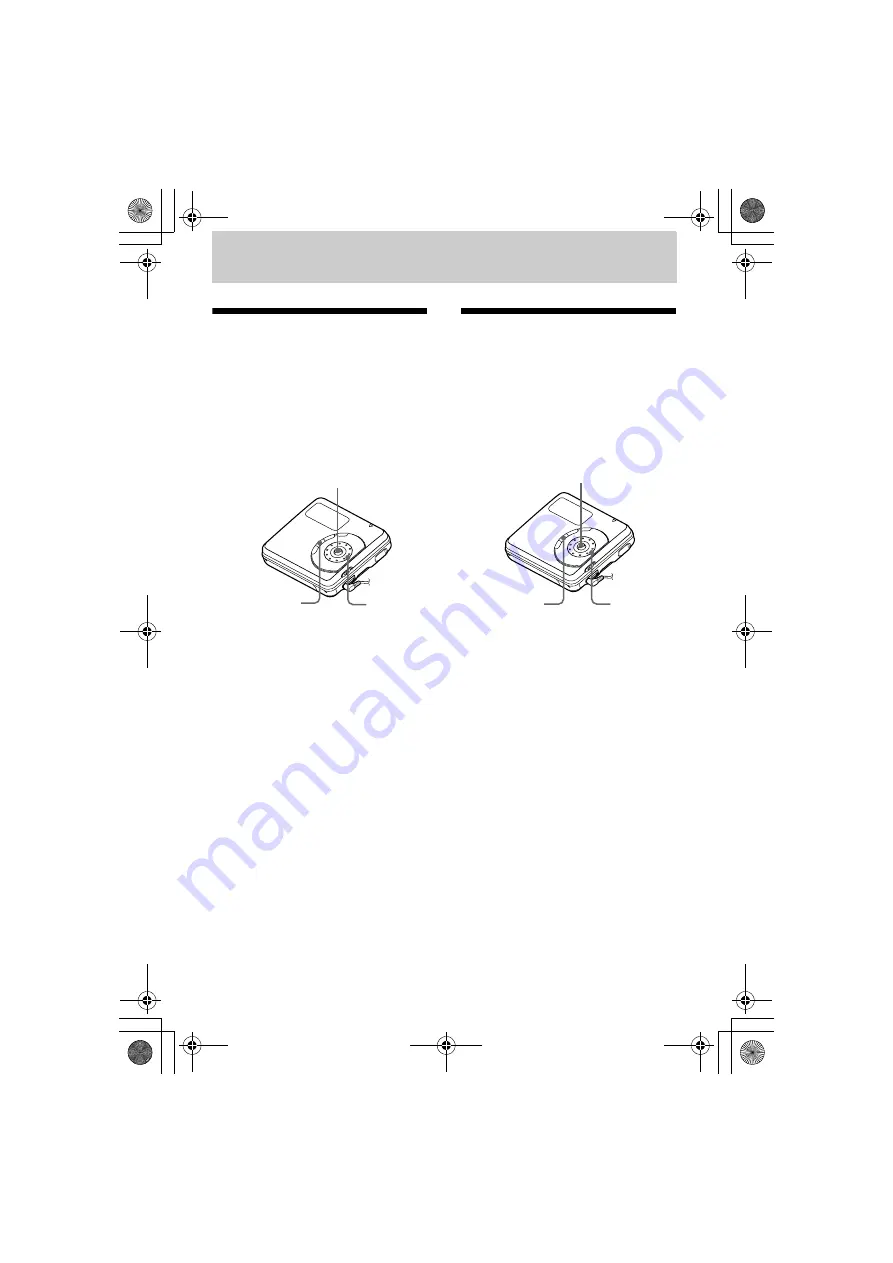
model name1[MZ-DH710] model name2[MZ------]
[2-593-570-
11
(1)]
masterpage:L0-Right
filename[E:\SONY PA\5249_DH710\DATA
DH710\J9050107_2593570111DH710_GB\2593570111\01GB-MZDH710\040OPE.fm]
27
Other operations
Changing the displayed
menu items (Menu
Mode)
You can specify the display of all items in
the menu (Advanced mode) or only basic
items (Simple mode).
Refer to “List of menus” (page 18) to
check the menu items that cannot be
displayed.
1
Enter the menu and select “Option” -
“Menu Mode”.
2
Turn the jog dial to select
“Advanced” or “Simple”, and then
press
N
ENT to enter the selection.
Protecting your hearing
(AVLS)
The AVLS (Automatic Volume Limiter
System) function prevents the volume
from being raised above a given level to
minimize sound leakage, sound pressure
on the ears and the danger connected with
the failure to hear important exterior
sounds.
1
Enter the menu and select “Option” -
“AVLS”.
2
Turn the jog dial to select “AVLS
On”, and then press
N
ENT to enter
the selection.
When you try to turn the volume too
high, “AVLS NO VOLUME
OPERATION” appears in the display.
The volume is kept to a moderate
level.
To cancel the AVLS
Select “AVLS Off” in step 2.
5-way control key (
N
ENT)
MENU
Jog dial
5-way control key (
N
ENT)
MENU
Jog dial
020REG.book Page 27 Wednesday, March 16, 2005 1:57 PM
















































