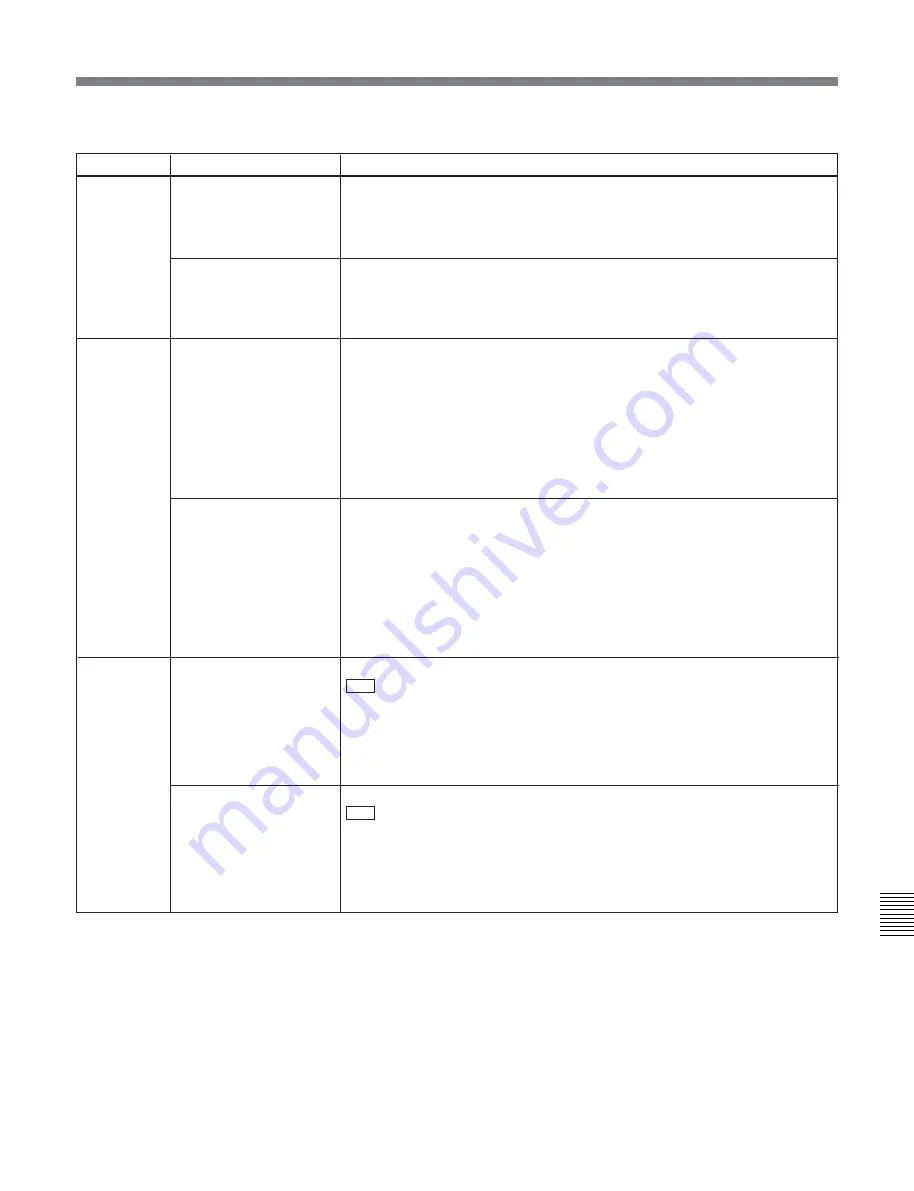
Chapter 10
Setup Menus
Chapter 10 Setup Menus
10-21
Item number Item name
Settings
620
TC CONVERT 24F -> 25F
(In 50i or 25PsF mode
only. Not displayed when
operating in 720P-line
mode.)
Select whether to convert playback time code to 25F time code during playback
of tape recorded in 24PsF or 23.98PsF mode.
[OFF]
:
Do not convert time code.
ON:
Convert time code.
TC CONVERT 25F -> 24F
(In 24PsF or 23.98PsF
mode only. Not displayed
when operating in 720P-
line mode.)
Select whether to convert playback time code to 24F time code during playback
of tape recorded in 50i or 25PsF mode.
[OFF]
:
Do not convert time code.
ON:
Convert time code.
621
24F STARTING TC SEL
(In 50i or 25PsF mode
only. Not displayed when
operating in 720P-line
mode.)
Select one of the following settings for time code conversion from 24F to 25F.
[OFF]
:
Do not set the starting TC
ON:
Set the starting TC
To set the 24F starting TC
Press the F5 (SET) button with this menu item displayed in the menu display, to
enter the starting TC setting mode. You can then set the user starting TC digit by
digit using the F1 (PREV) button and F2 (NEXT) buttons for digit selection. When
all required digits have been set correctly, press the F5 (SET) button again to
save the starting TC and exit from the ID code setting mode.
25F STARTING TC SEL
(In 24PsF or 23.98PsF
mode only. Not displayed
when operating in 720P-
line mode.)
Select one of the following settings for time code conversion from 25F to 24F.
[OFF]
:
Do not set the starting TC
ON:
Set the starting TC
To set the 25F starting TC
Press the F5 (SET) button with this menu item displayed in the menu display, to
enter the starting TC setting mode. You can then set the user starting TC digit by
digit using the F1 (PREV) button and F2 (NEXT) buttons for digit selection. When
all required digits have been set correctly, press the F5 (SET) button again to
save the starting TC and exit from the ID code setting mode.
622
24F JUMPING TC SEL
(In 50i or 25PsF mode
only. Not displayed when
operating in 720P-line
mode.)
Select one of the following settings for time code conversion from 24F to 25F.
–3H
:
Set JUMPING TC to “STARTING TC –3H”.
–2H :
Set JUMPING TC to “STARTING TC –2H”.
–1H :
Set JUMPING TC to “STARTING TC –1H”.
+1H :
Set JUMPING TC to “STARTING TC +1H”.
+2H :
Set JUMPING TC to “STARTING TC +2H”.
+3H :
Set JUMPING TC to “STARTING TC +3H”.
0H :
Set JUMPING TC to “STARTING TC”.
25F JUMPING TC SEL
(In 24PsF or 23.98PsF
mode only. Not displayed
when operating in 720P-
line mode.)
Select one of the following settings for time code conversion from 25F to 24F.
–3H
:
Set JUMPING TC to “STARTING TC –3H”.
–2H :
Set JUMPING TC to “STARTING TC –2H”.
–1H :
Set JUMPING TC to “STARTING TC –1H”.
+1H :
Set JUMPING TC to “STARTING TC +1H”.
+2H :
Set JUMPING TC to “STARTING TC +2H”.
+3H :
Set JUMPING TC to “STARTING TC +3H”.
0H :
Set JUMPING TC to “STARTING TC”.
Menu items in the range 600 to 650, relating to the time code generator (Continued)
Содержание HDW-S2000
Страница 1: ...HD DIGITAL VIDEOCASSETTE RECORDER HDW S2000 HDW S2000P OPERATION MANUAL English 1st Edition Revised 1 ...
Страница 4: ......
Страница 56: ......
Страница 82: ......
Страница 100: ......
Страница 158: ...Printed in Japan 2005 05 13 2004 Sony Corporation HDW S2000 S2000P SYL 3 854 863 02 1 Printed on 100 recycled paper ...






























