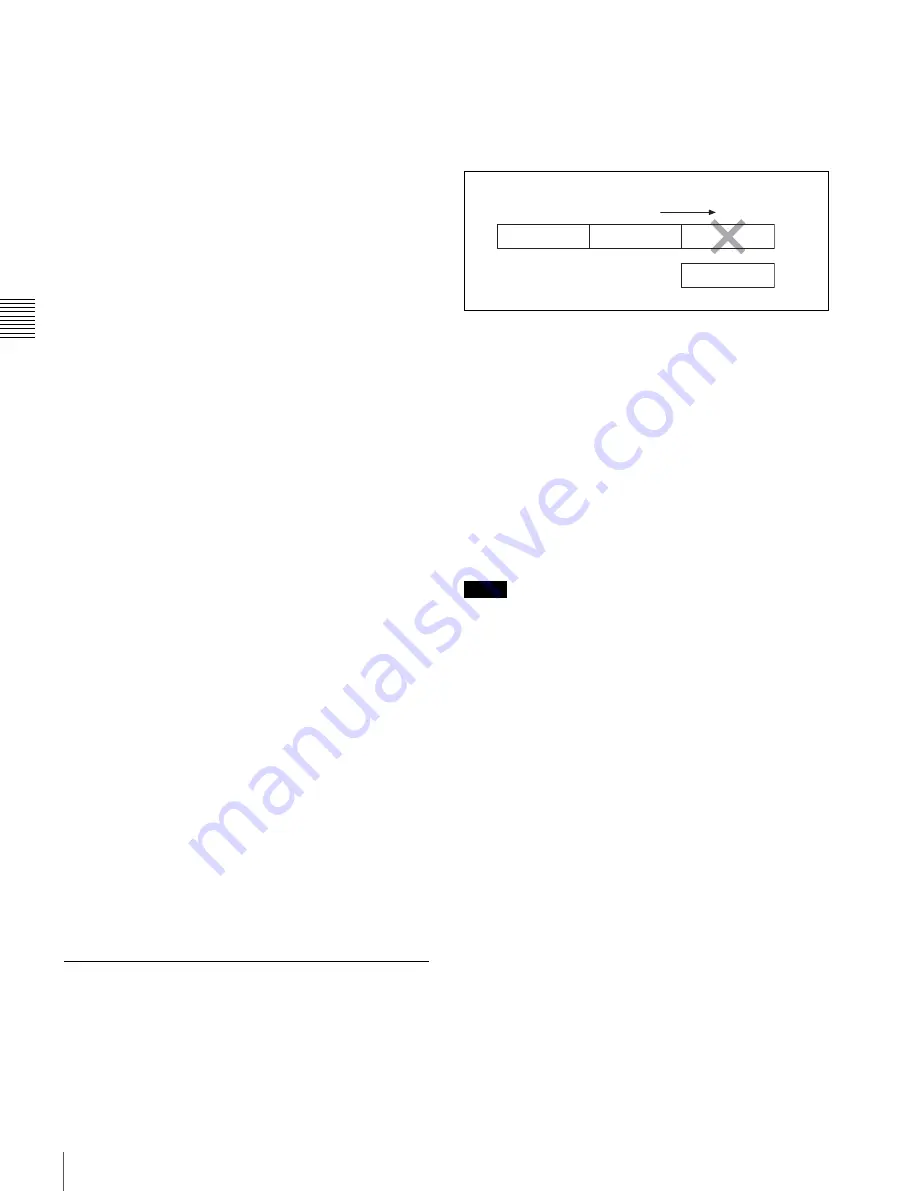
50
Recording
Chapt
er
3
Re
c
o
rdin
g and Pl
a
y
b
a
c
k
Cassette control buttons
While recording in Single Trigger mode of Manual
Interval Rec (the green TALLY indicator in the viewfinder
flashes (2 flashes/second)), you cannot use the cassette
control buttons (REW, F FWD, PLAY and STOP). Note
that the camcorder stops recording in the single trigger
mode of the Manual Interval Rec mode if you press the
EJECT button.
While recording in Continuous Trigger mode of Manual
Interval Rec (the TALLY indicator (green) flashes (4
flashes/second)), you cannot use the cassette control
buttons (EJECT, REW, F FWD, PLAY and STOP). To stop
recording, press the VTR START button or the VTR button
on the lens. However, the tape may run to record the
picture data stored in the memory before stopping the
manual interval recording.
Menu operation
In Single Trigger mode of Manual Interval Rec, you cannot
change the settings of CACHE/INTVAL REC and
NUMBER OF FRAME on the FUNCTION 1 page after
the camcorder starts recording. To change the settings, stop
recording by pressing the EJECT button or setting the
POWER switch to OFF.
While recording in Continuous Trigger mode of Manual
Interval Rec, you cannot change the settings of CACHE/
INTVAL REC, NUMBER OF FRAME and TRIGGER
INTERVAL on the FUNCTION 1 page. To change these
settings, stop recording by pressing the VTR START
button or the VTR button on the lens or by setting the
POWER switch to OFF.
When the camcorder power is switched off during
recording in Manual Interval Rec mode
• When you set the POWER switch to OFF, the camcorder
will switch itself off after tape access has continued for a
few seconds to record the picture data stored in memory.
• If you remove the battery, unplug the DC cable, or cut the
power to the AC adaptor during manual interval
recording, picture data stored before recording stops (a
maximum of 5 seconds) may be lost. Take care when
changing the battery.
When tape runs out during recording in Manual
Interval Rec mode
Note that picture data (a maximum of 5 seconds) at the
instant the tape stopped is not recorded if the tape runs out
and the camcorder stops.
3-2-7 Continuous Recording on
Previous Cut
By assigning the RE-TAKE function to the ASSIGN 1
switch, you can use the ASSIGN 1 switch to position the
tape at the most recent cut, clear it and record the new cut.
For detailed information, see “5-3-5 Assigning Functions
to Assignable Switches” on page 96.
Continuous recording the new cut after the
cut before the most recent cut
Example: After recording cut 3, clearing cut 3
and recording cut 4 after cut 2
1
Press the button on the lens while holding the ASSIGN
1 switch down, in the above example, with the
camcorder in the recording pause mode after recording
the cut 3.
The camcorder automatically positions the tape at the
end point of cut 2 and turns in the recording pause
mode.
2
Record cut 4.
Cut 4 is recorded after cut 2.
• When pictures consisting of cuts recorded using the RE-
TAKE function are played back on a VTR for
professional use, the CHANNEL CONDITION
indicator, which indicates the condition of the played
back signal of the VTR, may be lit in yellow, noise may
be added to the cue audio for the first 2 or 3 seconds, or
the previously recorded timecode may be displayed for a
few seconds. To avoid this, it is recommended that you
make the first part of the cut (in the above
After recording cut 3, clearing cut 3 and recording cut 4
after cut 2”
, cut 4) about 3 seconds longer.
• In the following cases, the RE-TAKE function is not
accepted. The message “INVALID OPERATION!” is
displayed on the viewfinder screen for three seconds.
—When only one cut has been recorded
—When the length of the recorded cuts is less than 3
seconds
—When Picture Cache is ON
The RE-TAKE function is also not accepted after
recording stops until the recording pause operation is
completed (about 1 second). The message “INVALID
OPERATION!” is displayed. In this case, the RE-
TAKE function will be accepted when you perform
the RE-TAKE operation again after the message
disappears.
Notes
Tape running direction
Cut 1
Cut 2
Cut 3
Cut 4
Содержание HDW-790
Страница 174: ......
Страница 176: ...Sony Corporation HDW 790 790P SY 3 994 220 02 1 Printed in Japan 2008 02 13 2007 ...






























