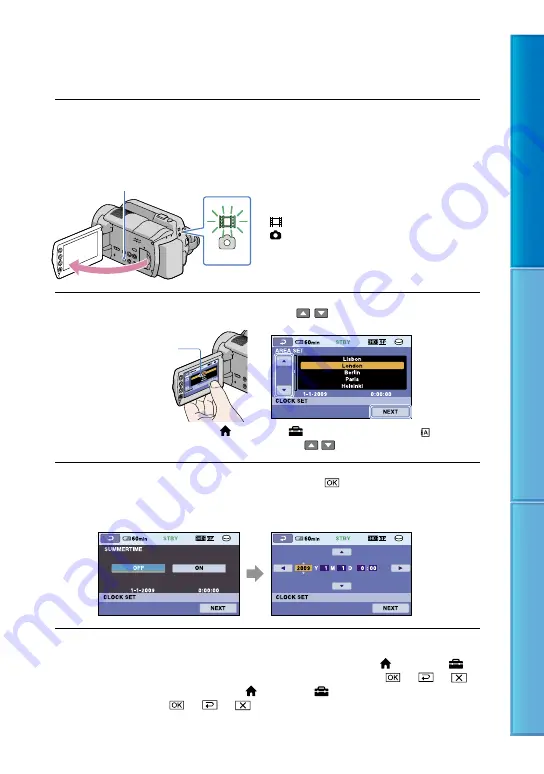
1
Table of C
on
ten
ts
U
seful R
ec
or
ding
Techniques
Inde
x
Step 2: Turning the power on, and setting the
date and time
1
Open the LCD screen of your camcorder.
Your camcorder is turned on.
To turn on your camcorder when the LCD screen is open, press POWER.
POWER
2
Select the desired geographical area with / , then touch [NEXT].
To set the date and time again, touch (HOME)
(SETTINGS)
[CLOCK/ LANG]
[CLOCK SET]. When an item is not on the screen, touch / until the item appears.
3
Set [SUMMERTIME], date and time, then touch .
The clock starts.
If you set [SUMMERTIME] to [ON], the clock advances 1 hour.
The date and time do not appear during recording, but they are automatically recorded on the recording
media, and can be displayed during playback. To display the date and time, touch (HOME)
(SETTINGS)
[VIEW IMAGES SET]
[DATA CODE]
[DATE/TIME]
.
You can turn off the operation beeps by touching (HOME)
(SETTINGS)
[SOUND/DISP
SET]
[BEEP]
[OFF]
.
If the button you touch does not react correctly, calibrate the touch panel (p. 129).
Touch the button on the
LCD screen.
(Movie): To record movies
(Photo): To record photos






























