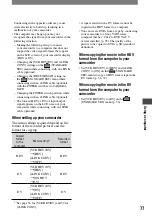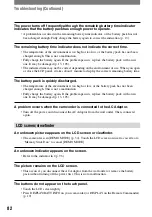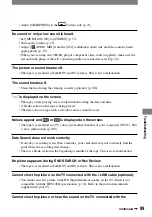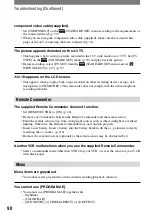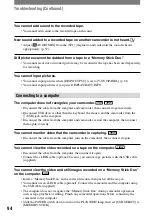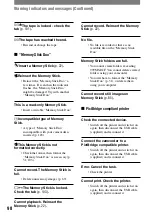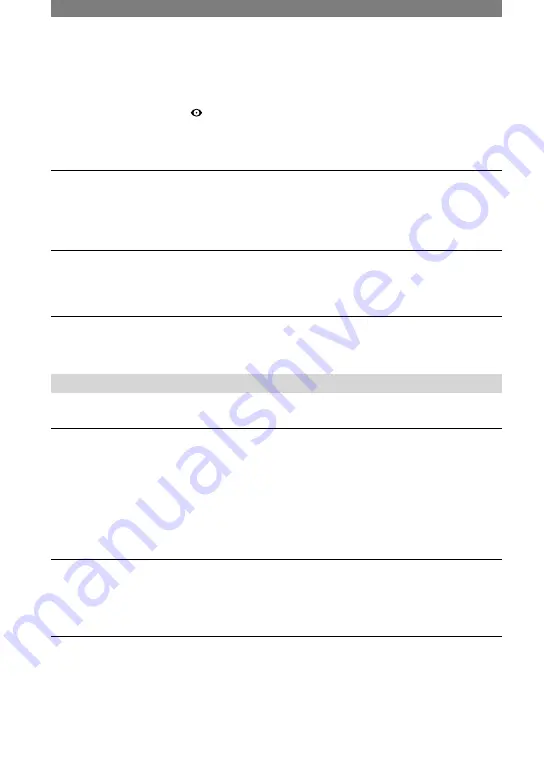
86
HDR-HC1 2-631-458-11(1)
Troubleshooting (Continued)
– When the POWER switch is set to CAMERA-TAPE
– When the optional microphone (ECM-HST1 or ECM-HQP1) is attached
• Even if auto flashing or (Auto redeye reduction) is selected, you cannot use the internal
flash with:
– [SPOTLIGHT], [SUNSET&MOON], and [LANDSCAPE] of [PROGRAM AE]
– [SPOT METER]
The external flash (optional) does not work.
• The power of the flash is not turned on, or the flash is not attached correctly.
• The external flash (optional) does not work when the POWER switch is set to CAMERA-
TAPE.
[END SEARCH] does not work.
• The cassette was ejected after recording (p. 33).
• The cassette is new and has nothing recorded.
[END SEARCH] does not work correctly.
• There is a blank section in the beginning or middle of the tape. This is not a malfunction.
Adjusting the image during recording
Refer also to “Menu” (p. 90).
You cannot adjust the exposure manually.
• You cannot adjust the exposure manually with:
– NightShot
– [COLOR SLOW S]
– [CINEMA EFECT] of [D. EFFECT]
– [COLOR BAR]
– When the AUTO LOCK switch is set to ON (p. 27)
• If you set [PROGRAM AE], the exposure is canceled.
The TELE MACRO button does not function.
• You cannot use the TELE MACRO function together with:
– [PROGRAM AE]
– When recording a movie on a tape.
The auto focus does not function.
• Set the FOCUS/ZOOM switch to AUTO to enable auto focus (p. 27).
• The recording conditions are not suitable for auto focus. Adjust the focus manually (p. 27).
Содержание HDR HC1 - 2.8MP High Definition MiniDV Camcorder
Страница 9: ...9 ...
Страница 23: ...23 Getting Started ...
Страница 120: ......
Страница 121: ......
Страница 122: ......