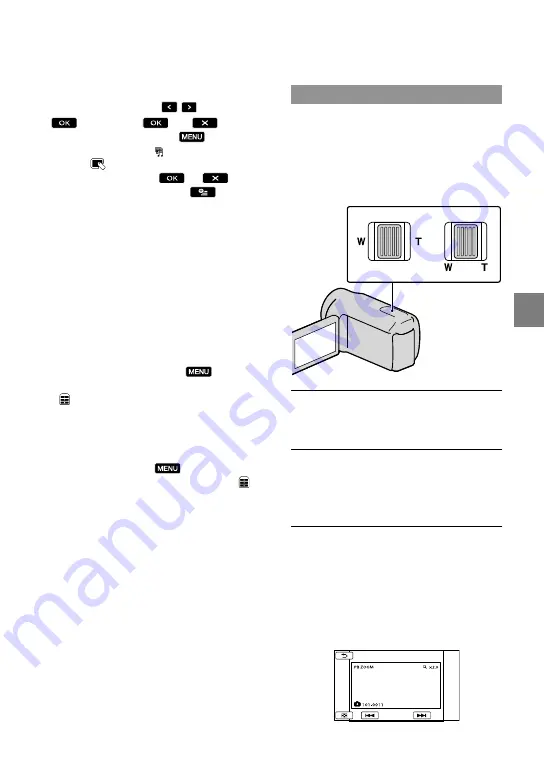
9
Rec
or
ding/P
la
yback
US
category)
[ERASE] and select a scenario
you want to erase with / , then touch
[YES]
.
To erase all scenarios, touch
(MENU)
[Show others]
[ SCENARIO ERASE]
(under
[EDIT] category)
[ERASE ALL]
[YES]
[YES]
.
You can erase also by touching
(OPTION) during Highlight Scenario Playback
or on the scenario selection screen.
To change music files
You can transfer music files from audio CDs
or MP3 files to your camcorder, and play them
with Highlight Playback. To transfer music files,
you need to install the supplied software “PMB”
on your computer. Turn on your camcorder and
computer, connect them with the supplied USB
cable, then touch [DOWNLOAD MUSIC] on
the camcorder screen. (If the [USB SELECT]
screen does not appear, touch
(MENU)
[Show others]
[MUSIC TOOL] (under
[OTHERS] category)
[DOWNLOAD
MUSIC]).
After the music file is transferred to the
camcorder, if you cannot play the music,
the music file may be damaged. Delete the
music file by touching
(MENU)
[Show others]
[MUSIC TOOL] (under
[OTHERS] category)
[EMPTY MUSIC],
then transfer the music file again. If you delete
music files using [EMPTY MUSIC], the music
data recorded on your camcorder at the factory
will be deleted too. In this case, you can restore
them using Music Transfer, a software installed
together with “PMB.” To start Music Transfer,
click [Start]
[All Programs]
[PMB]
[PMB Launcher]
[Export]
[Music
Transfer]. For operating instructions, see
[Music Transfer] help.
Using PB zoom with photos
You can magnify photos from about 1.1 to 5
times the original size.
Magnification can be adjusted with the
power zoom lever.
Play back the photo you want to
magnify.
Magnify the photo with T
(Telephoto).
The screen is framed.
Touch the screen at the point you
want to display in the center of
the displayed frame.
The point where you touched on the
screen is moved to the center of the
display frame.
HDR-XR550/
XR550V
HDR-CX550/
CX550V
















































