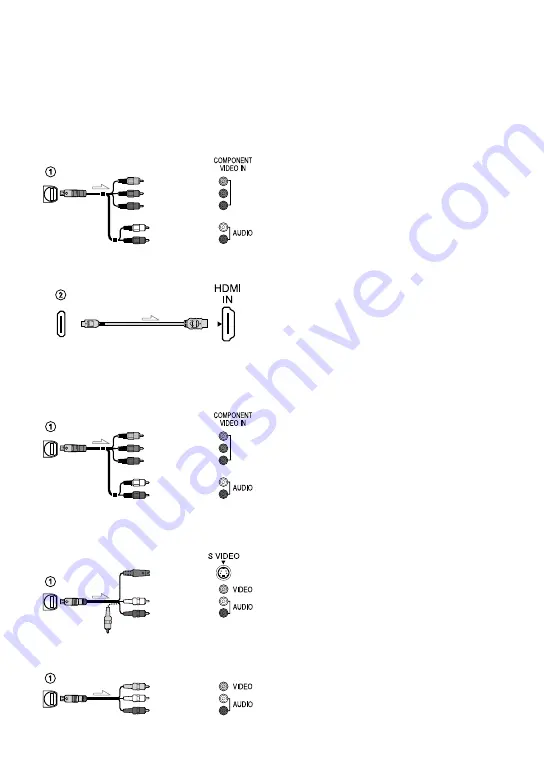
42
US
Types of connection cables between
your camcorder and TV
Connecting to a high definition TV
Component A/V Cable (supplied)
HDMI Cable (sold separately)
Connecting to a non-high-definition 16:9 (wide) or 4:
TV
Component A/V Cable (supplied)
A/V connecting cable with S VIDEO (sold
separately)
A/V connecting cable (supplied)
When connecting to your TV via a VCR
Connect your camcorder to the LINE IN input
on the VCR using the A/V connecting cable. Set
the input selector on the VCR to LINE (VIDEO
1, VIDEO 2, etc.).
To set the aspect ratio according to the
connected TV (16:9/4:3)
Set [TV TYPE] to [16:9] or [4:3] according to
your TV (p. 87).
When your TV is monaural (When your
TV has only one audio input jack)
Connect the yellow plug of the A/V connecting
cable to the video input jack and connect the
white (left channel) or red (right channel) plug
to the audio input jack of your TV or VCR.
When you connect with component
A/V cable
If you connect only component video plugs,
audio signals are not output. Connect the white
and red plugs to output audio signals.
When you connect with HDMI cable
Use an HDMI cable with the HDMI logo.
Use an HDMI mini connector on one end
(for the camcorder), and a plug suitable for
connecting your TV on the other end.
Copyright-protected images are not output
from the HDMI OUT jack of your camcorder.
Some TVs may not function correctly (e.g., no
sound or image) with this connection.
Do not connect the camcorder HDMI OUT
jack to an external device HDMI OUT jack, as
malfunction may result.
When the connected device is compatible
with 5.1ch surround sound, high definition
image quality (HD) movies are output in
5.1ch surround sound automatically. Standard
definition image quality (STD) movies are
converted to 2ch sound.
(Yellow)
(White)
(Red)
(White)
(Red)
(Yellow)
(Green) Y
(Blue)P
B
/C
B
(Red)P
R
/C
R
(White)
(Red)
(Green) Y
(Blue)P
B
/C
B
(Red)P
R
/C
R
(White)
(Red)













































