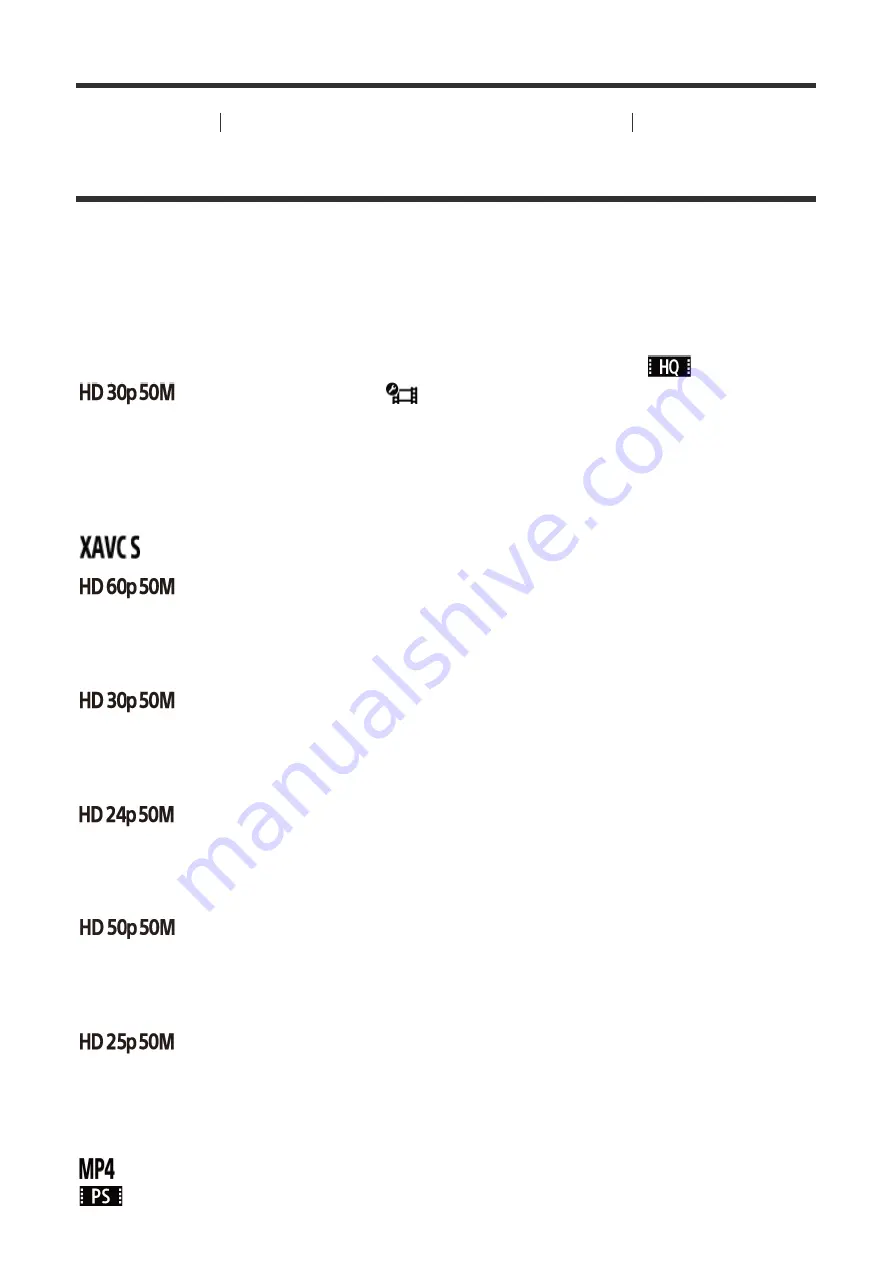
[40] How to Use
Changing the Settings of the Live-View Remote
Movie Settings
Image Quality Setting
You can set the image resolution and frame rate to shoot movies.
1. Press the MENU button of the remote control
The list of setting items will be displayed.
2. Press the UP button or DOWN button of the remote control to select
or
(Image quality setting) in
(Movie settings), then press the REC/ENTER
button of the remote control
3. Press the UP button or DOWN button of the remote control to select the desired setting
value, then press the REC/ENTER button of the remote control
(When the movie record format is set to XAVC S)
XAVC S 50 Mbps (default)
*1
Resolution: 1920 × 1080
Imaging frame rate: 60p
Playback frame rate: 60p
XAVC S 50 Mbps
*1
Resolution: 1920 × 1080
Imaging frame rate: 30p
Playback frame rate: 30p
XAVC S 50 Mbps
*1
Resolution: 1920 × 1080
Imaging frame rate: 24p
Playback frame rate: 24p
XAVC S 50 Mbps (default)
*2
Resolution: 1920 × 1080
Imaging frame rate: 50p
Playback frame rate: 50p
XAVC S 50 Mbps
*2
Resolution: 1920 × 1080
Imaging frame rate: 25p
Playback frame rate: 25p
(When the movie record format is set to MP4)
Highest resolution (smooth image recorded at 4× frame rate)
















































