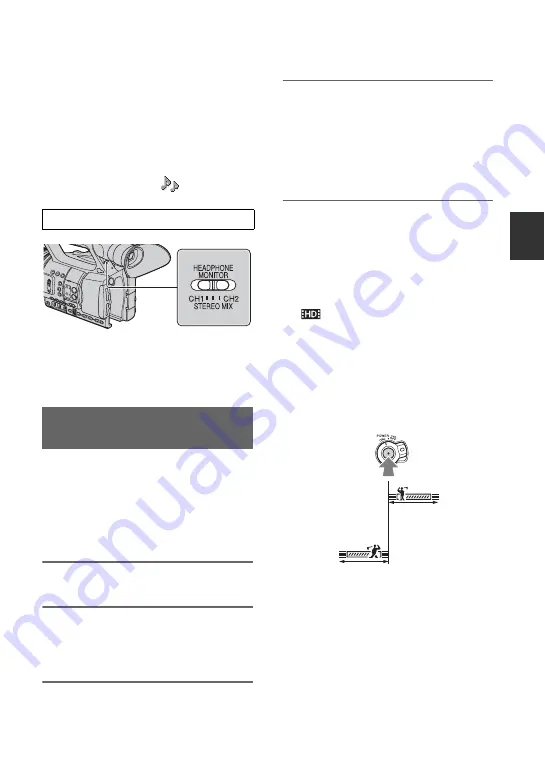
41
R
e
co
rd
in
g/
Pl
ay
bac
k
To restore automatic adjustment
Set the AUTO/MAN (CH1/CH2) switch
E
of the manually adjusted channel to AUTO.
z
Tips
• To check other audio settings, press the
STATUS CHECK button
G
.
• For other settings, see the
(AUDIO SET)
menu (p. 75).
You can select the channel, CH1 or CH2, to
output from the headphone.
See [HEADPHONE OUT] on the sound at
STEREO MIX (p. 75).
Fast moving subjects and actions, which
cannot be captured under the general
recording conditions, can be recorded in
smooth moving slow-motion.
This is useful for recording fast actions
such as a golf or tennis swing.
1
Press the MODE button.
2
On the LCD screen, select
[CAMERA]
t
[SMOOTH SLOW
REC].
3
Select the image quality.
4
Press the record button.
An about 6-second movie is stretched to
about 24 seconds and recorded as a
slow-motion movie.
Recording ends when [Recording...]
disappears from the screen.
To cancel [SMOOTH SLOW REC], press
the MODE button.
To change the setting
Press the MENU button, and select the
setting to be changed.
x
REC MODE
You can select the record mode from [1080/
60i FX], [1080/60i FH], [1080/60i HQ], or
[1080/60i LP] for smooth slow recording.
x
TIMING
You can use this to select when recording
starts in relation to when the record button
(handle record button) is pressed.
*
The default setting is [6sec AFTER].
b
Notes
• Sounds cannot be recorded.
• The shutter speed is automatically set to 1/250
second when you start [SMOOTH SLOW
REC]. (You cannot set a slower shutter speed
than 1/250 second.)
• The recording time may be shorter, depending
on recording conditions.
• The image quality is lower than with the regular
recording.
Setting the headphone sound
Recording with the SMOOTH
SLOW REC function
[6sec AFTER]*
[6sec BEFORE]
Continued
,






































