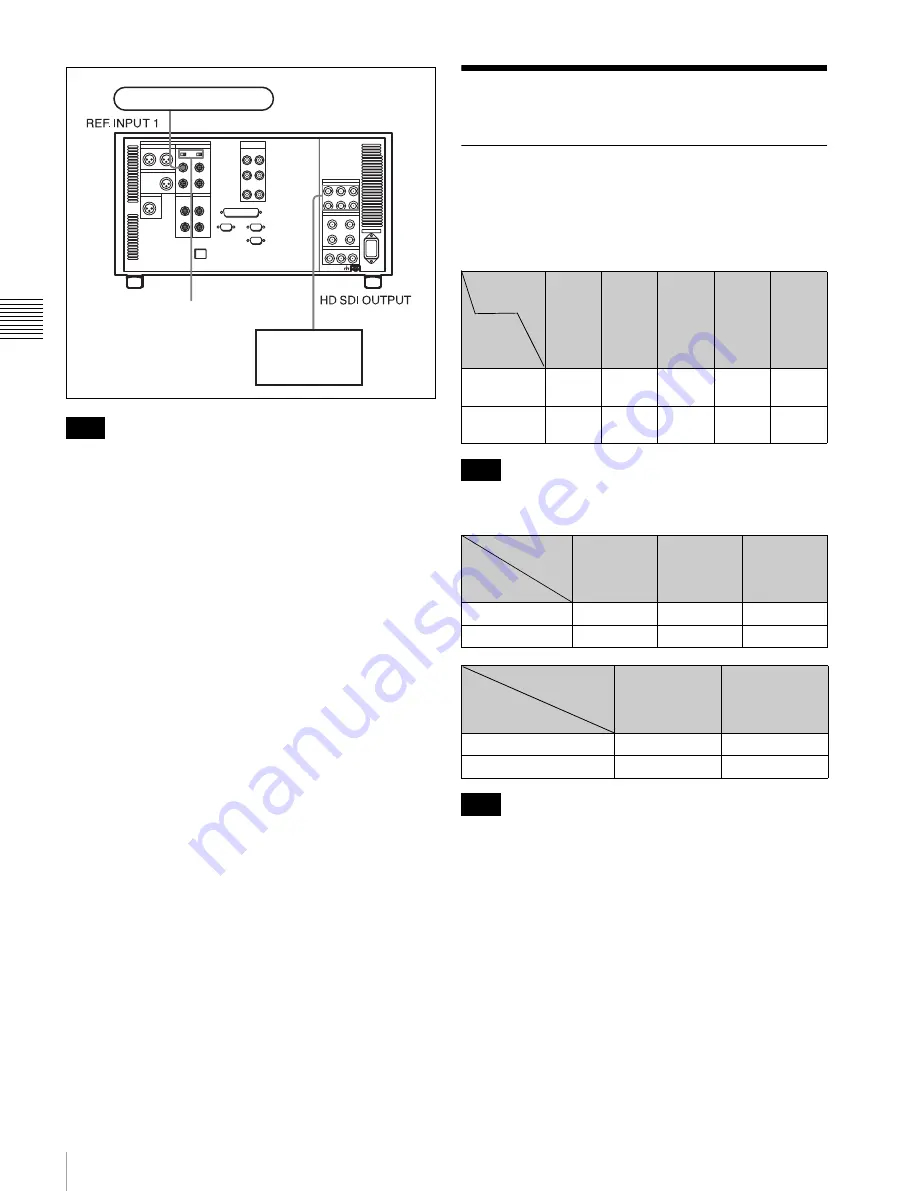
30
3-3 Handling Cassettes
Ch
apt
er 3 Set
ting Up th
e Unit
The following signals can be used as a reference signal.
• HD trilevel SYNC signal of an appropriate field
frequency for external synchronization
• Black burst signal of 525/59.94 Hz
• Black burst signal of 625/50 Hz
Input the signal of the appropriate field frequency for your
system.
Sync signals in 720p mode
Synchronize to an external sync signal when you want to
play back 720p signals on this unit (including editing).
• When the 720/59.94p system is selected:
You can select the following reference signals from
menu item 006 “EXTERNAL REFERENCE select”.
extrn HD:
1080/59.94i tri-level SYNC signal
extrn SD:
525 black burst signal
• When the 720/50p system is selected:
You can select the following reference signals from
menu item 006 “EXTERNAL REFERENCE select”.
extrn HD:
1080/50i tri-level SYNC signal
extrn SD:
625 black burst signal
3-3 Handling Cassettes
3-3-1 Recommended Cassettes
Use
1
/
2
inch HDCAM-SR, HDCAM, or Digital Betacam
cassettes.
The maximum playback time is as shown in the following
tables.
The playback time for RGB (4:4:4) HQ mode is one-half
those indicated in the table above.
Playing back a Digital Betacam or HDCAM cassette
requires the optional HKSR-5802 Digital Betacam/
HDCAM Processor Board.
Storage of cassettes
Store your cassettes at room temperature and normal
humidity.
Note
Reference signal
HD serial input
monitor
SRW-5100
75
Ω
termination switch: ON
HDCAM
SR-
cassette
59.94/
60 Hz
50 Hz
29.97/
30 Hz
25 Hz
23.98/
24 Hz
S-size
cassette
20
minutes
24
minutes
40
minutes
48
minutes
50
minutes
L-size
cassette
62
minutes
74
minutes
124
minutes
149
minutes
155
minutes
Note
HDCAM
cassette
29.97/30 Hz
25 Hz
23.98/24 Hz
S-size cassette
40 minutes
48 minutes
50 minutes
L-size cassette
124 minutes 149 minutes 155 minutes
Digital
Betacam cassette
29.97 Hz
25 Hz
S-size cassette
40 minutes
40 minutes
L-size cassette
124 minutes
124 minutes
Note
System
frequency
System
frequency
System
frequency
Содержание HDCAM-SR SRW5100
Страница 149: ...Sony Corporation SRW 5100 SY 4 131 215 01 1 2008 ...
















































