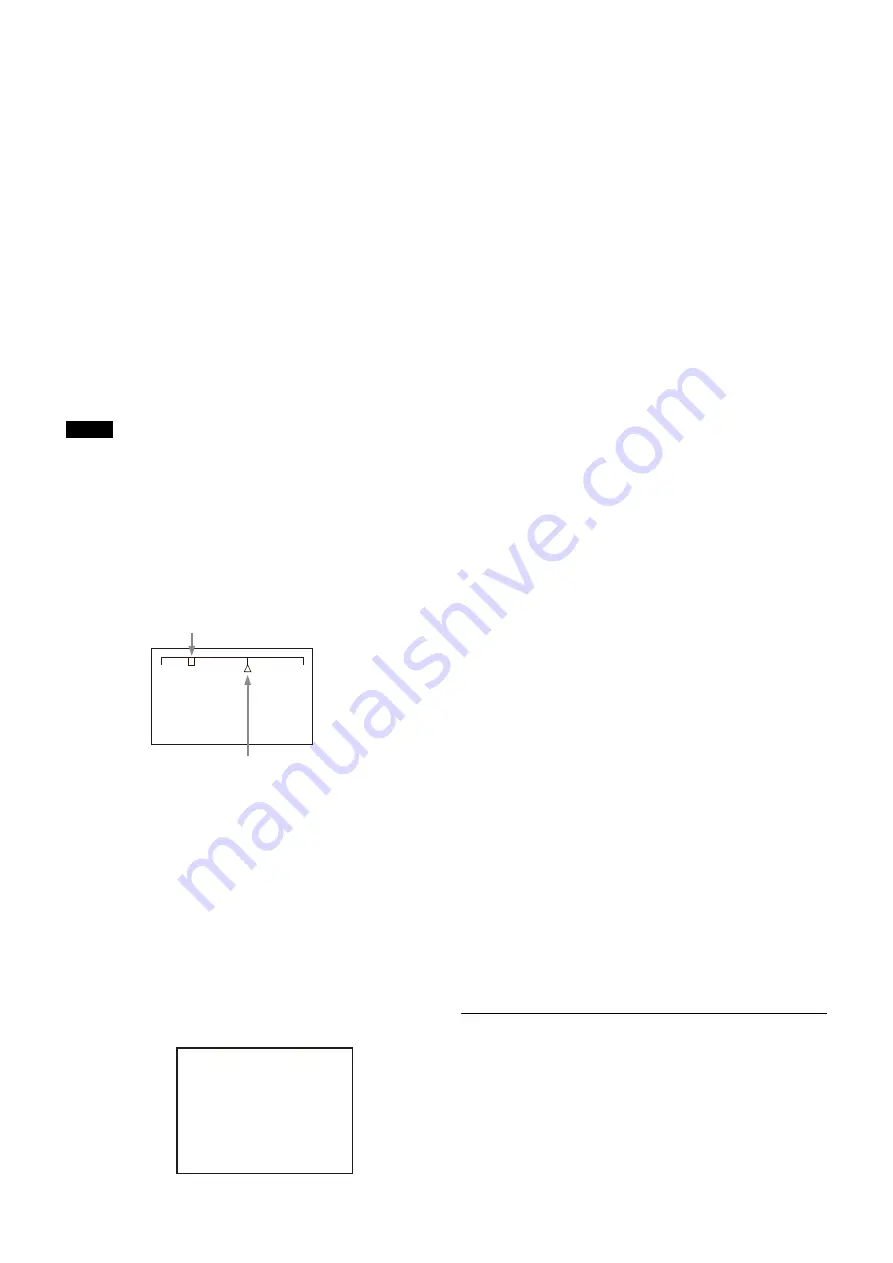
14
To use the area marker
Setting AREA MARKER to ON displays the detection area
of the focus as a marker on a viewfinder screen.
You can set the size and position of the detection area with
the menu items below.
SIZE:
Changes the detection area size. (If the area size is
too large, both the subject and the background are
included in the area, making the indicator display
susceptible to deviate from the subject.)
POSITION:
Roughly set the position of the detection area.
POSITION H:
Finely adjust the position of the detection
area in the horizontal direction.
POSITION V:
Finely adjust the position of the detection
area in the vertical direction.
4
Turn the MENU SEL knob/ENTER button to display
the desired setting and press the MENU SEL knob/
ENTER button.
5
To finish the adjustment, set the DISPLAY/MENU
switch to OFF to exit Menu mode.
When displaying the focus assist indicators, check that the
flange focal length has been precisely adjusted.
For details about the flange focal length, see “Adjusting the
Flange Focal Length” (page 8).
Displaying the focus position meter
The focus position meter function allows you to graphically
display the registered focus position (marker) and the current
focus position (index) graphically on the viewfinder screen.
You can set the focus to the registered point easily by
adjusting the focus until the index position overlaps the marker
position (adjusted state). In the adjusted state, you can display
a color frame and marker name on the viewfinder screen.
1
Display the CONTENTS page of the OPERATION
menu (referring to steps
1
to
4
2
Turn the MENU SEL knob/ENTER button to move the
arrow marker (
,
) to <FOCUS POSITION METER1> or
<FOCUS POSITION METER2>, then press the MENU
SEL knob/ENTER button.
The <FOCUS POSITION METER1> page or <FOCUS
POSITION METER2> page is displayed.
3
Turn the MENU SEL knob/ENTER button to move the
arrow marker (
,
) to the item to be set and press the
MENU SEL knob/ENTER button.
To use the focus position meter
Setting FOCUS POSITION METER to ON displays the
focus position meter on the viewfinder screen.
You can set the display format with the <FOCUS
POSITION METER1> page items below.
NEAR LIMIT:
Set the NEAR edge of the focus position
meter.
FAR LIMIT:
Set the FAR edge of the focus position meter.
The focus position range to display varies depending on
the NEAR LIMIT and FAR LIMIT settings. The full range is
displayed by setting NEAR LIMIT to 0 and FAR LIMIT to
999.
DIRECTION:
Select whether to display the meter
horizontally at the top of the screen or vertically on
the right edge of the screen.
SIZE:
Set the size of the meter.
RULED LINE:
Turn the display of guide lines on the meter
on/off.
INDEX COLOR:
Set the color of the index.
INDEX WIDTH:
Set the width of the index.
MARKER WIDTH:
Set the width of the marker.
To set the adjustment sensitivity and display content
You can set the adjustment sensitivity and configure the
display in the adjusted state using ADJUSTED SIGN on
the <FOCUS POSITION METER2> page.
SENSE:
Set the adjustment sensitivity. Increasing the
value increases the sensitivity (making
determination of adjusted state more precise).
NAME DISP:
Turn the display of the marker name in the
adjusted state on/off (DISPLAY screen only).
FRAME DISP:
Turn the display of a color frame
(adjustment frame) on the screen in the adjusted
state on/off.
FRAME WIDTH:
Set the width of the adjustment frame.
To configure the marker display settings
You can set the marker display using MARKER CONFIG
on the <FOCUS POSITION METER2> page.
REG:
Register a marker at the index position.
DISP:
Turn the marker display on/off.
COLOR:
Set the color of the marker. This also sets the
color of the adjustment frame.
NAME:
Set the name of the marker.
POS:
Adjust the marker position manually.
4
Turn the MENU SEL knob/ENTER button to display
the desired setting and press the MENU SEL knob/
ENTER button.
5
To finish the adjustment, set the DISPLAY switch to
OFF to exit Menu mode.
Setting the Dynamic Focus Function
Detail
This sets the detail of the dynamic focus indicator.
The dynamic focus function is enabled when shooting in 4K.
The dynamic focus function adds a marking indicator, derived
from the luminance signal and color signal, to the area where
4K resolution signal is being output. This is used for effectively
displaying the 4K image focus point.
Note
NEAR
FAR
Current focus position (index)
Registered focus position (marker)
<FOCUS POSITION METER1>
FOCUS POSITION METER: ON
NEAR LIMIT : 100 (0~999)
FAR LIMIT : 923 (0~999)
DIRECTION : HOLIZONTAL
SIZE : NORMAL
RULED LINE : ON
INDEX COLOR : WHITE
INDEX WIDTH : 1
MARKER WIDTH : 1
CURRENT FOCUS DIST :_5.7M 18.7ft
236 (0~999)
05 TOP





























