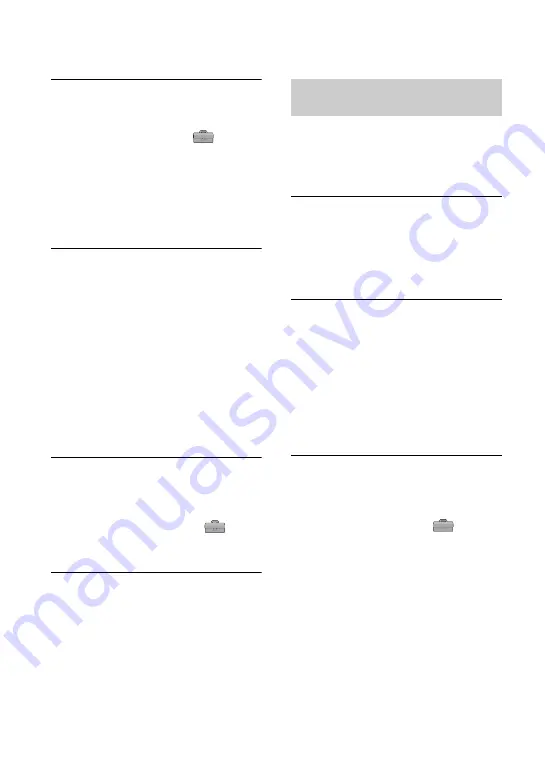
82
You cannot view the picture or hear
the sound on the TV connected with
the component video cable.
• Set [COMPONENT] on the
(STANDARD SET) menu according to the
requirements of the connected device
(p. 56).
• When you are using the component video
cable, make sure the red and white plugs of
the A/V connecting cable are connected
(p. 31).
You cannot view the picture or hear
the sound on the TV connected with
the HDMI cable.
• Pictures in the DV format are not output
from the HDMI OUT jack, if copyright
protection signals are recorded in the
pictures.
• DV format pictures input to the camcorder
via i.LINK cable (p. 65) cannot be output.
• This occurs if you record on a tape in both
HDV and DV formats. Disconnect and
connect the HDMI cable, or slide the
POWER switch to turn on your camcorder
again.
The picture appears distorted on a
4:3 TV.
• This happens when viewing a picture
recorded in the 16:9 (wide) mode on a 4:3
TV. Set [VIDEO OUT] on the
(STANDARD SET) menu and play back
the picture.
Black bands appear at the top and
bottom on a 4:3 TV.
• This happens when viewing a picture
recorded in 16:9 (wide) mode on a 4:3 TV.
This is not a malfunction.
Pictures from connected devices
cannot be zoomed.
• You cannot zoom pictures from connected
devices on your camcorder (p. 29).
Time code and other information
appear on the display of the
connected device.
• Set [DISP OUTPUT] to [LCD PANEL]
while connected with an A/V connecting
cable (p. 58).
You cannot dub correctly using the
A/V connecting cable.
• You cannot input externally from a device
connected with the A/V connecting cable.
• The A/V connecting cable is not connected
properly.
Make sure that the A/V connecting cable is
connected to the input jack of the other
device for dubbing a picture from your
camcorder.
When connected using an i.LINK
cable, no picture appears on the
monitor screen or the picture is
distorted during dubbing.
• Set [VCR HDV/DV] on the
(STANDARD SET) menu according to the
requirements of the connected device
(p. 53).
• If the device to be connected is not
compatible with HDV1080i specification,
you cannot dub in HD (high definition)
image quality (p. 62). For details, refer to
the instruction manuals supplied with the
device to be connected.
• Down convert the pictures recorded in
HDV format to DV format and dub in SD
(standard definition) image quality (p. 62).
Dubbing/Editing/Connecting to
other devices
Troubleshooting (Continued)
















































