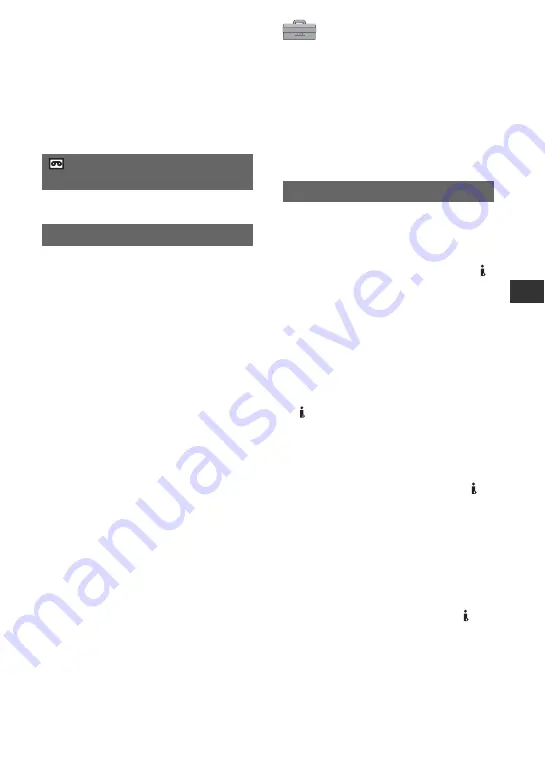
53
U
sin
g
th
e
M
e
n
u
– Picture search
– Reverse playback
• Playing back slowly to the reverse direction and
playing back frame by frame to the reverse
direction are not available in HDV format.
See page 65.
EXEC
The most recently recorded picture is
played back for about 5 seconds and then
stops automatically.
CANCEL
Stops [END SEARCH].
b
Notes
• [END SEARCH] will not work once you eject
the cassette after you have recorded on the tape.
REC CTRL
(Movie recording control)
END SEARCH
STANDARD SET menu
Settings while recording on a tape or other
basic settings
The default settings are marked with
B
.
The indicators in parentheses appear when
the items are selected.
See page 36 for details on selecting
menu items.
Select the playback signal. Normally select
[AUTO].
When your camcorder is connected to
another device using an i.LINK cable,
select the signal to input/output from the
HDV/DV Interface (i.LINK). The selected
signal is recorded or played back.
B
AUTO
Switches the signals between HDV and
DV format automatically when playing
back a tape.
With an i.LINK connection, switches the
signals between HDV and DV formats
automatically, and inputs/outputs from the
HDV/DV Interface (i.LINK).
HDV
Plays back only the portions recorded in
HDV format.
With an i.LINK connection, inputs/outputs
only HDV formatted signals from the
HDV/DV Interface (i.LINK), and records/
plays back. You can also select this when
connecting the camcorder to a computer,
etc.
DV
Plays back only the portions recorded in
DV format.
With an i.LINK connection, inputs/outputs
only DV formatted signals from the
HDV/DV Interface (i.LINK), and records/
plays back. You can also select this when
connecting the camcorder to a computer,
etc.
b
Notes
• Disconnect the i.LINK cable before changing
the [VCR HDV/DV] setting. Otherwise, the
connected device, such as a VCR, may not be
VCR HDV/DV
Continued
,






























