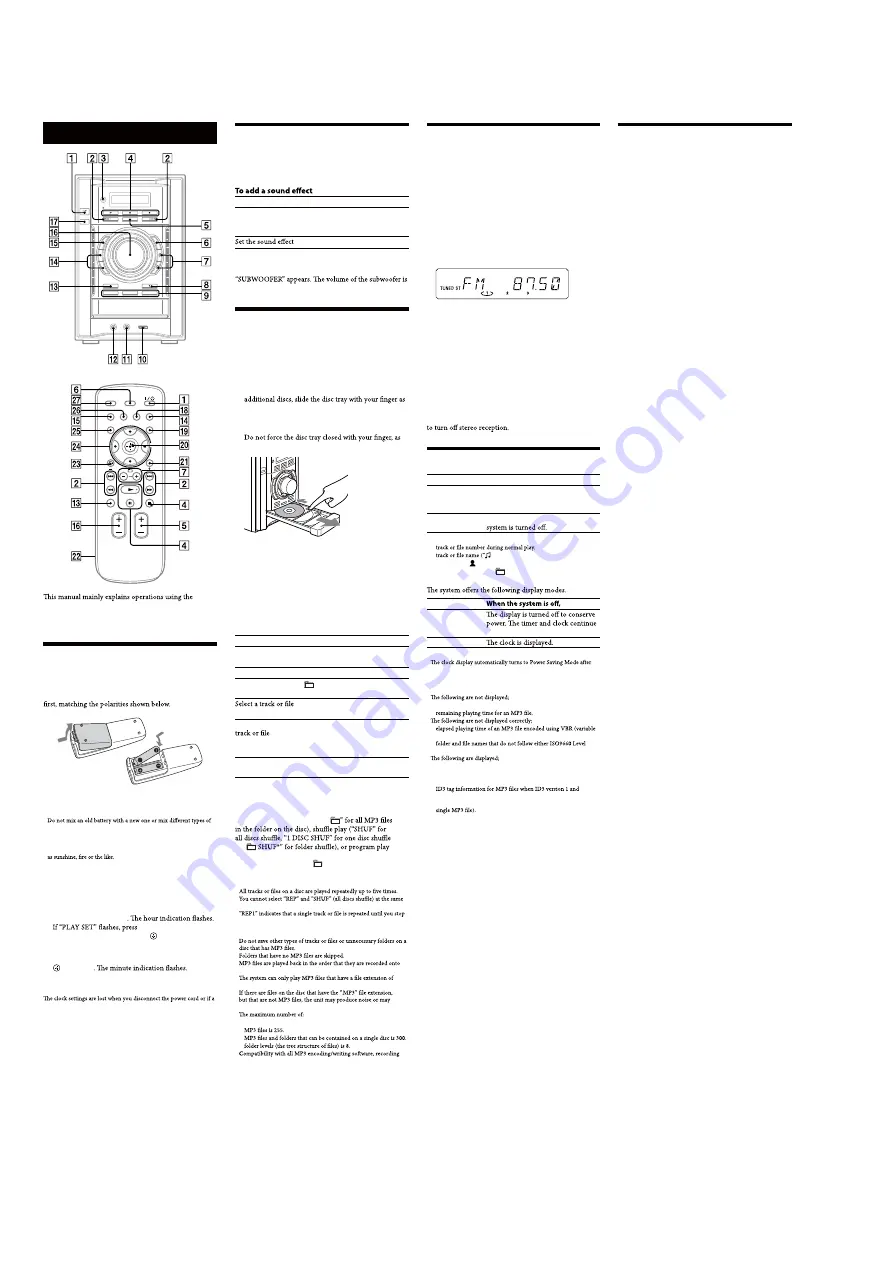
HCD-EC98P
8
Australian model:
Basic Operations
Adjusting the sound
To adjust the volume
Press /
−
(or turn the VOLUME control on
the unit)
.
To
Press
Generate a more dynamic
sound (Dynamic Sound
Generator X-tra)
DSGX
on the unit.
EQ
.
To turn on the subwoofer
Press SUBWOOFER ON/OFF
on the unit until
linked to the front speakers.
Playing a CD/MP3 disc
1
Select the CD function.
Press FU/
−
(or FUNCTION on the unit)
repeatedly.
2
Place a disc.
Press
(open/close)
on the unit, and place a
disc with the label side up on the disc tray. To place
shown below.
To close the disc tray, press
(open/close)
on the
unit.
this may damage the unit.
3
Select a disc.
If the discs are currently stopped, press DISC SKIP
.
To change discs while in other functions, press
DISC1
−
3
on the unit.
4
Start playback.
Press
(play)
.
To exchange other discs during playback, press
EX-CHANGE
on the unit.
To
Press
Pause playback
(pause)
. To resume play,
press the button again.
Stop playback
(stop)
.
Select a folder on an
MP3 disc
+/
−
(select folder)
.
/
(go back/go forward)
(or
/
on the unit)
.
Find a point in a
Hold down
/
(rewind/fast
forward)
during playback, and
release the button at the desired
point.
Select Repeat Play
REPEAT
repeatedly until
“REP” or “REP1” appears.
To change the play mode
Press PLAY MODE
repeatedly while the player is
stopped. You can select normal play (no display for all
discs or “1 DISC” for a disc or “
or “
(“PGM”).
* When playing a CD-DA disc,
(SHUF) Play performs the same
operation as 1 DISC (SHUF) Play.
Notes on Repeat Play
•
•
time.
•
it.
Notes on playing MP3 discs
•
•
•
the disc.
•
“.MP3”.
•
malfunction.
•
−
folders is 150 (including the root folder).
−
−
−
•
device, and recording media cannot be guaranteed. Incompatible
MP3 discs may produce noise or interrupted audio or may not play
at all.
Notes on playing multisession discs
•
If the disc begins with a CD-DA (or MP3) session, it is recognized
as a CD-DA (or MP3) disc, and playback continues until another
session is encountered.
•
A disc with a mixed CD format is recognized as a CD-DA (audio)
disc.
Listening to the radio
1
Select“TUNER FM” or “TUNER AM.”
Press FU/
−
(or FUNCTION on the unit)
repeatedly.
2
Select the tuning mode.
Press TUNING MODE
repeatedly until “AUTO”
appears.
3
Tune in the desired station.
Press +/
−
(or /
−
on the unit)
.
Scanning stops automatically when a station is tuned
in, and then “TUNED” and “ST” (for stereo programs)
appear.
To stop automatic scanning
Press
(stop)
.
To tune in a station with a weak signal
If “TUNED” does not appear and the scanning does
not stop, press TUNING MODE
repeatedly until
“MANUAL” appears, and then press +/
−
(or TUNING
+/
−
on the unit)
repeatedly to tune in the desired
station.
To reduce static noise on a weak FM stereo
station
Press FM MODE
repeatedly until “MONO” appears
Changing the display
To
Press
Change
information on
the display*
DISPLAY
repeatedly when the
system is turned on.
Change Display
mode (See below.)
DISPLAY
repeatedly when the
* For example, you can view CD/MP3 disc information, such as;
−
−
”) during normal play.
−
artist name (“
”) during normal play.
−
album or folder name (“
”) during normal play.
−
total playing time while the player is stopped.
Display mode
Power Saving
Mode
1)
to operate.
Clock
2)
1)
You cannot set the clock in Power Saving Mode.
2)
eight seconds.
Notes on the display information
Characters that cannot be displayed appear as “_”.
•
−
total playing time for an MP3 disc.
−
•
−
bit rate).
−
1,
Level 2 or Joliet in the expansion format.
•
−
total playing time for a CD-DA disc when the play mode is
“1 DISC”.
−
remaining playing time for a track.
−
version 2 tags are used (ID3 version 2 tag information display has
priority when both ID3 version 1 and version 2 tags are used for a
−
up to 15 characters of ID3 tag information using uppercase letters
(A to Z), numbers (0 to 9), and symbols (‘< > * + , – / @ [ \ ] _).
remote, but the same operations can also be performed
using the buttons on the unit having the same or similar
names.
Before using the system
To use the remote
Slide and remove the battery compartment lid
, and
insert the two R6 (size AA) batteries (supplied),
side
Notes on using the remote
•
With normal use, the batteries should last for about six months.
•
batteries.
•
If you do not use the remote for a long period of time, remove the
batteries to avoid damage from battery leakage and corrosion.
•
Batteries installed devices shall not be exposed to excessive heat such
To set the clock
1
Turn on the system.
Press
(on/standby)
to turn on the system.
2
Select the clock set mode.
Press TIMER MENU
/
repeatedly to
select “CLOCK,” and then press
(enter)
.
3
Set the time.
Press
/
repeatedly to set the hour, then press
(enter)
Use the same procedure to set the minutes.
Note
power failure occurs.
Using optional audio components
To connect an optional headphones
Connect headphones to the PHONES jack
on the
unit.
To connect an optional component
Connect additional audio source components to the
AUDIO IN jack
on the unit using an analog audio
cord (not supplied). Turn down the volume on the
system, and then select the AUDIO IN function.
To connect a DIGITAL MEDIA PORT adaptor
Connect the DIGITAL MEDIA PORT adaptor to the
DMPORT
on the unit. You need to connect the
DIGITAL MEDIA PORT adaptor to an optional audio
device (portable audio player, etc.).
Notes on DIGITAL MEDIA PORT adaptor
•
Available DIGITAL MEDIA PORT adaptors vary in each area.
•
Do not connect an adaptor other than the DIGITAL MEDIA PORT
adaptor.
•
Do not connect or disconnect the DIGITAL MEDIA PORT adaptor
to/from the DMPORT
while the system is on.
•
When using a DIGITAL MEDIA PORT adaptor that has video
output function, connect the adaptor directly to the TV.
•
For details about the DIGITAL MEDIA PORT adaptor, refer to the
operating instructions supplied with your DIGITAL MEDIA PORT
adaptor.
Содержание HCD-EC98P - Amplifier, Cd Player
Страница 65: ...MEMO HCD EC98P 65 ...























