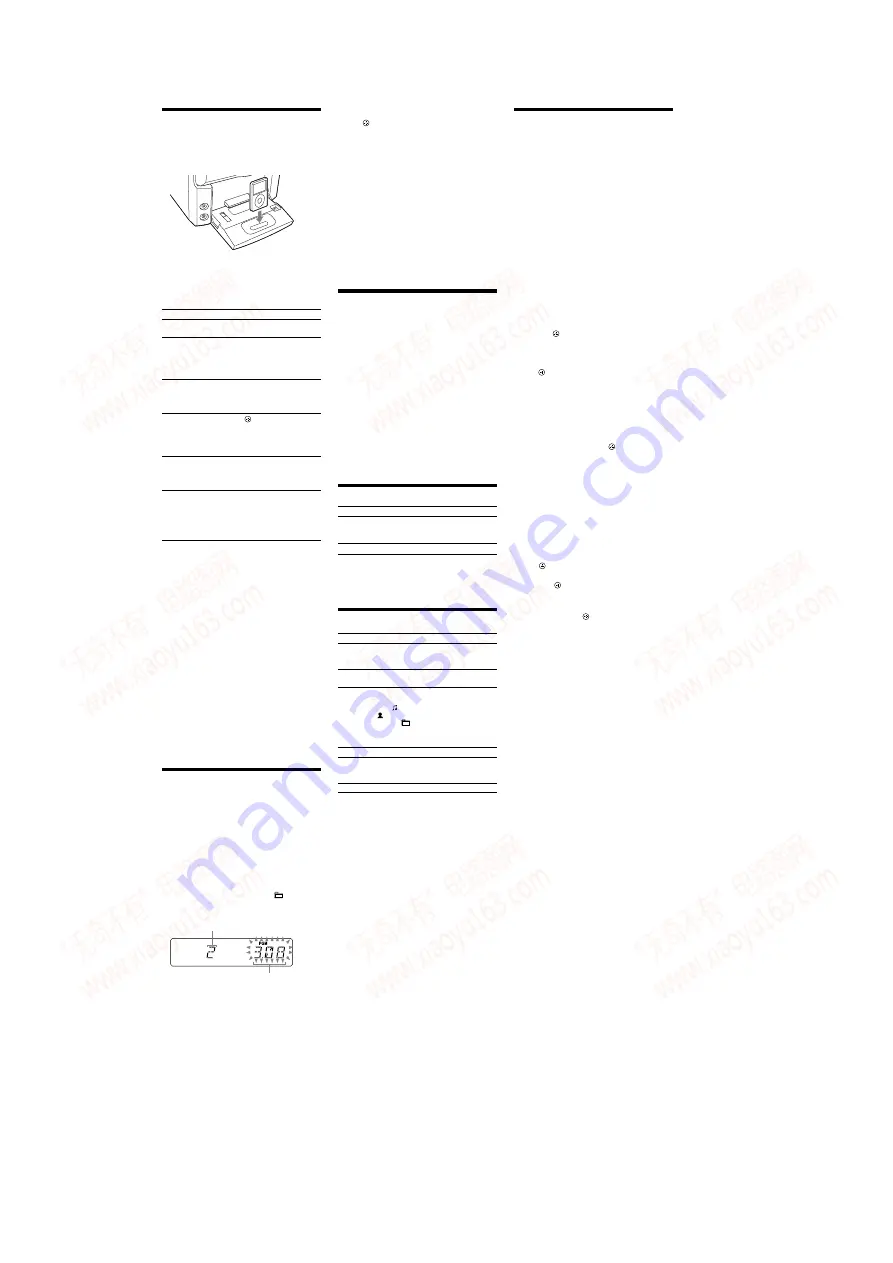
HCD-EC69i/EC79i/EC99i
8
Playing the iPod
1
Select the iPod function.
Press FU/
repeatedly (or iPod
on
the unit).
2
Place the iPod.
3
Start playback.
Press
(or
on the unit)
.
To control the iPod
You can control your iPod with the following buttons on
the remote or unit.
To
Press
Pause playback
(pause) (or
(play/pause)
on the unit)
or
(stop)
.
Scroll up/down the
iPod menus
/
. You can scroll up or
down the iPod menus much like
the Click Wheel operations of
the iPod or the drag up-or-down
operations of the iPod touch.
Select a track
or chapter of
audiobook/podcast
(go back)
/
(go
forward)
. To fast-forward
or fast-rewind, hold down the
button.
Choose the selected
item
/
(enter)
. You can
choose the selected item much
like the center button on the iPod
or the touch operation of the
iPod touch.
Find a point in a
track or chapter of
audiobook/podcast
Hold down
(rewind)
/
(fast forward)
during
playback, and release the button
at the desired point.
Return to the
previous menu or
select a menu
/TOOL MENU
/
(return)
. You can return to the
previous menu or select a menu
much like the Menu button on
the iPod or the touch operation
of the iPod touch.
To use the system as a battery charger
You can use the system as a battery charger for the iPod
when the system is on.
The charging begins when the iPod is placed on the
iPod connector. The charging status appears in the iPod
display. For details, see the user’s guide of your iPod.
To stop charging the iPod
Remove the iPod.
Notes
When placing or removing the iPod, handle the iPod in the same
angle as that of the iPod connector on the unit and do not twist or
sway the iPod to prevent connector damage.
Do not carry the unit with an iPod set on the connector. Doing so
may cause a malfunction.
When placing or removing the iPod, brace the unit with one hand
and take care not to press the controls of the iPod by mistake.
Before disconnecting the iPod, pause playback.
While playing video, you cannot use
/
. You can fast
rewind (fast forward) by holding down
/
.
To change the volume level, use /
(or VOLUME
control on the unit)
. The volume level does not change even if
adjusted on the iPod.
This system is designed for iPod only. You cannot connect any other
portable audio players.
To use an iPod, refer to the user’s guide of your iPod.
Sony cannot accept responsibility in the event that data recorded to
iPod is lost or damaged when using an iPod with this unit.
Creating your own program
(Program Play)
Use buttons on the remote to create your own program.
repeatedly until “PGM”
appears while the player is stopped.
Select the desired track or file number.
repeatedly until the desired
track or file number appears.
When programming MP3 files, press
+
/
repeatedly to select the desired folder, and then select
the desired file.
Total playing time of the
selected track or file
4
Program the selected track or file.
Press
to enter the selected track or file.
5
Repeat steps 3 through 4 to program additional
tracks or files, up to a total of 25 tracks or files.
6
To play your program of tracks or files, press
.
The program remains available until you open the disc
tray or CD compartment (HC
D
-EC69i only). To play
the same program again, select the CD function, and
then press
.
To cancel Program Play
Press PLAY MODE
repeatedly until “PGM”
disappears while the player is stopped.
To delete the last track or file of the program
Press CLEAR
while the player is stopped.
To view program information, such as total
track number of the program
Press DISPLAY
repeatedly.
Using optional audio components
(except for HC
D
-EC69i)
1
Prepare the sound source.
Connect additional audio component to the PC IN
jack
on the unit using an audio analog cord (not
supplied).
2
Turn down the volume.
Press VOLUME
(or turn the VOLUME control on
the unit)
.
3
Select the PC function.
Press FU/
(or FUNCTION on the unit)
repeatedly.
4
Start playback.
Start playback of the connected component.
5
Adjust the volume.
Press /
(or turn the VOLUME control
on the unit)
.
Adjusting the sound
To
Press
Generate a more dynamic
sound (Dynamic Sound
Generator X-tra)
DSGX
on the unit.
Set the sound effect
EQ
.
To turn on the subwoofer (HC
D
-EC99i only)
Press SUBWOOFER ON/OFF
on the unit until
“SUBWOOFER” appears. The volume of the subwoofer is
linked to the front speakers.
Changing the display
To
Press
Change
information on the
display*
DISPLAY
repeatedly when the
system is turned on.
Change Display
mode (See below.)
DISPLAY
repeatedly when the
system is turned off.
* For example, you can view CD/MP3 disc information, such as;
track or file number during normal play.
track or file name (“
”) during normal play.
artist name (“
”) during normal play.
album or folder name (“
”) during normal play.
total playing time while the player is stopped.
The system offers the following display modes.
Display mode
When the system is off,
Power Saving
Mode
1)
The display is turned off to conserve
power. The timer and clock continue
to operate.
Clock
2)
The clock is displayed.
1)
You cannot set the clock in Power Saving Mode.
2)
The clock display automatically turns to Power Saving Mode after
8 seconds.
Notes on the display information
Characters that cannot be displayed appear as “_”.
The following are not displayed;
total playing time for an MP3 disc.
remaining playing time for an MP3 file.
The following are not displayed correctly;
elapsed playing time of an MP3 file encoded using VBR (variable
bit rate).
folder and file names that do not follow either the ISO9660
Level 1, Level 2 or Joliet in the expansion format.
The following are displayed;
total playing time for a CD-DA disc during normal play.
remaining playing time for a track.
ID3 tag information for MP3 files when ID3 version 1 and
version 2 tags are used (ID3 version 2 tag information display has
priority when both ID3 version 1 and version 2 tags are used for a
single MP3 file).
up to 15 characters of ID3 tag information using uppercase letters
(A to Z), numbers (0 to 9), and symbols (˝ $ % ’ ( ) * , – . / < = > @
[ \ ] _ ` { | } ! ? ^).
Using the timers
The system offers two timer functions. If you use both
timers, the Sleep Timer has priority.
Use buttons on the remote to use the timer functions.
Sleep Timer:
You can fall asleep to music. This function works even if
the clock is not set.
Press SLEEP
repeatedly. If you select “AUTO,” the
system automatically turns off after the current disc stops
or in 100 minutes.
Play Timer:
You can wake up to CD, tuner or iPod at a preset time.
Make sure you have set the clock.
1
Prepare the sound source.
Prepare the sound source, and then press VOLUME
+/
to adjust the volume.
To start from a specific CD track or audio file, create
your own program.
2
Select the timer set mode.
Press TIMER MENU
.
3
Set the play timer.
Press
/
repeatedly to select “PLAY SET,” and
then press
.
“ON TIME” appears, and the hour indication flashes.
4
Set the time to start playback.
Press
/
repeatedly to set the hour, and then
press
. The minute indication flashes. Use the
procedure above to set the minutes.
“OFF TIME” appears and the hour indication flashes
in the display.
5
Use the same procedure as in step 4 to set the time
to stop playback.
6
Select the sound source.
Press
/
repeatedly until the desired sound
source appears, and then press
. The display
shows the timer settings.
7
Turn off the system.
Press
.
The system turns on 15 seconds before the preset time.
If the system is on at the preset time, the Play Timer
will not play.
Do not operate the system from the time the system
turns on until the play starts.
To check the setting
1
Press TIMER MENU
.
“SELECT” flashes in the display.
2
Press
.
3
Press
/
repeatedly to select “PLAY SEL,” and
then press
.
To cancel the timer
Repeat the same procedure as above until “OFF” appears
in step 3, and then press
.
To change the setting
Start over from step 1.
Notes for the iPod user
Make sure the iPod is not playing when using the Play Timer.
The Play Timer may not be activated depending on the status of the
connected iPod.
Tip
The Play Timer setting remains as long as the setting is not cancelled
manually.
www. xiaoyu163. com
QQ 376315150
9
9
2
8
9
4
2
9
8
TEL 13942296513
9
9
2
8
9
4
2
9
8
0
5
1
5
1
3
6
7
3
Q
Q
TEL 13942296513 QQ 376315150 892498299
TEL 13942296513 QQ 376315150 892498299























