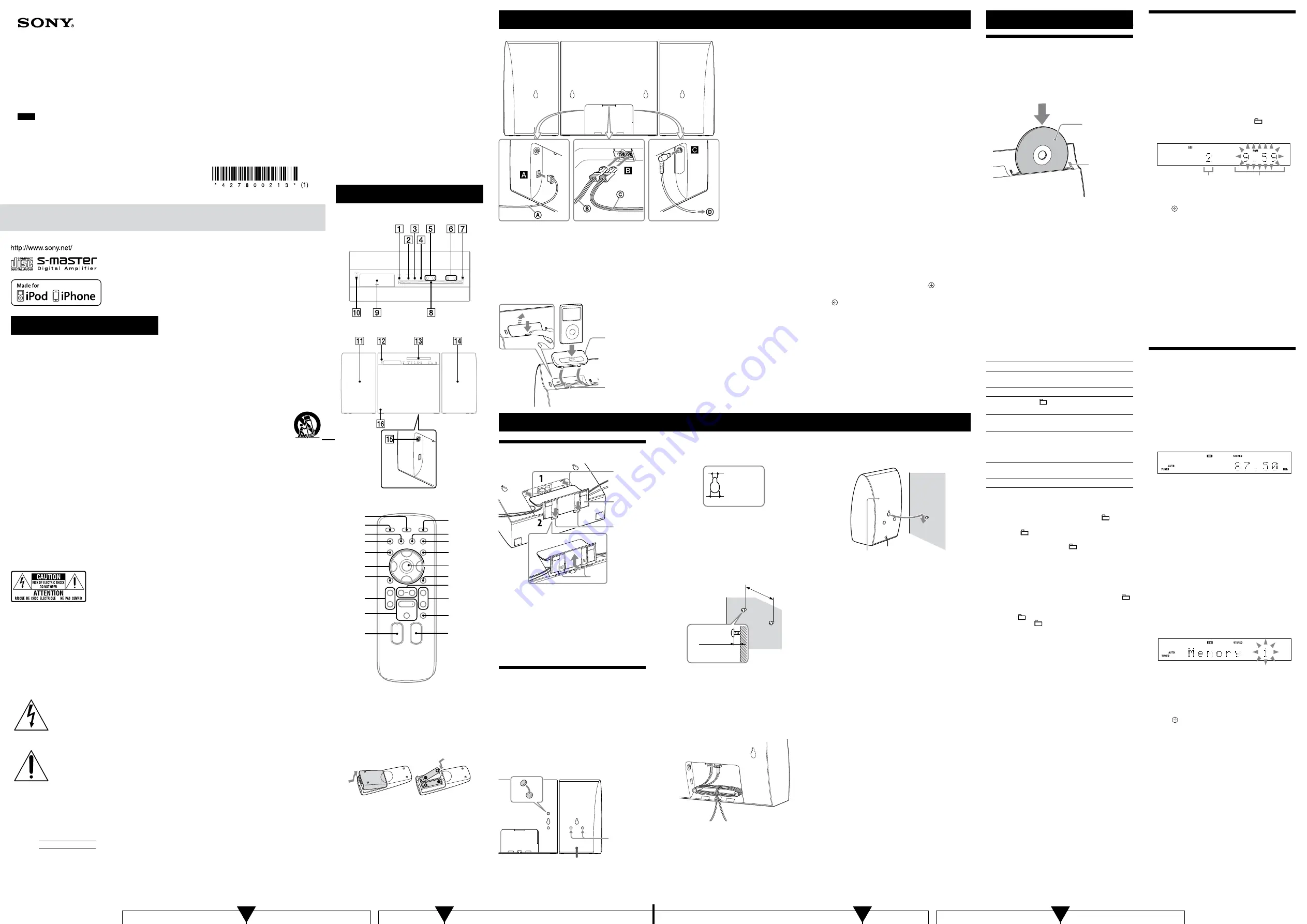
CMT-CX4iP (GB) 4-278-002-
13
(1)
WARNING
To reduce the risk of fire or electric shock,
do not expose this apparatus to rain or
moisture.
To reduce the risk of fire, do not cover the ventilation
opening of the apparatus with newspapers, tablecloths,
curtains, etc. Do not place the naked flame sources such
as lighted candles on the apparatus.
To reduce the risk of fire or electric shock, do not expose
this apparatus to dripping or splashing, and do not place
objects filled with liquids, such as vases, on the apparatus.
Do not install the appliance in a confined space, such as a
bookcase or built-in cabinet.
As the main plug is used to disconnect the unit from the
mains, connect the unit to an easily accessible AC outlet.
Should you notice an abnormality in the unit, disconnect
the main plug from the AC outlet immediately.
Do not expose batteries or apparatus with battery-
installed to excessive heat such as sunshine, fire or the
like.
The unit is not disconnected from the mains as long as it
is connected to the AC outlet, even if the unit itself has
been turned off.
Notice for the customers in the U.S.A.
The dating code and the nameplate are located on the
bottom exterior of the main unit.
These following indications are located on the bottom
exterior of the main unit.
Notice for the customers in the Canada
The nameplate is located on the bottom exterior of the
main unit.
WARNING
To prevent injury, this apparatus must be securely
attached to the wall in accordance with the installation
instructions.
CAUTION
The use of optical instruments with this product will
increase eye hazard.
This symbol is intended to alert the
user to the presence of uninsulated
“dangerous voltage” within the
product’s enclosure that may be of
sufficient magnitude to constitute a risk
of electric shock to persons.
This symbol is intended to alert the
user to the presence of important
operating and maintenance (servicing)
instructions in the literature
accompanying the appliance.
Owner’s Record
The model and serial numbers are located on the bottom
exterior of the unit. Record these numbers in the space
provided below. Refer to them whenever you call upon
your Sony dealer regarding this product.
Model No.
Serial No.
Important Safety Instructions
1) Read these instructions.
2) Keep these instructions.
3) Heed all warnings.
4) Follow all instructions.
5) Do not use this apparatus near water.
6) Clean only with dry cloth.
7) Do not block any ventilation openings. Install in
accordance with the manufacturer’s instructions.
8) Do not install near any heat sources such as radiators,
heat registers, stoves, or other apparatus (including
amplifiers) that produce heat.
9) Do not defeat the safety purpose of the polarized or
grounding-type plug. A polarized plug has two blades
with one wider than the other. A grounding type
plug has two blades and a third grounding prong.
The wide blade or the third prong are provided for
your safety. If the provided plug does not fit into your
outlet, consult an electrician for replacement of the
obsolete outlet.
10) Protect the power cord from being walked on or
pinched particularly at plugs, convenience receptacles,
and the point where they exit from the apparatus.
11) Only use attachments/accessories specified by the
manufacturer.
12) Use only with the cart, stand, tripod,
bracket, or table specified by the
manufacturer, or sold with the apparatus.
When a cart is used, use caution when
moving the cart/apparatus combination to
avoid injury from tip-over.
13) Unplug this apparatus during lightning storms or
when unused for long periods of time.
14) Refer all servicing to qualified service personnel.
Servicing is required when the apparatus has been
damaged in any way, such as power-supply cord or
plug is damaged, liquid has been spilled or objects
have fallen into the apparatus, the apparatus has
been exposed to rain or moisture, does not operate
normally, or has been dropped.
The following FCC statement applies only
to the version of this model manufactured
for sale in the U.S.A. Other versions may
not comply with FCC technical regulations.
NOTE:
This equipment has been tested and found to comply
with the limits for a Class B digital device, pursuant
to Part 15 of the FCC Rules. These limits are designed
to provide reasonable protection against harmful
interference in a residential installation. This equipment
generates, uses and can radiate radio frequency energy
and, if not installed and used in accordance with the
instructions, may cause harmful interference to radio
communications. However, there is no guarantee that
interference will not occur in a particular installation.
If this equipment does cause harmful interference to
radio or television reception, which can be determined by
turning the equipment off and on, the user is encouraged
to try to correct the interference by one or more of the
following measures:
Reorient or relocate the receiving antenna.
Increase the separation between the equipment and
receiver.
Connect the equipment into an outlet on a circuit
different from that to which the receiver is connected.
Consult the dealer or an experienced radio/TV
technician for help.
CAUTION
You are cautioned that any changes or modifications
not expressly approved in this manual could void your
authority to operate this equipment.
Note on DualDiscs
A DualDisc is a two sided disc product which mates
DVD recorded material on one side with digital
audio material on the other side. However, since the
audio material side does not conform to the Compact
Disc (CD) standard, playback on this product is not
guaranteed.
Music discs encoded with copyright
protection technologies
This product is designed to playback discs that conform
to the Compact Disc (CD) standard. Recently, various
music discs encoded with copyright protection
technologies are marketed by some record companies.
Please be aware that among those discs, there are some
that do not conform to the CD standard and may not be
playable by this product.
License and Trademark Notice
iPhone, iPod, iPod classic, iPod nano, and iPod touch
are trademarks of Apple Inc., registered in the U.S. and
other countries.
MPEG Layer-3 audio coding technology and patents
licensed from Fraunhofer IIS and Thomson.
Windows Media is either a registered trademark or
trademark of Microsoft Corporation in the United
States and/or other countries.
This product is protected by certain intellectual
property rights of Microsoft Corporation. Use or
distribution of such technology outside of this product
is prohibited without a license from Microsoft or an
authorized Microsoft subsidiary.
All other trademarks and registered trademarks are of
their respective holders. In this manual,
™
and
®
marks
are not specified.
Location of Controls
Unit (Top)
Unit (Front)
Rear
Remote
XM
XL
XK
XI
XH
XG
XE
RK
RL
RM
X
XB
XT
This manual mainly explains operations using the
remote, but the same operations can also be performed
using the buttons on the unit having the same or similar
names.
To use the remote
Slide and remove the battery compartment lid, and insert
the two R6 (size AA) batteries (not supplied),
side
first, matching the polarities shown below.
Notes on using the remote
With normal use, the batteries should last for about six months.
Do not mix an old battery with a new one or mix different types of
batteries.
If you do not use the remote for a long period of time, remove the
batteries to avoid damage from battery leakage and corrosion.
Operations
Getting Started
To use the iPod/iPhone
Push up the panel
and insert a Dock Adapter into the
Dock before using. When using an iPod model, use the
Dock Adapter supplied with your iPod. When using an
iPhone model, use the Dock Adapter supplied with the
system. For details on the Dock Adapters, refer to the
instructions supplied with the Dock Adapters.
Dock Adapter
iPod/iPhone
Connector
Playing a CD/MP3 disc
1
Select the CD function.
Press FU/
repeatedly.
2
Insert a disc.
Insert a disc in the disc slot with the label side facing
forward.
Insert a disc with the
label side facing forward.
Eject a disc
3
Start playback.
Press
(play)
.
Notes
When you turn on the system, the disc is not pulled into the disc slot
until “No Disc” appears in the display. Do not attempt to push in the
disc until “No Disc” appears.
Do not insert a disc with non-standard shapes (e.g., heart, square,
star). The disc may fall into the system and cause irreparable
damage.
When pressing
(eject) on the unit and then reinserting the disc
that appears in the disc slot, do not simply push in the disc. Remove
the disc from the disc slot and then reinsert it.
Do not turn off the system with a disc halfway inserted in the disc
slot. Doing so may cause the disc to fall.
Do not use a disc with tape, seals or paste on it as this may cause
malfunction.
When you eject a disc, handle the disc by its edge. Do not touch the
surface.
Do not push a disc into the disc slot when the system is off. Doing so
may cause the system to malfunction.
Do not insert an 8 cm disc with an adapter. Doing so may cause the
system to malfunction.
Other operations
To
Press
Pause playback
(pause)
. To resume play, press
the button again.
Stop playback
(stop)
.
Select a folder on
an MP3 disc
(select folder) +/
repeatedly.
Select a track or
file
(go back)/
(go forward)
.
Find a point in a
track or file
Hold down
(rewind)/
(fast
forward)
during playback, and
release the button at the desired
point.
Select Repeat Play REPEAT
repeatedly until “REP”
or “REP1” appears.
Eject a disc
on the unit
.
To change the play mode
Press PLAY MODE
repeatedly while the player is
stopped. You can select Normal Play mode (“ ” for all
MP3 files in the folder on the disc), Shuffle Play mode
(“SHUF” or “ SHUF*” for folder shuffle), or Program
Play mode (“PGM”).
* When playing a CD-DA (audio) disc,
(SHUF) Play performs the
same operation as normal (SHUF) Play.
Note on Repeat Play
“REP1” indicates that a single track or file is repeated until you stop
playback.
Notes on Shuffle Play mode
When Shuffle Play mode is set to “SHUF,” the system shuffle-plays
all tracks or files on the disc. When Shuffle Play mode is set to “
SHUF,” the system shuffle-plays all tracks or files in selected folder.
When you turn off the system, the selected Shuffle Play mode
(“SHUF” or “
SHUF”) is cleared and the play mode returns to
Normal Play mode (“
”).
Notes on playing MP3 discs
Do not save other types of tracks or files, or unnecessary folders on a
disc that has MP3 files.
Folders that have no MP3 files are skipped.
MP3 files are played back in the order that they are recorded onto
the disc.
The system can only play MP3 files that have a file extension of
“.mp3”.
Even when file name has the “.mp3” file extension, if the actual
file differs, playing this file may generate a loud noise which could
damage the speaker system and the system may malfunction.
The maximum number of:
folders is 255 (including the root folder).
MP3 files is 511.
MP3 files and folders that can be contained on a single disc is 512.
folder levels (the tree structure of files) is 8.
Compatibility with all MP3 encoding/writing software, recording
device, and recording media cannot be guaranteed. Incompatible
MP3 discs may produce noise or interrupted audio or may not play
at all.
Notes on playing multisession discs
If the first session on the disc is a CD-DA session, the other sessions
on the disc cannot be recognized regardless of the session format;
only CD-DA tracks in the first session can be played back.
If the session format for the first session is CD-ROM and the
following sessions are recorded in the same format, the system will
continue to play back MP3 files accordingly in multiple sessions
until the system encounters another session recorded in a different
format.
Creating your own program
(Program Play)
1
Select the CD function.
Press FU/
repeatedly.
2
Select the play mode.
Press PLAY MODE
repeatedly until “PGM”
appears while the player is stopped.
3
Select the desired track or file number.
Press
/
repeatedly until the desired track
or file number appears.
When programming audio files, press +/
repeatedly to select the desired folder, and then select
the desired file.
Selected track or file number
Total playing time of the selected
track or file
4
Program the selected track or file.
Press
to enter the selected track or file.
5
Repeat steps 3 through 4 to program additional
tracks or files, up to a total of 25 tracks or files.
6
To play your program of tracks or files, press
.
The program remains available until you remove the
disc from the disc slot
or unplug the power cord.
To play the same program again, press
.
To cancel Program Play
Press PLAY MODE
repeatedly until “PGM”
disappears while the player is stopped.
To delete the last track or file of the program
Press CLEAR
while the player is stopped.
To view program information
Press DISPLAY
repeatedly.
Listening to the radio
1
Select the TUNER function.
Press FU/
repeatedly.
2
Perform tuning.
For automatic scanning
Press TUNING MODE
repeatedly until “AUTO”
appears, and then press +/
. Scanning stops
automatically when a station is tuned in, and
“TUNED” and “STEREO” (for stereo programs only)
light up in the display.
If “TUNED” does not light up and the scanning
for an FM station does not stop, press
to stop
scanning, then perform manual tuning (below).
When you tune in an FM station that provides RDS
services, information such as the service name or
station name is provided by broadcasts.
For manual tuning
Press TUNING MODE
repeatedly until “AUTO”
and “PRESET” disappear, and then press +/
repeatedly to tune in the desired station.
Tip
To reduce static noise on a weak FM stereo station, press FM MODE
repeatedly until “MONO” appears to turn off stereo reception.
Presetting radio stations
1
Tune in the desired station.
2
Press TUNER MEMORY
to select the tuner
memory mode.
3
Press +/
repeatedly to select the desired preset
number.
If another station is already assigned to the selected
preset number, the station is replaced by the new
station.
4
Press
to store the station.
5
Repeat steps 1 through 4 to store other stations.
You can preset up to 20 FM stations.
6
To call up a preset radio station, press TUNING
MODE
repeatedly until “PRESET” appears, and
then press +/
repeatedly to select the desired
preset number.
FM antenna
Find a location and an orientation that provide good
reception, and then set up the antenna.
Keep the antennas away from the speaker cords and the
power cord to avoid picking up noise.
Speakers
Connect the speaker cords to the SPEAKERS jacks on
the unit.
Power
1
Connect the power cord to the AC adapter.
2
Connect the AC adapter to the unit, and then plug
the power cord in to a wall outlet.
The demonstration appears in the display. When
you press
, the system turns on and the
demonstration automatically ends. When you turn off
the system, the demonstration appears again on the
display.
When you set the clock, the system goes to Power
Saving mode and the demonstration is canceled.
When not using an iPod/iPhone, keep the panel closed.
To remove the Dock Adapter, pull it up with your
fingernail or a flat object using the slot inside the adapter.
About Dock Adapters for iPhone models
The adapter number is shown on the bottom of Dock
Adapter.
For iPod models, use the Dock Adapter supplied with
your iPod, or purchase a compatible dock adapter from
Apple Inc.
: For iPhone
: For iPhone 3G and iPhone 3GS
: For iPhone 4
Installations
Attaching the stand to the system
Tabs
Tabs
Tabs
Removing
Stand
1
Insert the tabs of the stand into the grooved section
of the unit.
2
While holding down bottom of the stand, insert the
tabs of the stand into the grooved section.
To
remove the stand from the system
While holding down bottom of the stand, pull up the tabs
of the stand from the unit.
Hanging the system on a wall
You can install the system on a wall. Before installing,
remove the stand from the unit.
Notes
Make sure that the power cord is disconnected from the wall outlet
before installing the system.
Use screws that are suitable for the wall material and strength.
Contact a screw shop or professional installer regarding the
installation, wall material, or screws.
Insufficient wall strength or use of inappropriate screws may cause
the system to fall and be damaged and may result in personal injury.
1
Attach the supplied pads to the rear of the speakers
and unit.
Location for
pasting on the
pads
2
Prepare screws (not supplied) that are suitable for
the holes on the back of the unit and speakers. See
the illustrations below.
Holes on the back of the unit
and speakers
4.6 mm
(3/16 inch)
10 mm
(13/32 inch)
3
Fasten the screws to the wall. The commercially
available screws should protrude 3 to 4 mm (1/8 to
3/16 inch).
Install the system on a vertical and flat reinforced area
of the wall.
3 to 4 mm (1/8 to
3/16 inch)
190 mm
(7 1/2 inches)
Tips
When installing the speakers and unit close together, fasten the
screws to the wall according to the
marks on the lower side, as
illustrated in this manual.
The distance between the screw of the unit and a speaker is
90 mm (3 35/64 inches) minimum. To install the system leaving
space between the unit and speakers, adjust the length of the
speaker cord before installing the system.
You can wrap the speaker cord around the protruding on the
rear of the unit, as illustrated.
4
Hang the system onto the screws.
Align the holes the back of the system to the screws,
then hang the system onto 4 screws.
Rear of the speaker
Notes
Make sure the screws are properly aligned, with their heads evenly
protruding enough to engage the holes on the back of the unit and
speakers.
Be aware that is a person or object happens to hit the system hanging
on a wall, it may fall.
Do not hang or put anything on the system hanging on a wall.
Depending on the materials of the wall, heat from the system or dust
may cause peeling or discoloration of wallpaper.
Sony is not responsible for accidents or damage caused by improper
installation, insufficient wall strength or improper screw installation,
natural calamity, etc.
To enjoy better sound quality
You can get better sound quality with optimal location of
the speakers.
For better sound quality, install the system according to
the reference below.
It is better to arrange left-right placement of the
speakers according to the usual orientation of the
listener in the room.
Speakers are better installed at usual ear level in a room.
To set the clock
1
Press
to turn on the system.
2
Press TIMER MENU
to select the clock set mode.
If “PLAY SET?” flashes, press
/
repeatedly to
select “CLOCK SET?,” and then press (enter)
.
3
Press
/
repeatedly to set the hour, then press
(enter)
.
4
Use the same procedure to set the minutes.
Note
The clock settings are reset when you disconnect the power cord or if
a power failure occurs.
To display the clock when the system is off
Press DISPLAY
. The clock is displayed for about
8 seconds.
FM lead antenna (Extend it
horizontally.)
Speaker cord (right)
Speaker cord (left)
To AC Adapter
Screw
Screw
Screw
Screw
Right Speaker
(Center)
Left Speaker
Main unit
4-278-002-
13
(1)
Micro HI-FI
Component System
GB
Operating Instructions
©2011 Sony Corporation Printed in China
CMT-CX4iP




















