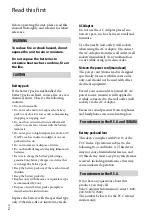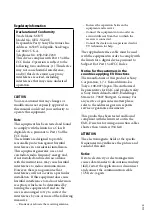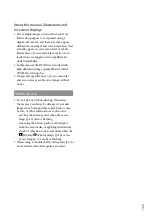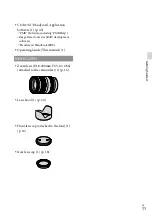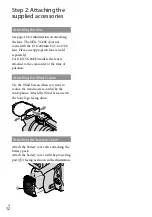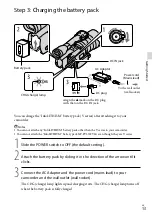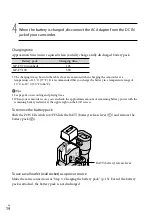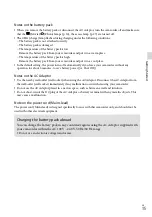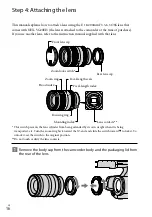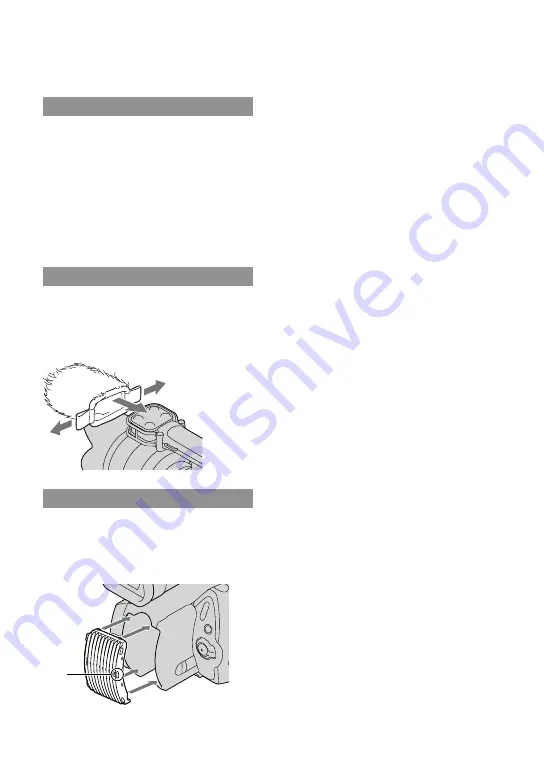
1
GB
Step 2: Attaching the
supplied accessories
Attaching the lens
See page 16 for information on attaching
the lens. The NEX-VG20E does not
come with the E 18-200mm F3.5-6.3 OSS
lens. Please use appropriate lenses (sold
separately).
For NEX-VG20EH models, the lens is
attached to the camcorder at the time of
purchase.
Attaching the Wind Screen
Use the Wind Screen when you want to
reduce the wind noise recorded by the
microphone. Attach the Wind Screen with
the Sony logo facing down.
Attaching the battery cover
Attach the battery cover after attaching the
battery pack.
Attach the battery cover with the projecting
part (
) facing as shown in the illustration.