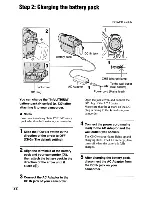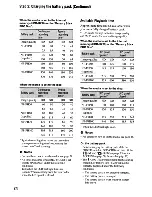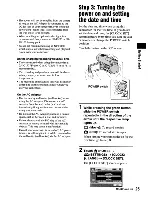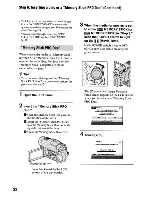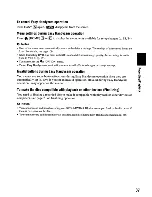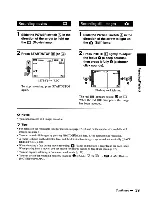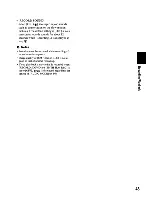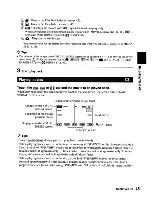Содержание Handycam HDR-UX10
Страница 157: ...Apriete la correa de sujeci6n y sujete la videocamara correctamente 157 ...
Страница 170: ......
Страница 185: ......
Страница 187: ......
Страница 188: ......
Страница 189: ... ...
Страница 190: ......
Страница 191: ...SONY ...
Страница 193: ...DVD VIDEO O lDDLBvr INTSC I DIGITAL ...