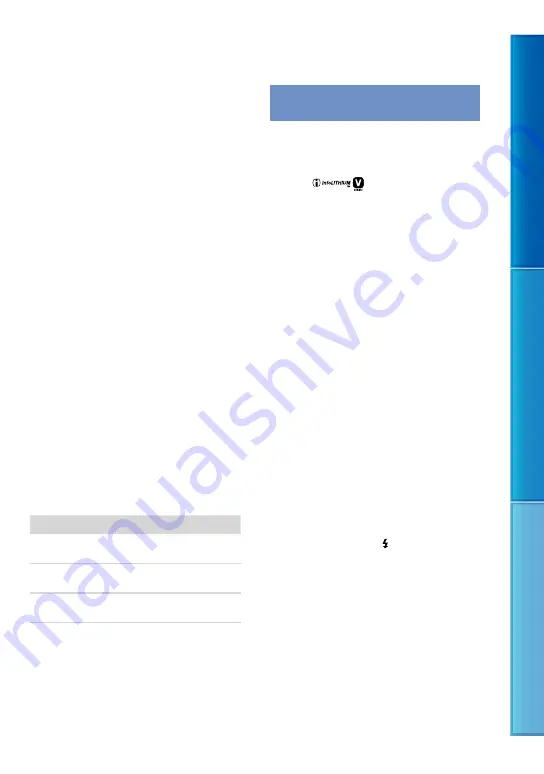
10
Table of C
on
ten
ts
Enjo
y U
seful F
unc
tions
Inde
x
GB
On the memory card adaptor
When using memory card with memory card
compliant device inserting memory card into
memory card adaptor, make sure the memory
card is inserted facing in the correct direction.
Note that improper use may cause a malfunction.
On image data compatibility
Image data files recorded on memory card by
your camcorder conform to the “Design rule
for Camera File system” universal standard
established by the JEITA (Japan Electronics
and Information Technology Industries
Association).
On your camcorder, you cannot play back
photos recorded on other devices (DCR-
TRV900E or DSC-D700/D770) that do not
conform to the universal standard. (These
models are not sold in some regions.)
If you cannot use memory cards that have been
used with another device, format it with your
camcorder (p. 82). Note that formatting erases
all information on the memory card.
You may not be able to play back images with
your camcorder:
When playing back image data modified on
your computer
When playing back image data recorded with
other devices
About the “Memory Stick” media
Types of “Memory Stick” media
Recording/Playback
“Memory Stick Duo” media
(with MagicGate)
—
“Memory Stick PRO Duo”
media (Mark2)
“Memory Stick PRO-HG
Duo” media
This product supports parallel data transfer.
However, the transfer speed may differ,
depending on the type of media you use.
This product cannot record or play data that
uses “MagicGate” technology. “MagicGate” is
a copyright protection technology that records
and transfers the contents in an encrypted
format.
About the “InfoLITHIUM” battery
pack
Your camcorder operates only with an
“InfoLITHIUM” V series battery packs.
“InfoLITHIUM” V series battery packs
have the
mark.
What is an “InfoLITHIUM” battery pack?
An “InfoLITHIUM” battery pack is a
lithium-ion battery pack that has functions
for communicating information related to
operating conditions between your camcorder
and an AC Adaptor/charger (sold separately).
The “InfoLITHIUM” battery pack calculates the
power consumption according to the operating
conditions of your camcorder, and displays the
remaining battery time in minutes.
The battery pack NP-FV70 is compatible with
“ActiFORCE.”
“ActiFORCE” is a new generation power
system. Battery capacity, boost charge, and
the speed and accuracy of battery time
remaining calculations have been improved
when compared with current “InfoLITHIUM”
P-series battery.
To charge the battery pack
Be sure to charge the battery pack before you
start using your camcorder.
We recommend charging the battery pack in
an ambient temperature of from 10
C to 30
C
(50 °F to 86 °F) until the /CHG (flash/charge)
lamp turns off. If you charge the battery pack
outside of this temperature range, you may not
be able to charge it efficiently.
To use the battery pack effectively
Battery pack performance decreases when the
ambient temperature is 10
C (50 °F) or below,
and the length of time you can use the battery
pack becomes shorter. In that case, do one
of the following to use the battery pack for a
longer time.




























