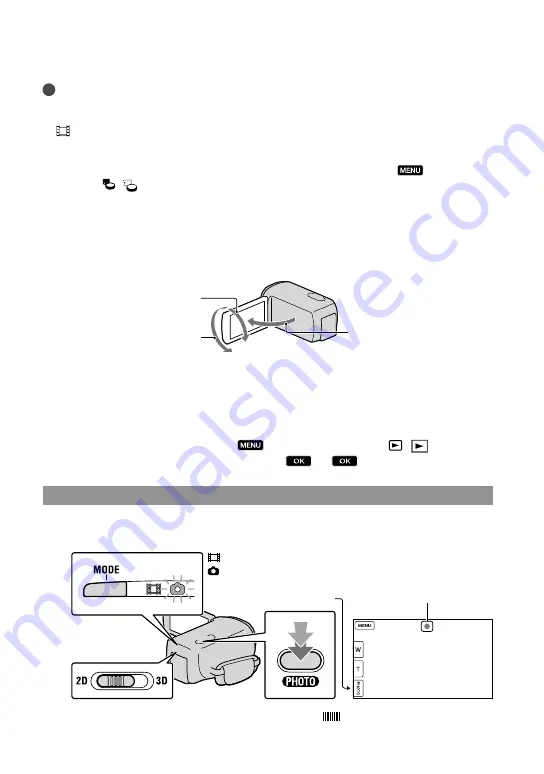
GB
Tips
See page 59 on the recordable time of 2D movies.
You can record photos during movie recording by pressing PHOTO fully (Dual Rec).
[
SteadyShot] is set to [Active] in the default setting.
You can specify the priority face by touching it.
You can capture photos from recorded movies.
You can check the recordable time, estimated remaining capacity, etc., by touching
(MENU)
[Setup]
[ (
Media Settings)]
[Media Info].
The LCD screen of your camcorder can display recording images across the entire screen (full pixel
display). However, this may cause slight trimming of the top, bottom, right and left edges of images when
played back on a TV which is not compatible with full pixel display. In the case of 2D recording, set
[Guide Frame] to [On], and record images using the outer frame displayed on the screen as a guide.
To adjust the angle of the LCD panel, first open the LCD panel 90 degrees to the camcorder (
), and
then adjust the angle (
).
Watch 3D movies on the LCD screen squarely from about 30 cm (11 7/8 in.) away.
Data code during recording
The recording date, time and condition are recorded automatically on the recording media.
They are not displayed during recording. However, you can check them as [Data Code]
during playback. To display them, touch
(MENU)
[Setup]
[ (
Playback
Settings)]
[Data Code]
a desired setting
.
Shooting photos
When
disappears, the photo is recorded.
90 degrees to the
camcorder
180 degrees (max.)
90 degrees (max.)
2D/3D switch
PHOTO button
Flashes
Lights up
(Movie): When recording a movie
(Photo): When recording a photo
MODE button






























