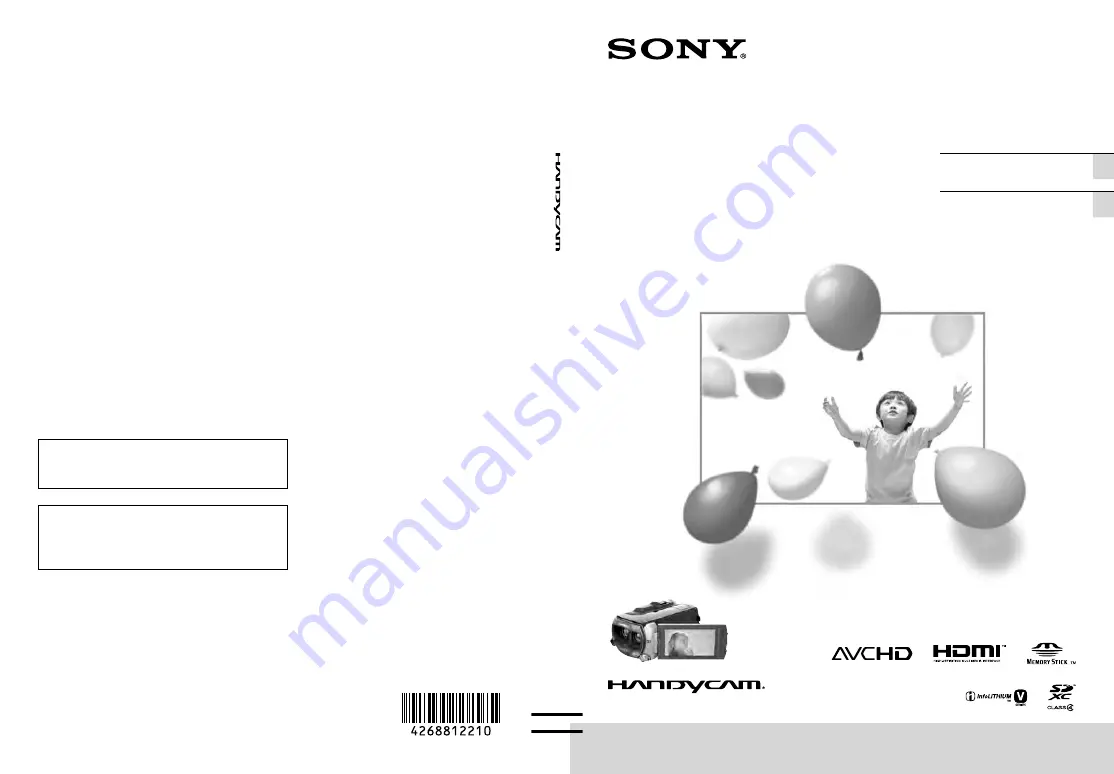
Additional information on this product and
answers to frequently asked questions can be
found at our Customer Support Website.
De plus amples renseignements à propos
de ce produit et des réponses aux questions
fréquemment posées sont disponibles sur le site
Web de l’Assistance à la clientèle.
http://www.sony.net/
Printed on 70% or more recycled paper using
VOC (Volatile Organic Compound)-free
vegetable oil based ink.
Imprimé sur papier recyclé à 70 % ou plus avec
de l’encre à base d’huile végétale sans COV
(composés organiques volatils).
2011 Sony Corporation
HDR-TD10
US/FR
Printed in Japan
Operating Guide
US
Mode d’emploi
FR
3D Digital HD Video
Camera Recorder /
Caméscope numérique
HD 3D
4-268-812-
21
(1)
Содержание HANDYCAM HDR-TD10
Страница 149: ...77 FR ...
Страница 150: ...78 FR ...
















