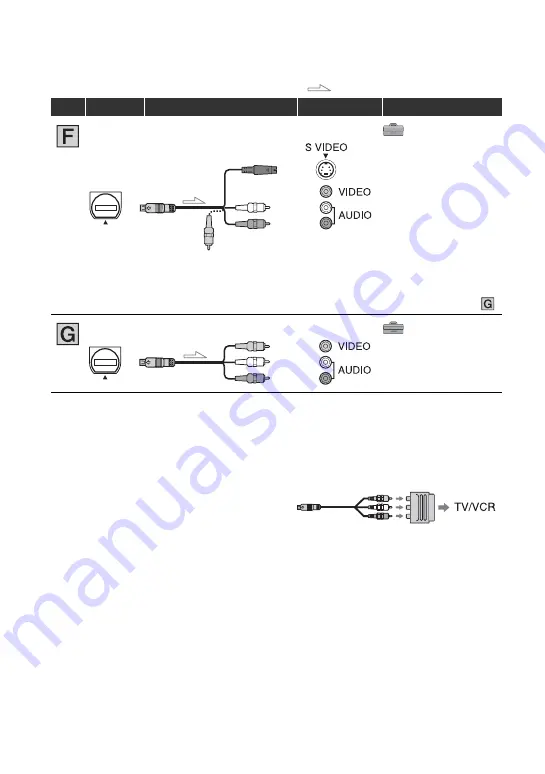
38
When connecting to your TV via a VCR
Select one of the connecting methods on
page 65, according to the input jack of the
VCR. Connect your camcorder to the LINE
IN input on the VCR using the A/V
connecting cable. Set the input selector on
the VCR to LINE (VIDEO 1, VIDEO 2,
etc.).
When your TV is monaural (When your
TV has only one audio input jack)
Connect the yellow plug of the A/V
connecting cable to the video input jack and
connect the white (left channel) or the red
(right channel) plug to the audio input jack
of your TV or VCR.
If your TV/VCR has a 21-pin adaptor
(EUROCONNECTOR)
Use a 21-pin adaptor (optional) to view
playback pictures.
On“PhotoTV HD”
This camcorder is compatible with the
“PhotoTV HD” standard. “PhotoTV HD”
allows for highly-detailed, photo-like
depiction of subtle textures and colors. By
connecting Sony’s PhotoTV HD-
compatible devices using an HDMI cable
*
or component video cable
**
, a whole new
world of photos can be enjoyed in
breathtaking full HD quality.
(STANDARD SET)
[VCR HDV/DV]
t
[AUTO] (57)
[TV TYPE]
t
[16:9]/[4:3] (60)
• When connecting only an S VIDEO plug (S VIDEO channel), audio signals are not output. To output
audio signals, connect the white and red plugs of the A/V connecting cable with an S VIDEO cable to the
audio input jack of your TV.
• This connection produces higher resolution pictures compared with the A/V connecting cable (Type
).
(STANDARD SET)
[VCR HDV/DV]
t
[AUTO] (57)
[TV TYPE]
t
[16:9]/[4:3] (60)
: Signal flow, ( ): Reference pages
Type
Camcorder
Cable
TV
Menu Setting
2
A/V connecting cable with
S VIDEO (optional)
(Yellow)
(White)
(Red)
2
A/V connecting cable
(supplied)
(Yellow)
(White)
(Red)
Playing the picture on a TV (Continued)






























