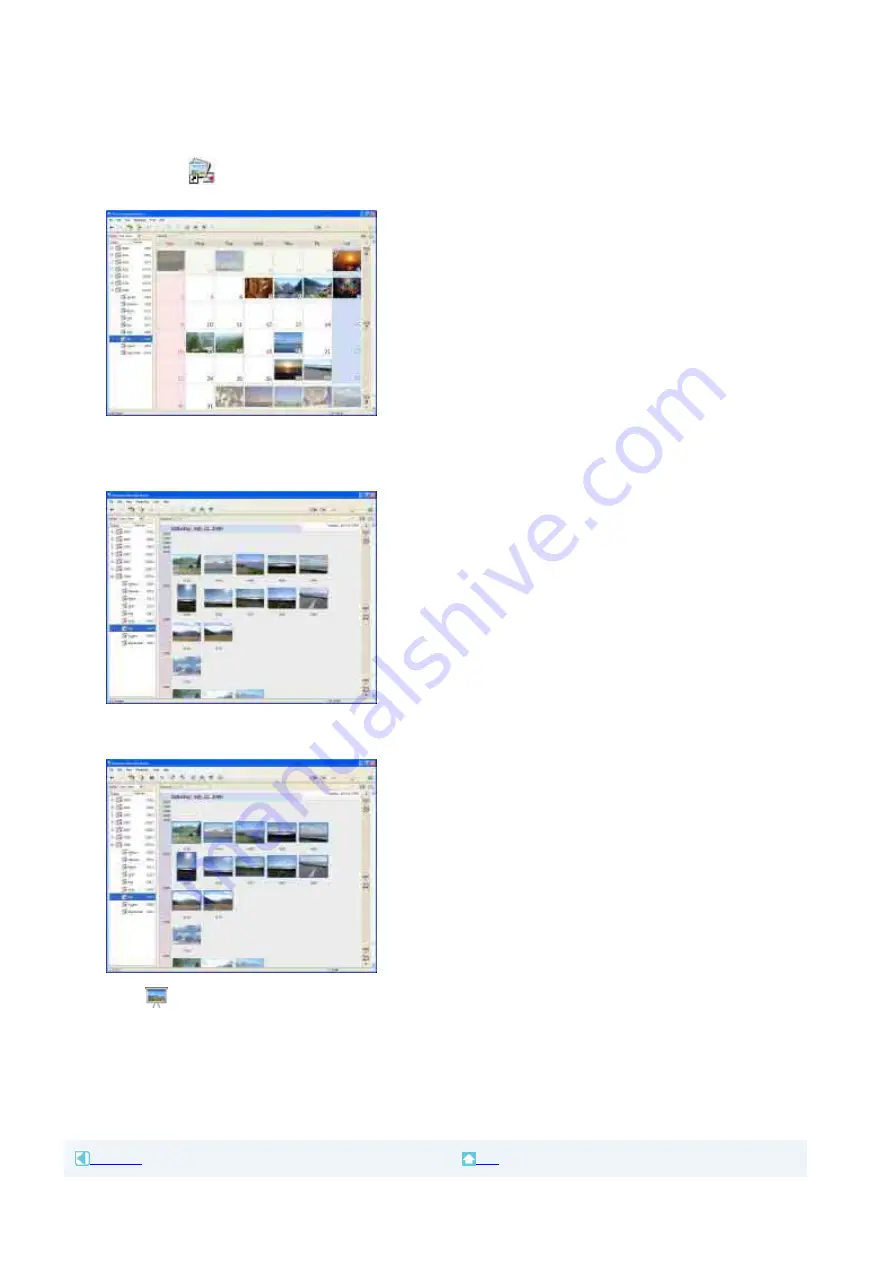
To play images consecutively
You can select videos and still images and play them as a slide show. Here we explain the procedure
for starting a slide show by selecting videos and still images in the Calendar view.
1
Turn on the computer.
2
Double-click [
] (Picture Motion Browser) on the desktop.
[Picture Motion Browser] starts up.
3
Click [Calendar] on the Folders/Calendar switching tab.
4
Click the date when the video or still image you want to view in the slide show is taken.
A list of videos and still images taken on the selected date is displayed.
5
Select the videos or still images.
The selected videos or still images are marked with a blue frame.
6
Click [
].
The selected video or still image is displayed full screen, and a slide show starts.
If you move the mouse while the slide show is playing, a setting bar for controlling the playback is displayed and you can
control playback and adjust the volume.
Tip
z
To select consecutive videos and still images in the image display area in the main window, click the first thumbnail, then
press and hold down [Shift] key while you click the last thumbnail. To select two or more non-consecutive videos and still
images, press and hold down [Ctrl] key while clicking thumbnails.
Previous
Top
Содержание Handycam HDR-HC7
Страница 10: ...Stick Duo Previous Top ...
Страница 20: ...Top Next ...
Страница 31: ...The screen or message may be different Previous Top ...
















































