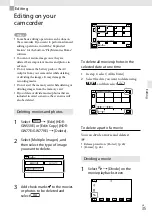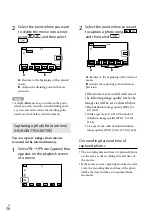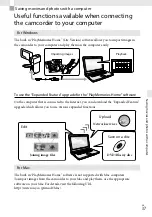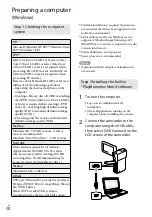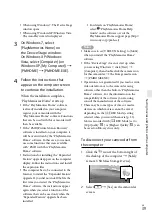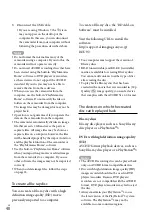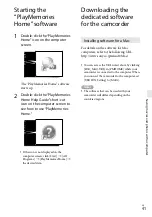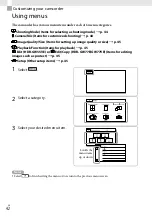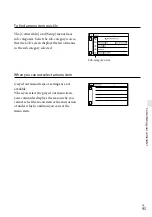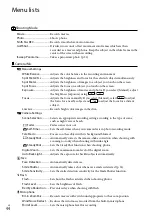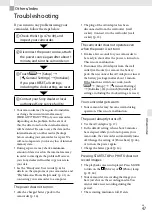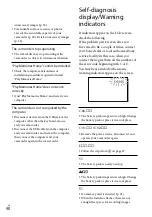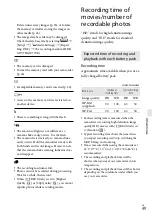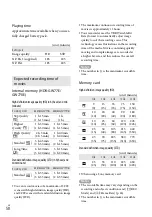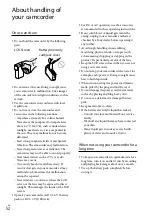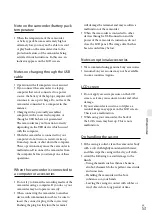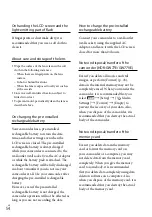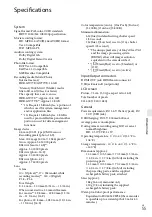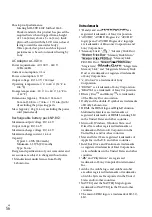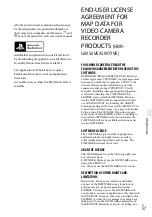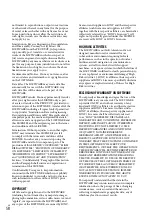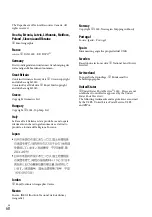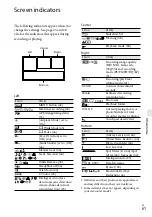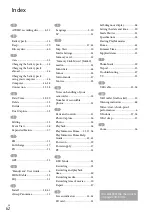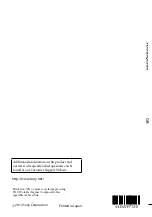GB
O
thers/I
nde
x
Delete unnecessary images (p. 35), or format
the memory card after storing the images on
other media (p. 45).
The image data base file may be damaged.
Check the data base file by selecting
[Setup]
[
Media Settings]
[Repair
Img. DB F.]
the recording medium (HDR-
GW77E/GW77VE).
The memory card is damaged.
Format the memory card with your camcorder
(p. 45).
Incompatible memory card is inserted (p. 22).
Access to the memory card was restricted on
another device.
There is something wrong with the flash.
The amount of lights is not sufficient, so
camera-shake easily occurs. Use the flash.
The camcorder is unsteady, so camera-shake
easily occurs. Hold the camcorder steady with
both hands and record images. However, note
that the camera-shake warning indicator does
not disappear.
The recording medium is full.
Photos cannot be recorded during processing.
Wait for a while, then record.
When [
REC Mode] is set to [Highest
Quality
] or [50p Quality
], you cannot
capture photos while recording movies.
Recording time of
movies/number of
recordable photos
“HD” stands for high definition image
quality, and “STD” stands for standard
definition image quality.
Expected time of recording and
playback with each battery pack
Recording time
Approximate time available when you use a
fully charged battery pack.
(unit: minute)
Battery pack
Continuous
recording time
Typical recording
time
Image quality
HD
STD
HD
STD
NP-BG1
(supplied)
90
100
45
50
NP-FG1
90
100
45
50
Each recording time is measured when the
camcorder is recording high definition image
quality (HD) movies with [
REC Mode] set
to [Standard
].
Typical recording time shows the time when
you repeat recording start/stop, switching the
MODE lamp, and zooming.
Times measured when using the camcorder at
25
C (77 °F). 10
C to 30
C (50 °F to 86 °F) is
recommended.
The recording and playback time will be
shorter when you use your camcorder in low
temperatures.
The recording and playback time will be shorter
depending on the conditions under which you
use your camcorder.
Содержание Handycam HDR-GW55VE
Страница 63: ......