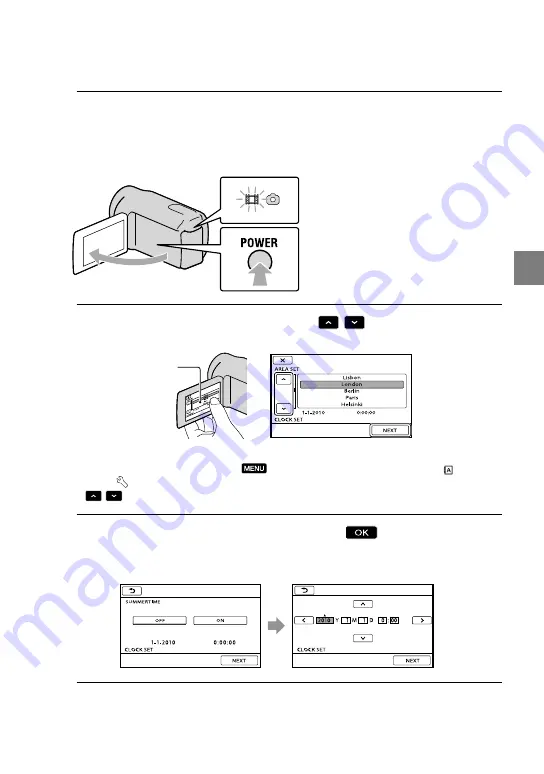
15
G
etting star
ted
GB
Step 2: Turning the power on, and setting the
date and time
1
Open the LCD screen of your camcorder.
Your camcorder is turned on and the lens cover is opened.
To turn on your camcorder when the LCD screen is open, press POWER.
2
Select the desired geographical area with
/
, then touch [NEXT].
To set the date and time again, touch
(MENU)
[Show others]
[CLOCK/ LANG]
(under [GENERAL SET] category)
[CLOCK SET]. When an item is not on the screen, touch
/
until the item appears.
3
Set [SUMMERTIME], date and time, then touch
.
The clock starts.
If you set [SUMMERTIME] to [ON], the clock advances 1 hour.
Touch the button on the
LCD screen
MODE lamp
POWER button
Содержание Handycam HDR-CX300E
Страница 75: ......






























