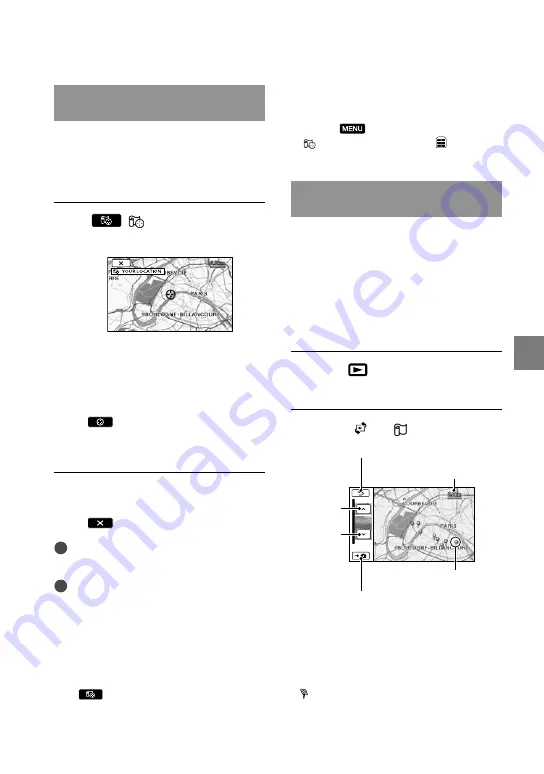
9
M
ak
ing good use of y
our camc
or
der
US
Acquiring the current location
information
You can display the current location on a
map. Set the GPS switch to ON so that your
camcorder can acquire the current location
information.
Touch
( YOUR LOCATION) on
the recording screen.
The current location is displayed and
marked at the center of the LCD screen. If
you touch a certain point on the screen, the
map shows the area with that point at the
center.
Touch
(your location) at the bottom
left of the LCD screen to move the current
location back to the center.
To close the map screen
Touch
.
Notes
The map always displays the north at the top.
Tips
You can change the scale using the zoom lever
(W: larger, T: smaller).
Your camcorder acquires the current location
information periodically. The displays of the
center marker, etc., appear differently according
to the status of the current inquiry.
To display the current location on a map, touch
the
on the screen during triangulation.
When triangulation is unsuccessful, the map
shows the default setting location or a location
acquired previously.
If you hold a certain point, the map keeps
scrolling.
You can also display the current location by
touching
(MENU)
[Show others]
[ YOUR LOCATION] (under [OTHERS]
category).
Searching for a desired scene by
recording location (Map Index)
Where movies and photos were recorded is
marked on a map. You can select a movie or
photo by recording location.
You can use the Map Index only with movies
and photos having location information that
was recorded with the GPS switch set to ON.
You cannot use the Map Index with photos
recorded on memory card.
Press
(VIEW IMAGES).
The VISUAL INDEX screen appears.
Touch
[ MAP].
You can change the scale using the zoom lever
(W: larger, T: smaller).
The point you touch on the map scrolls to the
center automatically. If you hold a certain point,
the map keeps scrolling.
will appear at the upper right corner of
the thumbnail of the movie or photo without
location information.
Returns to the VISUAL INDEX screen
Scale
Image marker
Displays photos
Previous
Next










































