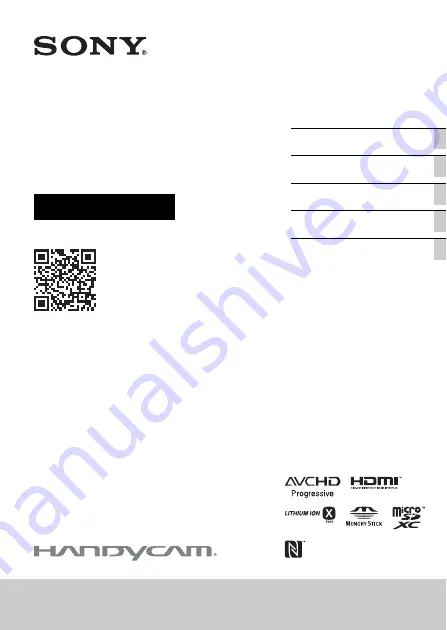
4-531-548-
11
(1)
HDR-CX240/CX240E/PJ240/PJ240E/PJ270/PJ270E/PJ275
Getting started
Recording/Playback
Saving images
Customizing your
camcorder
Others
Digital HD Video
Camera Recorder
Operating Guide
Please also refer to :
http://www.sony.net/SonyInfo/Support/