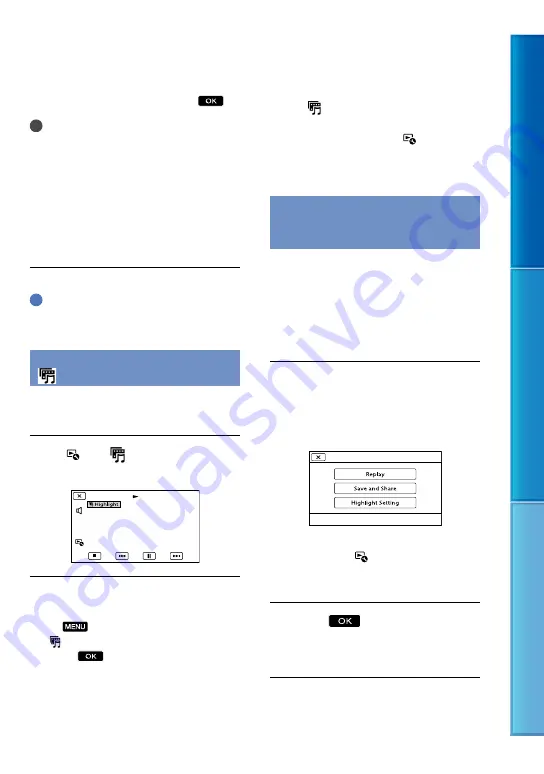
0
Table of C
on
ten
ts
Enjo
y U
seful F
unc
tions
Inde
x
GB
Photo: Play the photo you want to use in a
Highlight Playback, and then touch
.
Notes
The audio used for the Highlight Playback will
be converted to 2ch stereo.
The [Playback Range] setting is cleared when
the Highlight Playback stops.
When you connect the camcorder to an
external device, such as a TV, and watch
Highlight Playback or Highlight Scenario, these
images do not appear on the LCD screen of the
camcorder.
Tips
You can select [Highlight Setting] on the screen
after a Highlight Playback has finished.
Saving Highlight Playback
(
Scenario Save)
You can save a Highlight Playback as a
“Scenario.”
Touch
[
Scenario Save]
during Highlight Playback.
To play back a saved scenario
Touch
(MENU)
[Playback Function]
[ Scenario], select the desired scenario, and
then touch
.
To erase a saved scenario
Touch [ Scenario Erase] on the screen
after the scenario playback you want to
erase has finished, or touch while
playing the scenario you want to erase, then
select [Erase].
Converting and sharing Highlight
Playback scenes or Highlight
scenarios
You can convert the data format of
Highlight Playback or previously saved
Highlight scenarios which allows you to
share the converted data using other media
by creating DVDs or uploading the data to
the Web (Highlight Movie).
Touch [Save and Share] on the
screen after Highlight Playback or
Highlight scenario playback has
finished.
You can select [Save and Share] by
touching the button on the screen
while Highlight Playback scenes or saved
Highlight scenarios are played back.
Touch
.
The camcorder starts converting the
data to the target format.






























