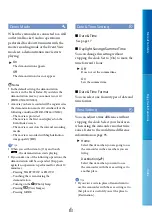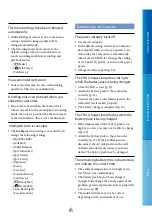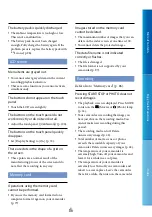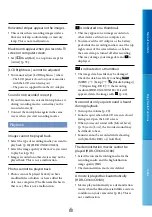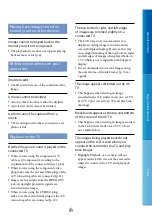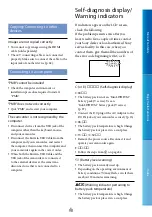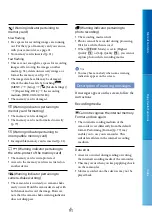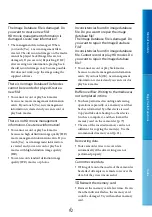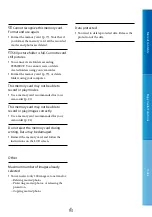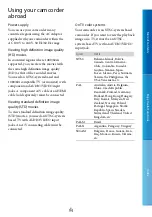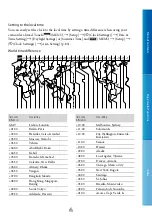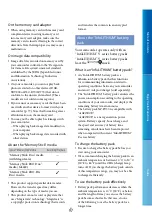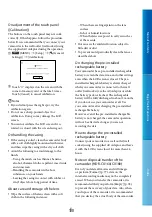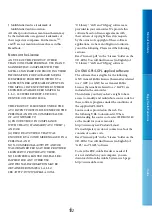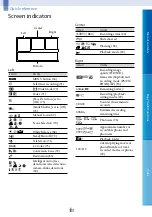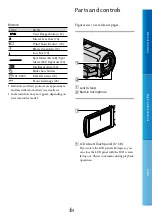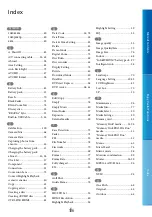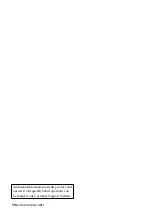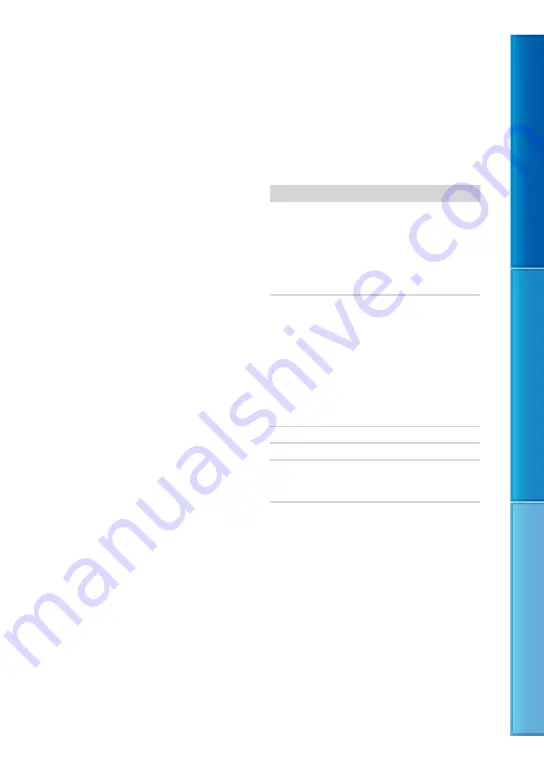
Table of C
on
ten
ts
Enjo
y U
seful F
unc
tions
Inde
x
US
Using your camcorder
abroad
Power supply
You can use your camcorder in any
countries/regions using the AC Adaptor
supplied with your camcorder within the
AC 100 V to 240 V, 50 Hz/60 Hz range.
Viewing high definition image quality
(HD) movies
In countries/regions where 1080/60i is
supported, you can view the movies with
the same high definition image quality
(HD) as that of the recorded movies.
You need an NTSC-system-based and
1080/60i compatible TV (or monitor) with
component and AUDIO/VIDEO input
jacks. A component A/V cable or an HDMI
cable (sold separately) must be connected.
Viewing standard definition image
quality (STD) movies
To view standard definition image quality
(STD) movies, you need an NTSC-system-
based TV with AUDIO/VIDEO input
jacks. An A/V connecting cable must be
connected.
On TV color systems
Your camcorder is an NTSC-system-based
camcorder. If you want to view the playback
image on a TV, it must be an NTSC-
system-based TV with an AUDIO/VIDEO
input jack.
System
Used in
NTSC
Bahama Islands, Bolivia,
Canada, Central America,
Chile, Colombia, Ecuador,
Guyana, Jamaica, Japan,
Korea, Mexico, Peru, Surinam,
Taiwan, the Philippines, the
USA, Venezuela, etc.
PAL
Australia, Austria, Belgium,
China, Czech Republic,
Denmark, Finland, Germany,
Holland, Hong Kong, Hungary,
Italy, Kuwait, Malaysia, New
Zealand, Norway, Poland,
Portugal, Singapore, Slovak
Republic, Spain, Sweden,
Switzerland, Thailand, United
Kingdom, etc.
PAL-M
Brazil
PAL-N
Argentina, Paraguay, Uruguay
SECAM
Bulgaria, France, Guiana, Iran,
Iraq, Monaco, Russia, Ukraine,
etc.