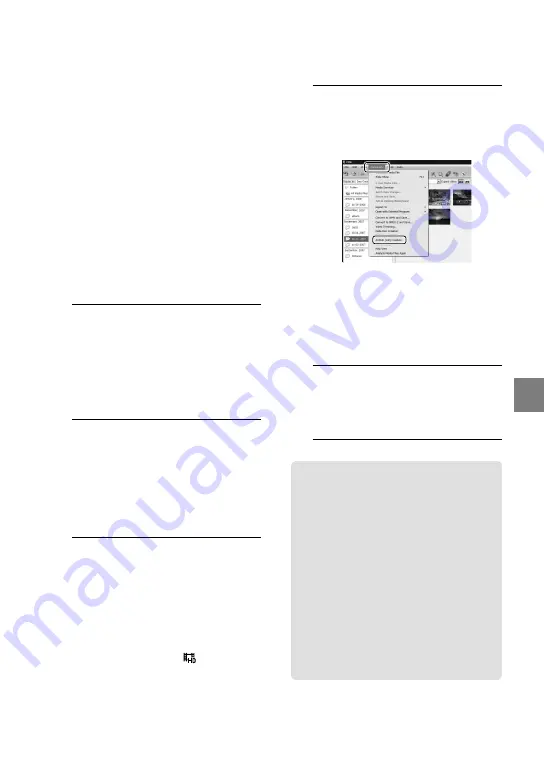
31
Sa
ving mo
vies and phot
os with a c
omput
er
Creating a high
definition image
quality (HD) disc
You can create a high definition image
quality (HD) disc by putting together high
definition image quality (HD) movies
previously imported to your computer
(p. 29).
In this section, the procedure for recording a
high definition image quality (HD) movie on a
DVD disc (p. 26) is explained.
You can play a high definition image quality
(HD) disc on AVCHD format playback devices,
such as a Sony Blu-ray disc player and a
PLAYSTATION
3. You cannot play the disc on
ordinary DVD players (p. 26).
1
Turn on your computer, and place
an empty disc on the DVD drive.
See page 27 for the type of discs you can
use.
If any other software than “PMB” starts
automatically, shut it down.
2
Double-click the “PMB” short-cut
icon on the computer screen to
start “PMB.”
You may start “PMB” also by clicking
[Start]
[All Programs]
[Sony
Picture Utility]
[PMB].
3
Click [Folders] or [Calendar] on
the left side in the window, and
select the folder or date, then
select the high definition image
quality (HD) movies.
High definition image quality (HD)
movies are marked with .
You cannot save photos on a disc.
To select plural movies, hold the Ctrl key
down and click thumbnails.
4
At the top of the window, click
[Manipulate]
[AVCHD (HD)
Creation].
The window used to select movies
appears.
To add movies to the previously selected
ones, select the movies in the main
window and drag and drop onto the
window for selecting movies.
5
Follow the instructions on the
screen to create a disc.
It may take a long time to create a disc.
Playing a high definition image
quality (HD) disc on a computer
You can play back high definition image
quality (HD) discs using “Player for
AVCHD” that is installed together with
“PMB.”
To start “Player for AVCHD” Click [Start]
[All Programs]
[Sony Picture
Utility]
[Player for AVCHD].
See the “Player for AVCHD” help on the
operation.
Movies may not be played smoothly
depending on the computer environment.
Содержание Handycam HDR-CX100E
Страница 43: ...43 Making good use of your camcorder You cannot use the OPTION MENU during Easy Handycam operation ...
Страница 61: ......
Страница 62: ......
Страница 63: ......






























