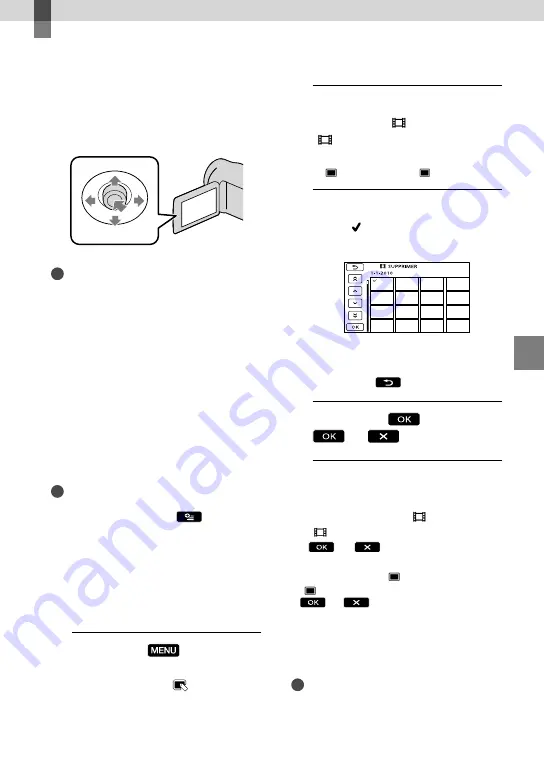
Bien se ser
vir de son camésc
ope
FR
Bien se servir de son caméscope
Suppression de films et
de photos
Vous pouvez libérer de l’espace
d’enregistrement en supprimant des films et
des photos du support d’enregistrement.
Remarques
Vous ne pouvez pas récupérer les images qui
ont été supprimées. Sauvegardez vos films et
photos importants à l’avance.
Ne retirez pas le bloc-piles ni l’adaptateur CA
du caméscope pendant la suppression d’images.
Cela risquerait d’endommager le support
d’enregistrement.
Ne retirez pas la carte mémoire pendant que
vous supprimez des images sur celle-ci.
Vous ne pouvez pas supprimer les films et les
photos protégés. Désactivez la protection des
films et des photos avant de les supprimer.
Si le film supprimé fait partie de la liste de
lecture, il est également supprimé de cette liste.
Conseils
Vous pouvez supprimer une image sur l’écran
de lecture à partir du menu
OPTION
MENU.
Pour supprimer toutes les images du support
d’enregistrement et en récupérer tout l’espace,
formatez-le.
Les « vignettes » sont des images de taille
réduite qui permettent d’afficher plusieurs
images en même temps sur un écran d’index.
1
Sélectionnez
(MENU)
[Afficher autres]
[SUPPRIMER]
(sous la catégorie [MONT]).
2
Pour supprimer des films,
sélectionnez [
SUPPRIMER]
[
SUPPRIMER].
Pour supprimer des photos, sélectionnez
[ SUPPRIMER]
[ SUPPRIMER].
3
Sélectionnez pour afficher le
repère sur les films ou les
photos à supprimer.
Appuyez sur LIGHT lorsqu’une vignette
est sélectionnée pour confirmer l’image.
Pour retourner à l’écran précédent,
sélectionnez
.
4
Sélectionnez
[OUI]
.
Suppression de tous les films et de
toutes les photos en une seule fois
À l’étape 2, sélectionnez [ SUPPRIMER]
[ SUPPR.TOUT]
[OUI]
[OUI]
.
Pour supprimer toutes les photos en même
temps, sélectionnez [ SUPPRIMER]
[ SUPPR.TOUT]
[OUI]
[OUI]
.
Suppression de tous les films et de
toutes les photos enregistrés le même
jour en une seule fois
Remarques
Vous ne pouvez pas supprimer de photos par
date d’enregistrement sur la carte mémoire.
















































