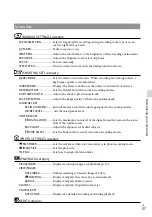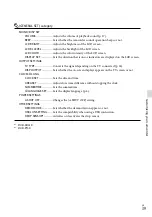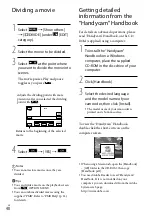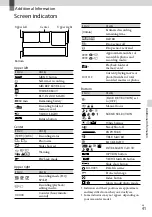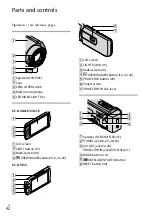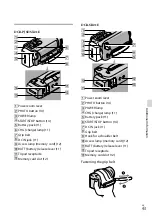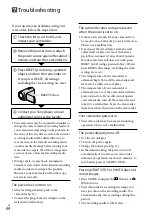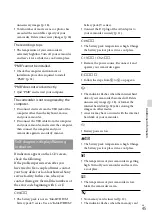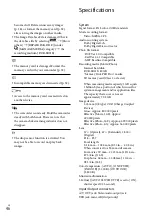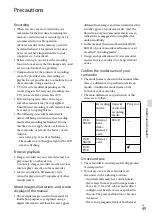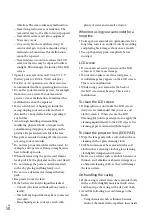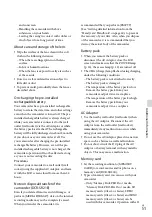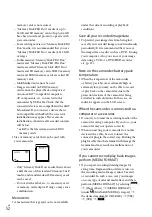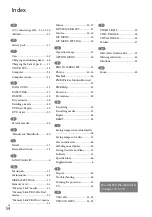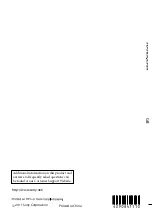GB
Parts and controls
Figures in ( ) are reference pages.
Speaker (DCR-PJ5E)
Lens
LENS COVER switch
Built-in microphone
LED VIDEO LIGHT (15)
DCR-SR21E/SX21E
LCD screen
LIGHT button (15)
Multi-selector (6)
(VIEW IMAGES) button (16, 22, 26)
DCR-PJ5E
LCD screen
LIGHT button (15)
Multi-selector (6)
(VIEW IMAGES) button (16, 22, 26)
PROJECTOR button (20)
Projector lens
PROJECTOR FOCUS lever
Speaker (DCR-SR21E/SX21E)
PROJECTOR IN jack (DCR-PJ5E) (21)
MODE button (14)
(INTELLIGENT AUTO) button
RESET button (44)
Содержание Handycam DCR-PJ5E
Страница 2: ... GB ...
Страница 7: ... GB ...
Страница 8: ... GB Everyday as unforgettable moment with Handycam Capturing Page 14 Recording ...
Страница 9: ... GB Sharing Page 23 Creating a disc Sharing now Page 20 Projector DCR PJ5E Only ...
Страница 55: ......