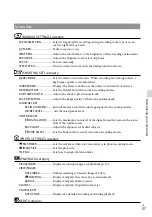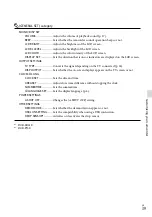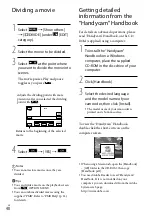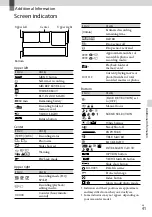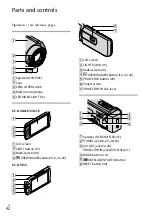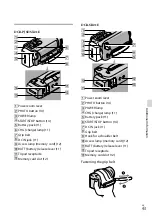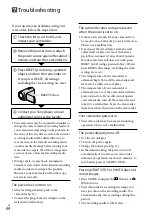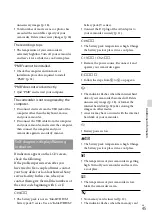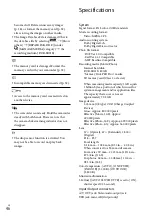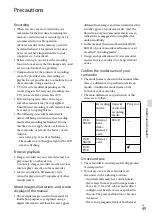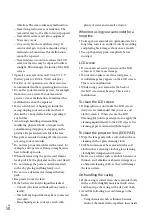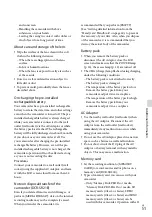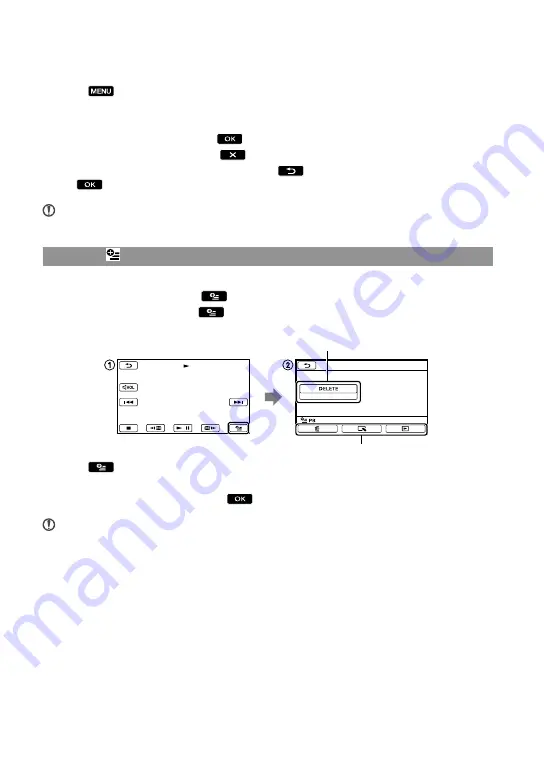
GB
Select
.
Select [Show others] on the [MY MENU] screen.
Select the menu item to be changed.
After changing the setting, select
.
To finish setting the menu, select
.
To return to the previous menu screen, select
.
may not be displayed depending on the menu item.
Notes
You may not be able to set some menu items, depending on the recording or playback conditions.
Using the OPTION MENU
The OPTION MENU appears just like the pop-up window that appears when you right-click
the mouse on a computer. When
is displayed at bottom-right of the screen, you can use
the OPTION MENU. You select
, and the menu items you can change in the context
appear.
Select
(OPTION).
Select the desired tab
the item to change the setting.
After completing the setting, select
.
Notes
Grayed out menu items or settings are not available.
When the item you want is not on the screen, select another tab. (There may be no tab.)
The tabs and items that appear on the screen depend on the recording/playback status of your camcorder
at the time.
Menu item
Tab
Содержание Handycam DCR-PJ5E
Страница 2: ... GB ...
Страница 7: ... GB ...
Страница 8: ... GB Everyday as unforgettable moment with Handycam Capturing Page 14 Recording ...
Страница 9: ... GB Sharing Page 23 Creating a disc Sharing now Page 20 Projector DCR PJ5E Only ...
Страница 55: ......