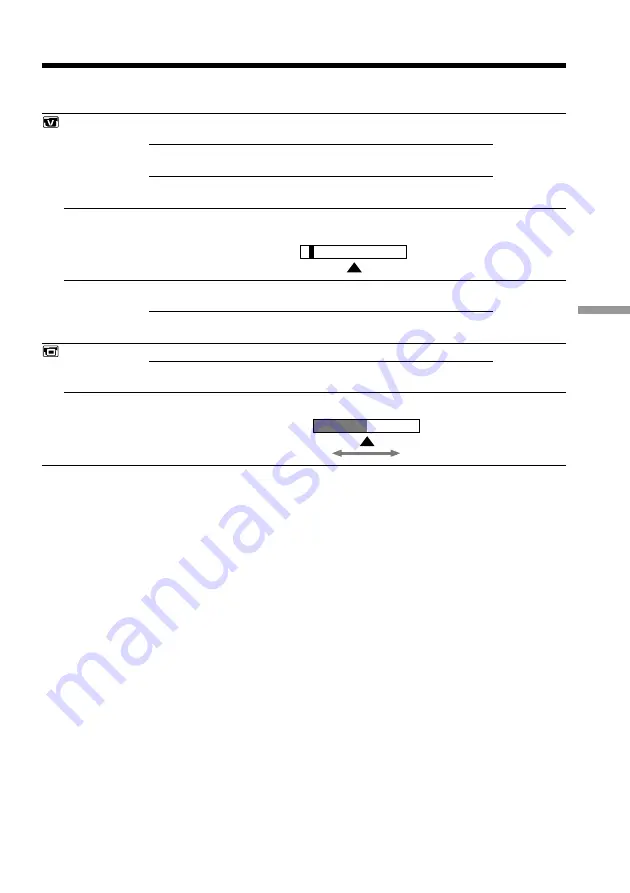
91
Customizing Your Camcorder
Changing the menu settings
Icon/item
HiFi SOUND
AUDIO MIX
A/V
t
DV OUT
LCD B. L.
LCD COLOR
Mode
z
STEREO
1
2
z
OFF
ON
z
BRT NORMAL
BRIGHT
Meaning
To play back a stereo tape or dual sound track
tape with main and sub sound
To play back a stereo tape with the left sound or
a dual sound tape with main sound
To play back a stereo tape with the right sound
or a dual sound track tape with sub sound
To adjust the balance between the stereo 1 and
stereo 2 (p. 80)
To output digital images in analog format using
your camcorder.
To output analog images in digital format using
your camcorder (p. 71).
To set the brightness on the LCD screen normal
To brighten the LCD screen
To adjust the color on the LCD screen with –/+
POWER
switch
VCR
VCR
VCR
VCR
CAMERA
MEMORY
Notes on LCD B.L.
•When you use power sources other than the battery pack, “BRIGHT” is automatically
selected.
•You cannot select “BRIGHT” when you use NP-F10/FS11 battery pack.
Low intensity
High intensity
ST1
ST2
VCR
CAMERA
MEMORY
Содержание Handycam DCR-PC5
Страница 155: ......
Страница 156: ...Sony Corporation Printed in Japan ...






























