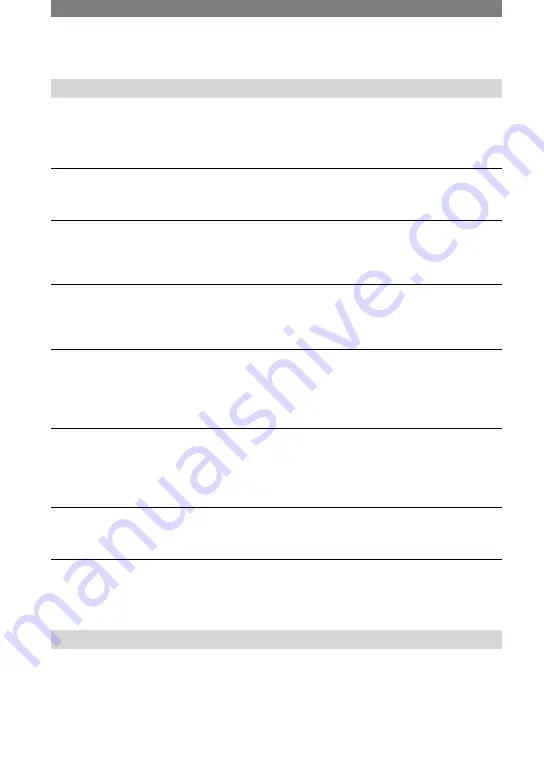
82
DCR-HC90E 2-548-308-11(1)
LCD screen/viewfinder
An unknown picture appears on the LCD screen or viewfinder.
• The camcorder is in [DEMO MODE] (p. 49). Touch the LCD screen or insert a cassette or a
“Memory Stick Duo” to cancel [DEMO MODE].
An unknown indicator appears on the screen.
• Refer to the indicator list (p. 98).
The picture remains on the LCD screen.
• This occurs if you disconnect the AC Adaptor from the wall socket or remove the battery
pack without turning off the power first. This is not a malfunction.
You cannot turn the LCD backlight off.
• During Easy Handycam operation (p. 18), you cannot turn the LCD backlight on/off using
the DISP/BATT INFO.
The buttons do not appear on the touch panel.
• Touch the LCD screen lightly.
• Press DISP/BATT INFO on your camcorder (or DISPLAY on the Remote Commander) (p.
13).
The buttons on the touch panel do not work correctly or do not work at all.
• Adjust the screen ([CALIBRATION]) (p. 110).
• If you change the aspect ratio of the picture, the aspect ratio of the buttons of the touch panel
and indicators will switch to the selected one (p. 17).
The picture in the viewfinder is not clear.
• Use the viewfinder lens adjustment lever to adjust the lens (p. 12).
The picture in the viewfinder has disappeared.
• Close the LCD panel. The picture is not displayed in the viewfinder when the LCD panel is
open (p. 12).
Cassette tapes
The cassette cannot be ejected from the compartment.
• Make sure the power source (battery pack or AC Adaptor) is connected correctly (p. 8).
• Remove the battery pack from the camcorder, then attach it again (p. 9).
• Attach a charged battery pack to the camcorder (p. 8).
Troubleshooting (continued)
Содержание Handycam DCR-HC90E
Страница 25: ...25 Recording Playback ...






























