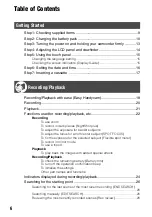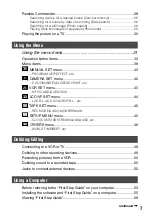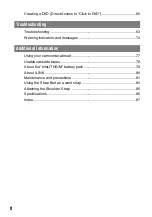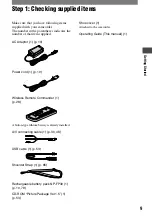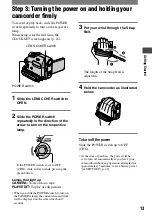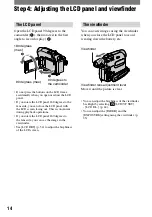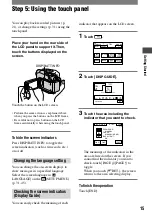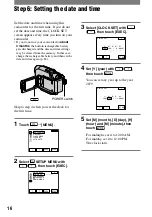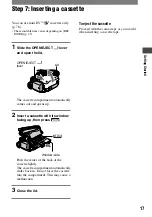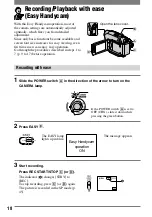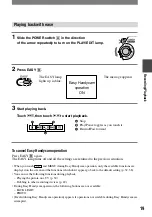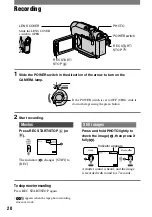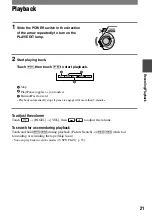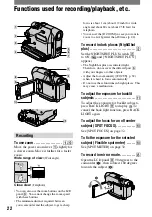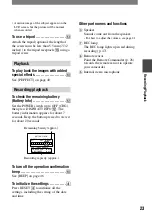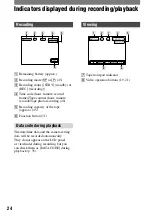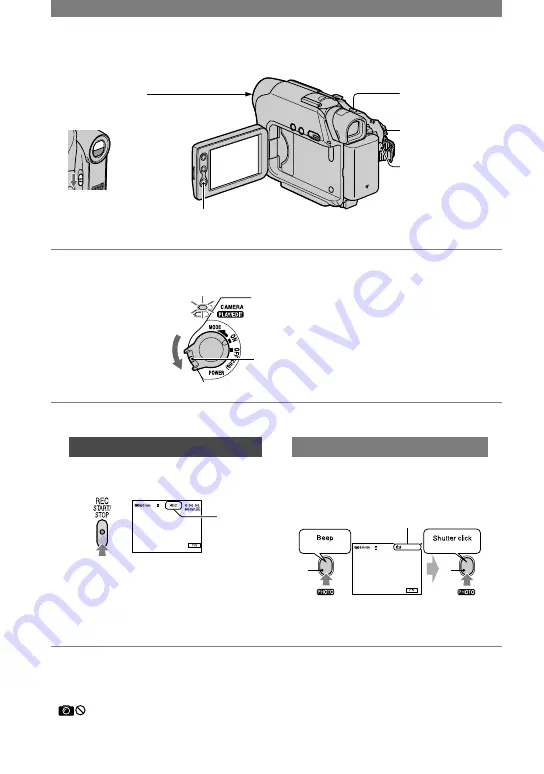
20
DCR-HC21 2-584-905-11(1)
Recording
LENS COVER
PHOTO
POWER switch
REC START/
STOP
REC START/
STOP
1
Slide the POWER switch in the direction of the arrow to turn on the
CAMERA lamp.
If the POWER switch is set to OFF (CHG), slide it
down while pressing the green button.
2
Start recording.
Movies
Press REC START/STOP
(or
).
A
The indicator (
) changes [STBY] to
[REC].
Still images
Press and hold PHOTO lightly to
check the image (
), then press it
fully (
).
CAPTURE
A
B
Indicator appears
A shutter sound is heard, and the image
is recorded with sound for 7 seconds.
To stop movie recording
Press REC START/STOP again.
•
appears when the tape photo recording
does not work.
Slide the LENS COVER
switch to OPEN.