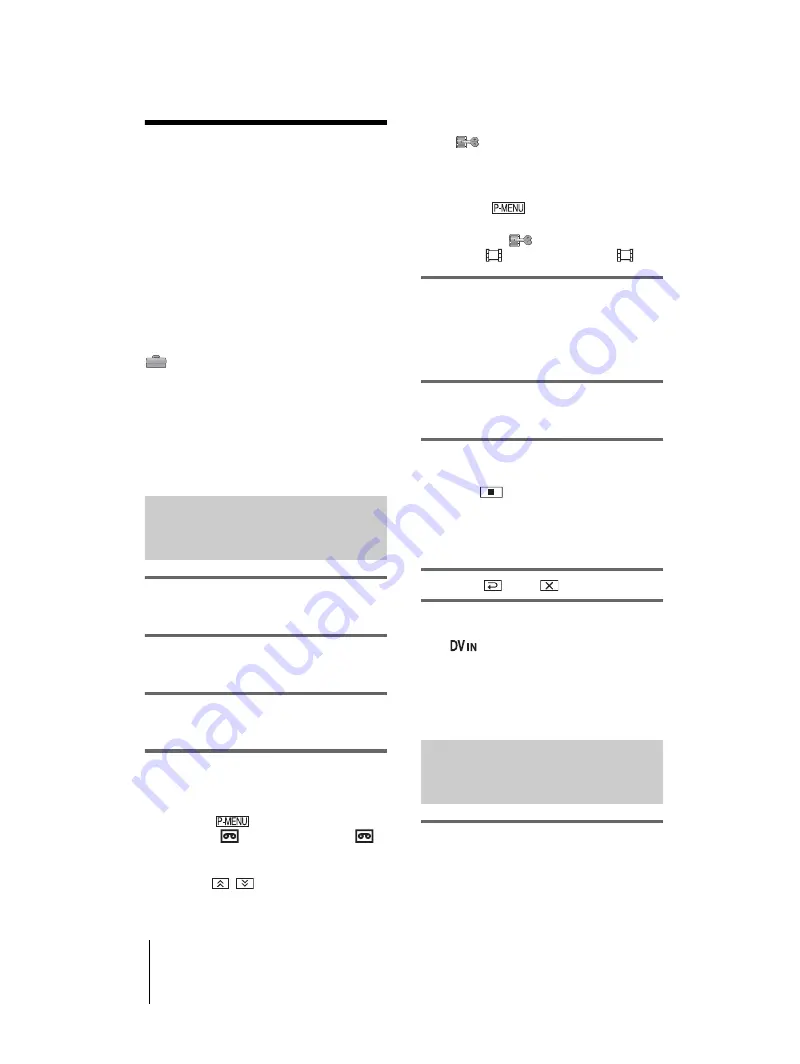
DCR-HC1000E
2-067-391-11(1)
E:\##SONY\0525 830335S DCR-HC1000(GB)\206739111DCRHC1000CEH\01UC07DABB.fm
master:Right
Dubbing/Editing
88
Recording pictures
from a VCR or TV
You can record and edit pictures or TV
programs from a VCR or TV on a tape or a
“Memory Stick Duo” inserted in your
camcorder. You can also record a scene as a
still image on a “Memory Stick Duo.”
Insert a cassette or a “Memory Stick Duo” for
recording in your camcorder. If you have
connected the A/V connecting cable, select
the input signal in [VIDEO INPUT] in the
(STANDARD SET) menu (p. 78)
b
Note
• Your camcorder can only record from a PAL source.
For example, French video or TV programs
(SECAM) cannot be recorded correctly. See
page 119 for details on TV color systems.
• If you use a 21-pin adaptor to input PAL source, you
need a dual direction 21-pin adaptor (optional).
Recording movies
1
Connect your TV or VCR to your
camcorder (p. 86).
2
If you are recording from a VCR,
insert a cassette.
3
Slide the POWER switch to select the
PLAY/EDIT mode.
4
Operate your camcorder to record
movies.
When recording on a tape
1
Touch .
2
Touch [
REC CTRL] with an
icon.
If the item is not displayed on the screen,
touch
/
. If you cannot find it,
touch [MENU], and select it from the
(EDIT/PLAY) menu (p. 72).
3
Touch [REC PAUSE].
When recording on a “Memory Stick
Duo”
1
Touch .
2
Touch [MENU].
3
Select the
(EDIT/PLAY) menu,
then [
REC CTRL] with an
icon.
5
Start playing the cassette on your
VCR, or select a TV program.
The picture played on the connected device
appears on the LCD screen of your
camcorder.
6
Touch [REC START] at the point you
want to start recording.
7
Stop recording.
When recording on a tape
Touch
(stop) or [REC PAUSE].
When recording on a “Memory Stick
Duo”
Touch
[REC STOP].
8
Touch ,
then .
z
Tip
• The
indicator appears when you connect your
camcorder and other devices via an i.LINK cable.
(This indicator may also appear on your TV.)
• When recording movies on a “Memory Stick Duo,”
you can skip step 4 and press REC START/STOP in
step 6.
Recording still images
1
Perform steps 1 to 3 in “Recording
movies” (p. 88).
















































