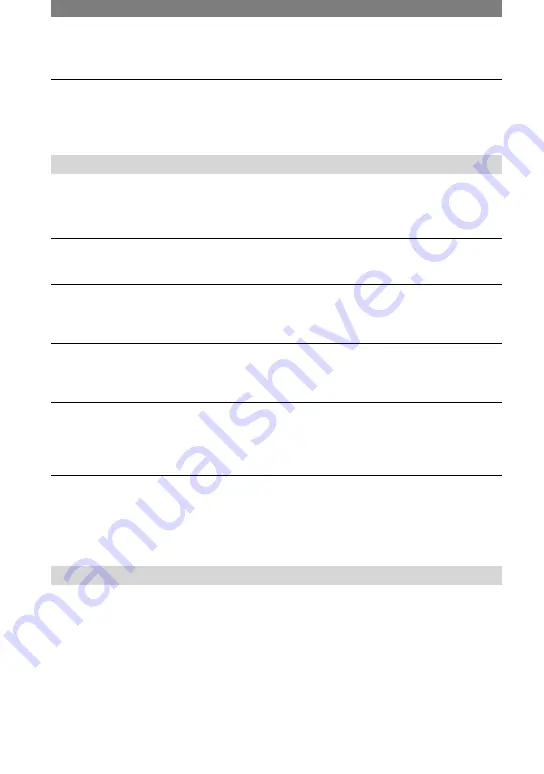
82
DCR-DVD7E
2-597-463-11(1)
A problem occurs when the camcorder is connected to the AC Adaptor.
•
Turn off the power, and disconnect the AC Adaptor from the wall socket. Then, connect it
again.
LCD screen
An unknown picture appears on the screen.
•
The camcorder is in [DEMO MODE] (p. 58). Touch the LCD screen or insert a disc to
cancel [DEMO MODE].
An unknown indicator appears on the screen.
•
They may be warning indicators or messages (p. 93).
The picture remains on the LCD screen.
•
This occurs if you disconnect the AC Adaptor from the wall socket or remove the battery
pack without turning off the power first. This is not a malfunction.
You cannot turn the LCD backlight off.
•
During Easy Handycam operation, you cannot turn the LCD backlight on/off using the
DISP/BATT INFO. Cancel Easy Handycam operation (p. 25).
The buttons do not appear on the touch panel.
•
Touch the LCD screen lightly.
•
Press DISP/BATT INFO on your camcorder (or DISPLAY on the Remote Commander) (p.
21, 37).
The buttons on the touch panel do not work correctly or do not work at all.
•
Adjust the screen ([CALIBRATION]) (p. 102).
•
If you change the aspect ratio of the picture, the aspect ratio of the button and indicators on
the touch panel will switch to the selected one (p. 55).
Disc
The disc cannot be removed.
•
Make sure the power source (battery pack or AC Adaptor) is connected correctly (p. 17).
•
Remove the battery pack from the camcorder, then insert it again (p. 17).
•
Insert a charged battery pack into the camcorder (p. 17).
•
The temperature of your camcorder is extremely high. Turn off your camcorder and leave it
for a while in a cool place.
•
Moisture condensation has occurred with the disc. Turn off your camcorder and leave it for
about 1 hour (p. 101).
•
Finalizing is interrupted by turning off your camcorder. Turn on your camcorder and remove
the disc after finalizing is completed.
Troubleshooting (continued)
Содержание Handycam DCR-DVD7E
Страница 39: ...39 ...
Страница 110: ......
Страница 111: ......
Страница 112: ...Printed in Japan Printed on 100 recycled paper using VOC Volatile Organic Compound free vegetable oil based ink ...
















































