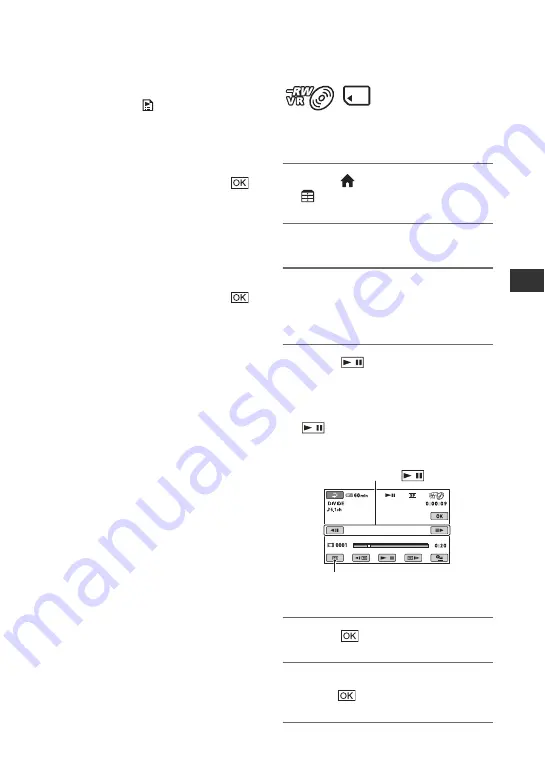
51
E
d
it
in
g
To dub all movies in a Playlist (p. 52)
1
In step
, touch [
DUB ALL].
If the disc space is not sufficient to
record the entire movie, [Not enough
memory space.] appears.
2
Touch [YES].
3
When [Completed.] appears, touch
.
To back up movies that have not been
backed up yet
1
In step
, touch [BACKUP].
2
Touch [Backs up unbacked up movies.]
t
[YES].
3
When [Completed.] appears, touch
.
If the disc space is not sufficient to
record the entire movie, [Disc is full.]
appears, and the number of one-sided
discs required will be displayed. Prepare
discs, and repeat from step
1
.
b
Notes
• If movies are backed up on 2 or more discs, the
movie recorded at the end of each disc is
divided automatically to fit in the full disc
capacity.
z
Tips
• In step
by touching [BACKUP]
t
[Backup
starts from the first movie. Previous backup
history will be deleted.], you can back up all
movies, including movies that have been backed
up previously. Your camcorder will keep a
backup history of movies only when they are
saved with the [BACKUP] function.
Dividing movies
Select beforehand the media which contains
the movie you want to divide (p. 25).
1
Touch (HOME)
t
(OTHERS)
t
[EDIT].
2
Touch [DIVIDE].
3
Touch the movie that you want to
divide.
The selected movie is played back.
4
Touch
at the point where
you want to divide.
The movie pauses.
Play and pause toggles as you press
.
5
Touch
t
[YES].
6
When [Completed.] appears,
touch
.
Returns to the beginning
of the selected movie.
Adjusts the dividing point with more
precision after the dividing point has
been selected with
.
Continued
,






























