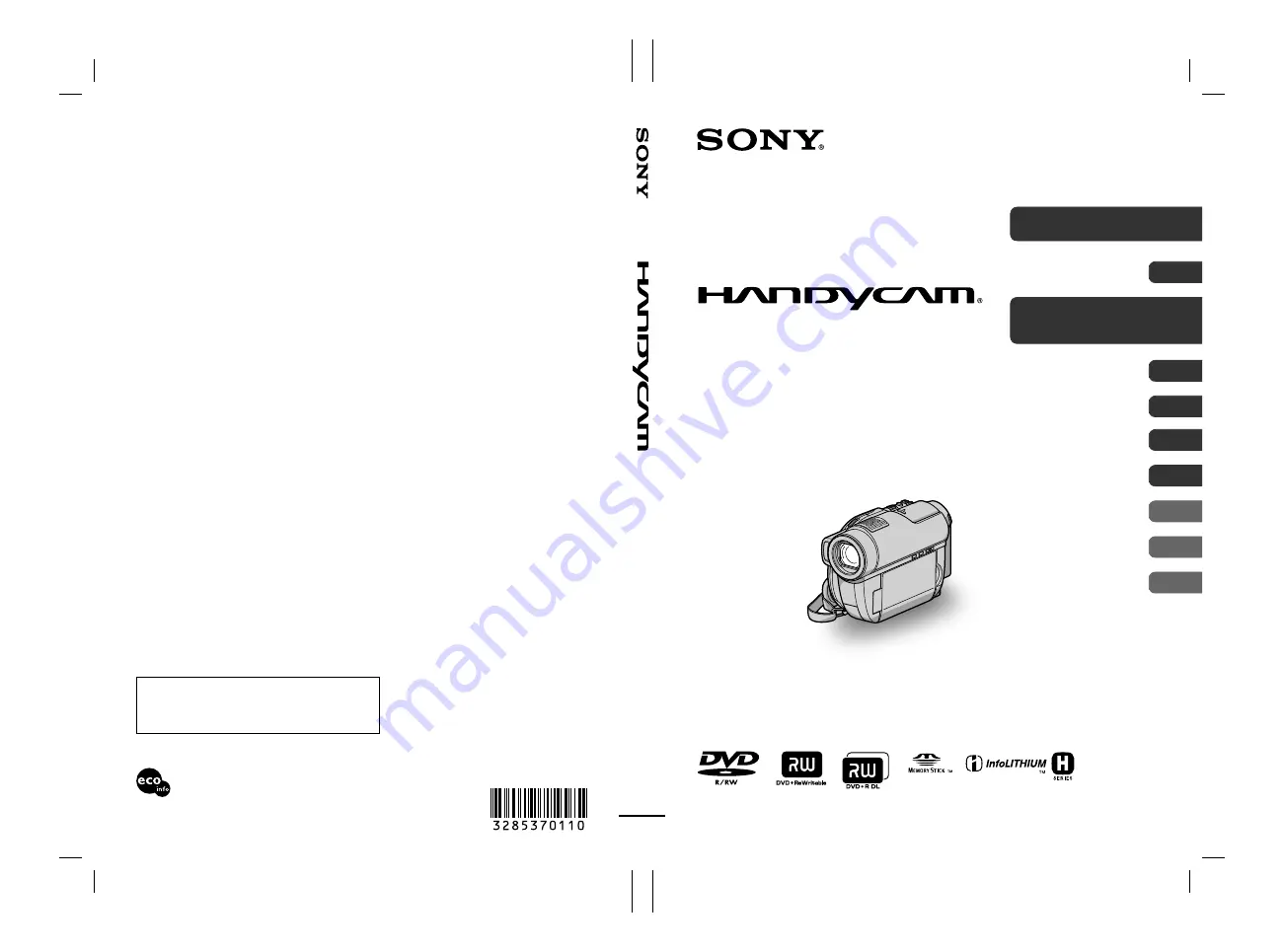
DCR-DVD510E/`DVD910E
3-285-370-
11
(1)
DCR-DVD510E/`DVD910E
3-285-370-
11
(1)
3-285-370-
11
(1)
© 2008 Sony Corporation
http://www.sony.net/
Printed on 70% or more recycled paper
using VOC (Volatile Organic Compound)
-free vegetable oil based ink.
Printed in Japan
Additional information on this product and answers
to frequently asked questions can be found at our
Customer Support Website.
GB
Digital Video Camera Recorder
Operating Guide
DCR-DVD510E/DVD910E
















