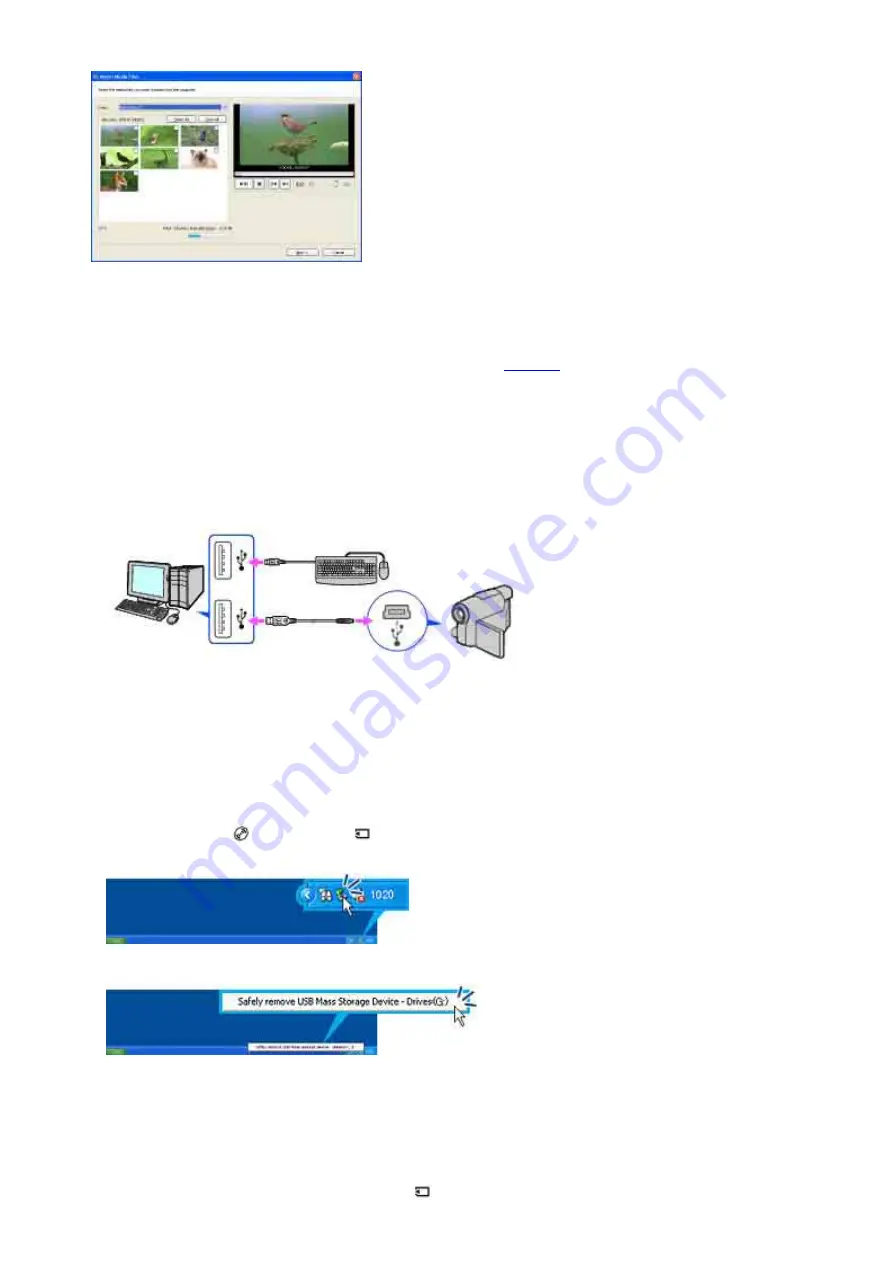
the connection is completed and a window used to select videos to import is displayed automatically.
Note
z
Depending on the status of the computer, a window that urges you to restart the computer may be displayed. In this case,
follow the instructions on the screen to restart the computer.
Tip
z
If [Picture Motion Browser] is not displayed, see “Troubleshooting.”
<Details>
Recommended USB cable connection
Connect your camcorder as shown in the following illustration.
z
Connect the USB cable from your camcorder to the USB port on the computer and make sure no
other USB devices are connected.
z
If your computer has a USB keyboard and a USB mouse as standard equipment, leave them
connected and connect the camcorder to an available USB jack with the USB cable.
Notes
z
Operation is not guaranteed if you connect multiple USB devices to the computer.
z
Operation is not guaranteed if you connect the USB cable to the USB port on a keyboard or USB hub.
z
Make sure to connect the cable to the USB port on the computer.
z
Operation is not guaranteed on all the system requirement.
To disconnect the USB cable
1
Touch [END] on the [
COMPUTER] or [
COMPUTER] screen on the LCD screen of your camcorder.
2
Click the [Unplug or eject hardware] icon on the task tray.
3
Click [Safely remove USB Mass Storage Device].
4
Click [OK].
5
Touch [YES] on the LCD screen of your camcorder.
6
Disconnect the USB cable from the computer.
Notes
z
Do not disconnect the USB cable while the access lamp is lit.
z
Make sure to disconnect the USB cable before turning off your camcorder.
z
When connecting your camcorder to a computer in [
COMPUTER], remove the USB cable according to the correct
procedure. Otherwise, files in the “Memory Stick Duo” may not be updated correctly. Also, this may cause a malfunction of
























